How to Add or Remove Manufacturers in osCommerce
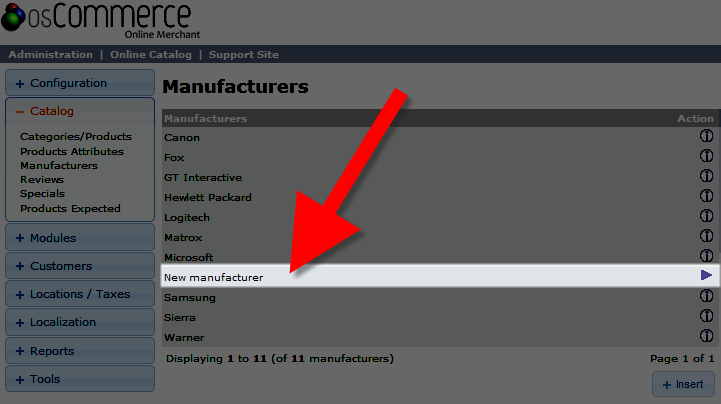 In this tutorial we will show you how to add a new manufacturer, or remove an existing manufacturer in osCommerce. When you are adding a product in osCommerce you can only choose a manufacturer from the available drop-down menu. We will now guide you through adding a new manufacturer from the Administration panel of oscommerce.
In this tutorial we will show you how to add a new manufacturer, or remove an existing manufacturer in osCommerce. When you are adding a product in osCommerce you can only choose a manufacturer from the available drop-down menu. We will now guide you through adding a new manufacturer from the Administration panel of oscommerce.
Adding a Manufacturer:
- Login to the osCommerce Admin panel.
- Click the Catalog button on the left menu.
- Under the Catalog menu select Manufacturers.
You will see a list of all your manufacturers. - Click the +Insert button below the list.
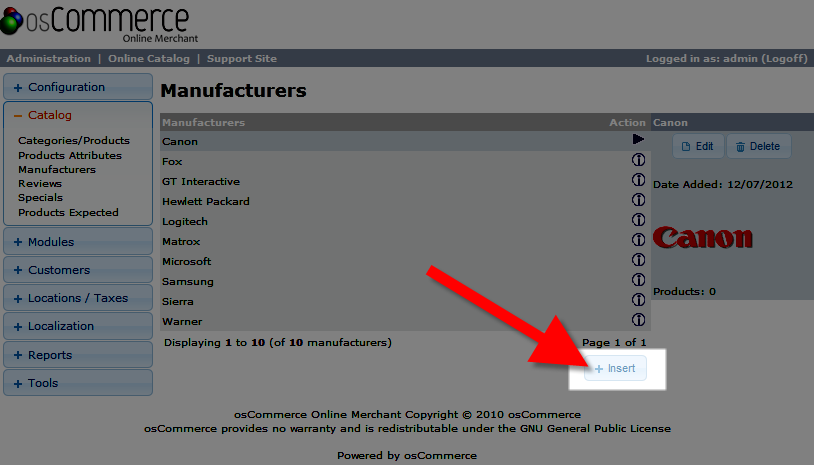
A New Manufacturer menu will appear to the right with several available fields.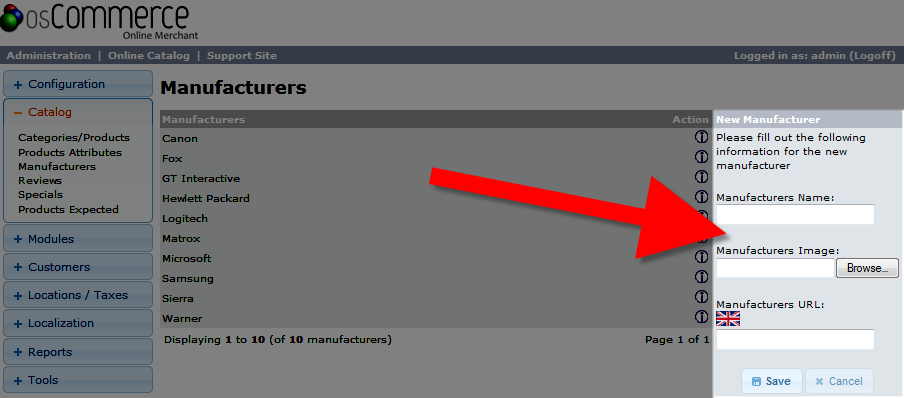
Option Description Manufacturers Name Enter the name of the manufacturer here. Manufacturers Image Click the Browse button to locate and upload an Image from your local computer. Manufacturers URL You can enter the web address for the manufacturer here.
After filling out the fields click the Save button below, you will then see your new brand in the Manufacturers list.
Removing a Manufacturer:
If you are no longer carrying products from a specific brand or company, you may want to remove the option from the manufacturers list, they can easily be removed.
- Login to your osCommerce Administration panel.
- Select the Catalog button on the right.
- Beneath the Catalog menu, select Manufacturers.
- You will see a list of manufacturers, click the one you no longer need.
- To the right click the blue Delete button.
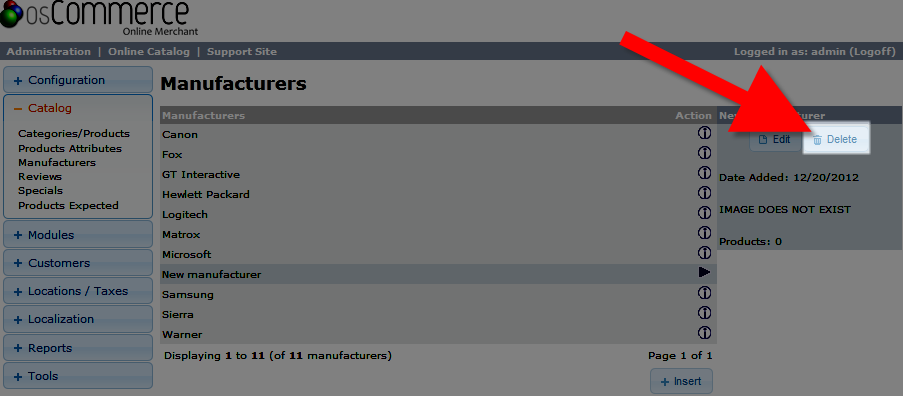
- A Delete Manufacturer menu will appear and ask "Are you sure you want to delete this manufacturer?" Make sure the check box next to "Delete manufacturers image?" is selected and click the Delete button to confirm the removal of this brand.
The manufacturer is now removed from the list.
Congratulations, now you can select the new manufacturer when you add a product, or remove an existing manufacturer in your osCommerce eShop!
Comments
|
n/a Points
|
2015-09-15 5:07 pm
Can you have a product assigned to more than one vendor in OsCommerce? I.E. I sell Widget A and can source Widget A from Either Vendor A or Vendor B.
Stephen |
|
Staff 17,314 Points
|
2015-09-16 5:17 pm
Hello Stephen,
As I understand the answer is no, but it may be possible with an add-on or extension. This is apparently a topic of discussion in the osCommerce community here. Here's a possible addon. Take a look at the discussion and see if they can provide you a better answer. If you have any further questions or comments, please let us know. Regards, Arnel C. |

We value your feedback!
There is a step or detail missing from the instructions.
The information is incorrect or out-of-date.
It does not resolve the question/problem I have.
new! - Enter your name and email address above and we will post your feedback in the comments on this page!