How to Setup Flat Rate Shipping in osCommerce
 In this tutorial we will guide you through the installation and setup of the Flat Rate shipping module in osCommerce. This allows you to provide one standard shipping price for customers in a specific tax zone purchasing products from your osCommerce powered e-commerce store.
In this tutorial we will guide you through the installation and setup of the Flat Rate shipping module in osCommerce. This allows you to provide one standard shipping price for customers in a specific tax zone purchasing products from your osCommerce powered e-commerce store.
For example, you can charge a flat $5.00 rate for anyone in the tax zone you setup called VA, which includes the state of virginia.
The Flat Rate module can be set up and modified in the Administration section of osCommerce.
Setting Up Flat-Rate Shipping:
- Login to the Admin panel for osCommerce.
- Click the Modules menu button, then select Shipping.
- Select the +Install Module button. You will see a list of available shipping modules.
- Click the Flat Rate option, then select the +Install Module button to the right.
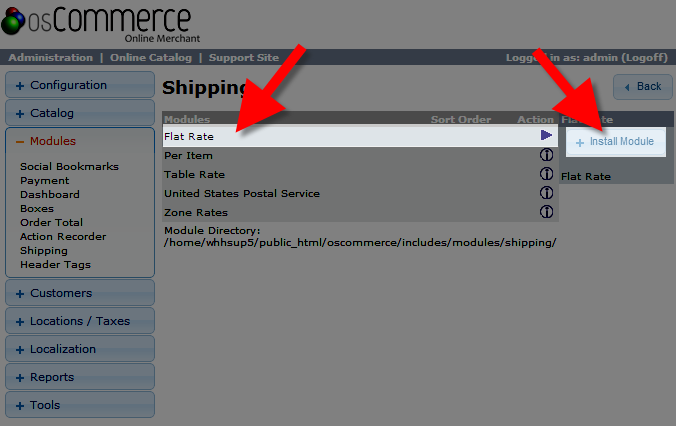
- By default, the module will install with a flat rate of $5.00, click the Edit button to update this price.
You will see a Flat Rate menu with several fields available.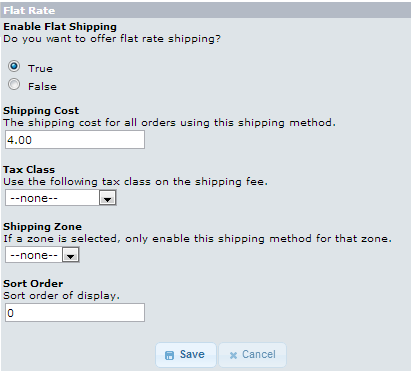
Option Description Enable Flat Shipping Selecting True enables this shipping rate option, False will turn this shipping selection off.
Shipping Cost Enter the flat shipping price you want to charge in this field. Tax Class Select a tax class from this drop-down list, if you want to tax the shipping price. Shipping Zone If you select a shipping zone from this drop-down menu, the flat rate will only apply to that shipping zone. Sort Order You can enter a number here, the shipping options with a lower sort order number will display closer to the top of the list.
After making your selections, click the Save button to record your update. Your flat rate shipping is now configured.
Congratulations, now you know how to Set up flat rate shipping in your osCommerce eshop! The next guide in our tutorial series will walk you through setting up Per Item Shipping.
Did you find this article helpful?
Tweet
Help Center Login
Configure Taxes / Shipping in osCommerce
Related Questions
Here are a few questions related to this article that our customers have asked:
Ooops! It looks like there are no questions about this page.
Would you like to ask a question about this page? If so, click the button below!

We value your feedback!
There is a step or detail missing from the instructions.
The information is incorrect or out-of-date.
It does not resolve the question/problem I have.
new! - Enter your name and email address above and we will post your feedback in the comments on this page!