How to Setup USPS Shipping in osCommerce
In this tutorial we will guide you through the installation and setup of the United States Postal Service module, which allows you to generate a shipping price based on the USPS rates.
This module requires you to have an account setup with the United States Postal Service Website.
Installing the USPS Module:
- Login to the Admin panel for osCommerce.
- Click the Modules menu button, then select Shipping.
- Select the +Install Module button. You will see a list of available shipping modules.
- Click the United States Postal Service option, then select the +Install Module button to the right.
Set Up the USPS Module:
- The United States Postal Service Module will now be listed, select it and click the Edit button to the right.

You will now be able to modify the USPS shipping module settings:
After making your selections, click the Save button to record your modifications.Option Description Enable USPS Shipping True enables, this shipping option. If you select False, this shipping option will not be available. It will still be installed, just 'turned off.' Enter the USPS User ID Enter your user ID for your USPS account. Enter the USPS Password Enter the password for your USPS account. Handling Fee Enter a handling fee if you are charging one, this will only be charged once, no matter how many items are ordered. Tax Class You can choose a tax class if you want to charge taxes on the shipping price. Shipping Zone You can select a shipping zone from this drop-down menu, if you do, this setting will only apply to that zone. Sort Order The number you enter here will affect where this option will display on the modules list. Zero will be at the top of the list, and higher numbers will be further down the list. 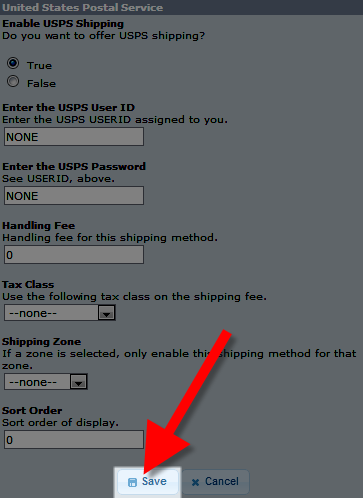
Congratulations, now you know how to install and configure the USPS module in osCommerce!
Did you find this article helpful?
Tweet
Help Center Login
Configure Taxes / Shipping in osCommerce
Related Questions
Here are a few questions related to this article that our customers have asked:
Ooops! It looks like there are no questions about this page.
Would you like to ask a question about this page? If so, click the button below!

We value your feedback!
There is a step or detail missing from the instructions.
The information is incorrect or out-of-date.
It does not resolve the question/problem I have.
new! - Enter your name and email address above and we will post your feedback in the comments on this page!