How to change your shop's theme in PrestaShop 1.5
Changing the look and feel of your PrestaShop website involves a few different steps. First, you must find and upload new theme files to your hosting account. After that, you need to ensure the new theme is activated within your back office. Once those two steps are complete, you can then change the theme and see the results on your site. Below is a quick guide on how to change the current theme for your PrestaShop 1.5 site.
Changing themes in PrestaShop 1.5
- Log into your PrestaShop 1.5 dashboard.
- Hover over the Preferences tab and click on the Themes option from the menu.
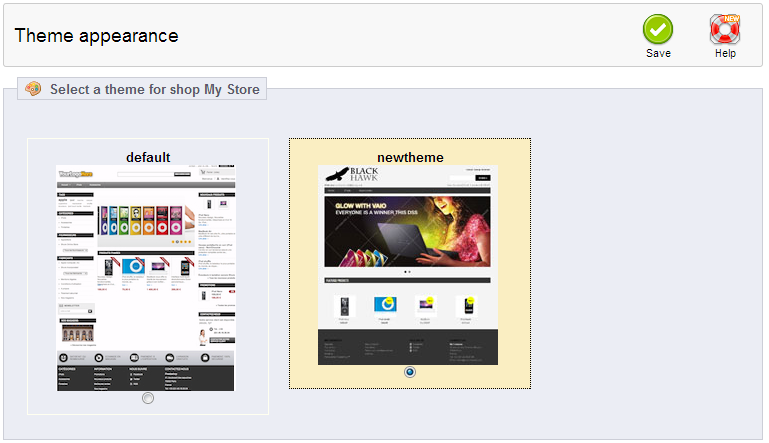 This is the theme selection page. Under the theme list there is a section named Theme Appearance. This is where you will choose your theme. Simply select the theme you want to set for your store by clicking the respective radio button.
This is the theme selection page. Under the theme list there is a section named Theme Appearance. This is where you will choose your theme. Simply select the theme you want to set for your store by clicking the respective radio button.
- Click the green Save button. Your selected theme will now be active for your site. Below is a before and after of a theme change.
Before After 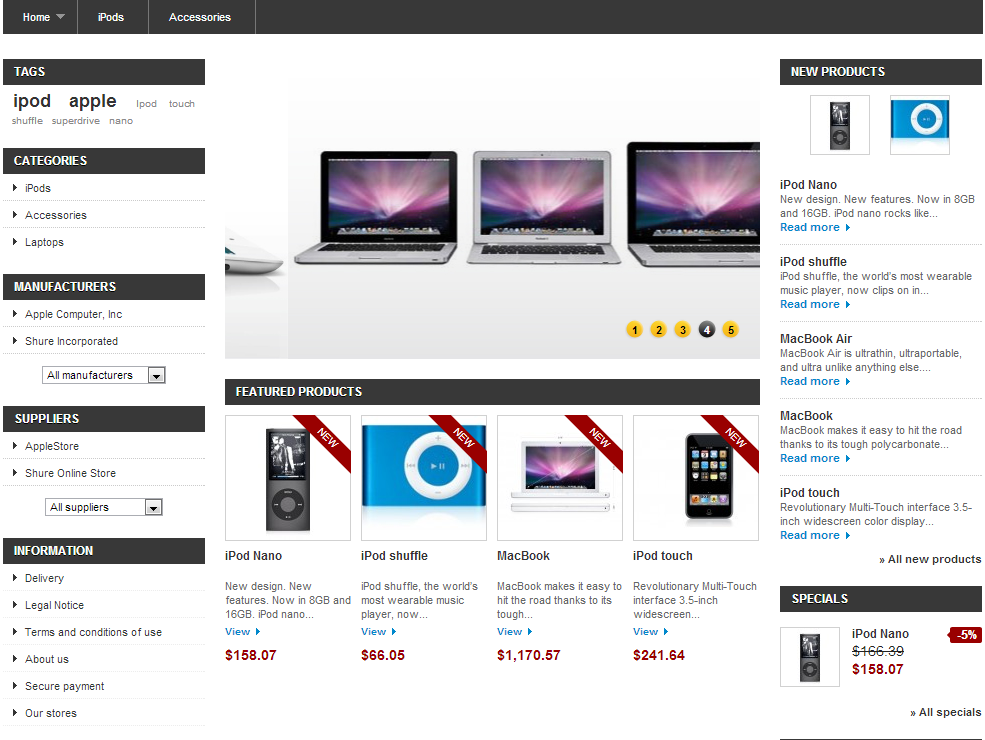
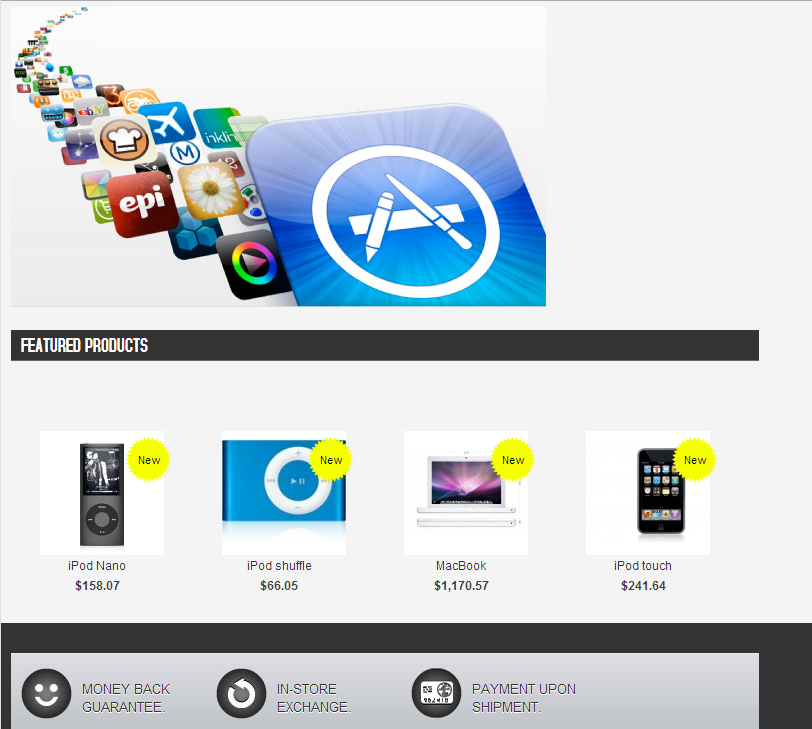
Did you find this article helpful?
Tweet
Comments
|
n/a Points
|
2014-12-25 3:04 am
how do I change the theme of my site...I haven't published it yet I am using Premium web builder
thanks |
|
n/a Points
|
2014-12-25 3:05 am
I started building my page with Premium Web Builder...but have decided there is a theme better suited to my needs....can I change it or do I have to start from scratch???
|
|
Staff 17,314 Points
|
2014-12-25 4:09 am
Hello Char,
Thanks for the question. You change the theme by simply clicking back on STEP 2 and it should allow you to choose a different template. Choose the design, then save the changes and you should be able to see the theme in action. I hope this helps to provide an answer. If you have other questions or have any further comments, please let us know. Regards, Arnel C. |
Help Center Login
Related Questions
Here are a few questions related to this article that our customers have asked:
Ooops! It looks like there are no questions about this page.
Would you like to ask a question about this page? If so, click the button below!

We value your feedback!
There is a step or detail missing from the instructions.
The information is incorrect or out-of-date.
It does not resolve the question/problem I have.
new! - Enter your name and email address above and we will post your feedback in the comments on this page!