How can I configure shipping methods within eShop?
Within eShop, you can configure mulitple shipping options for your customers to be added to the order total. Each shipping option that you add is a flat rate. If you don't add any shipping methods, it will not be displayed at checkout time. In order to see a summary of the courses in this class, please go to 203: Setting up an Online Store - eShop.
To mange your shipping options, you'll need to:
- Log into your Premium Builder and go to "page 4 - Edit"
- Click your eShop within the "Site map", and then click the "Shipping Methods" tab.
How can I add a shipping option?
To configure shipping options:
1. Click "Add New Shipping Method"
2. On the "Main Properties" tab, enter in a shipping method and then enter cost. In this example we use Priority Mail with a flat rate of $10.95. Note that with Premium Web Builder, you must put in a flat shipping rate.
3. Click the "Description" tab and then type in a description for this shipping method.
4. Click "OK" to save this shipping method. Now you will see your new shipping method listed:
How can I remove a shipping option?
To remove a shipping option:
- Place a check in the check box to the left of the shipping option you would like to remove.
- Click "Remove Selected"
To advance to the next class in this course, please click on How to specify a Terms of Service for your customers. Or if you are trying to review the previous course, please go to How can I configure payment systems within eShop?
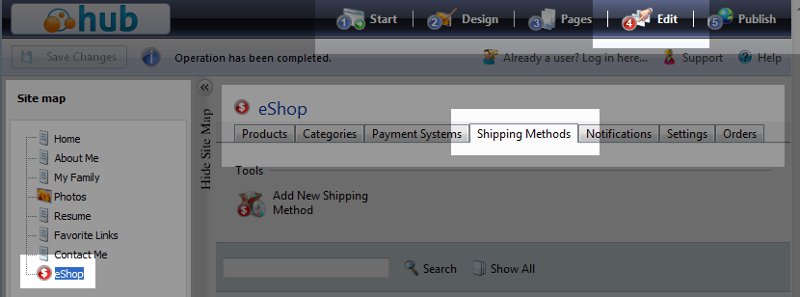
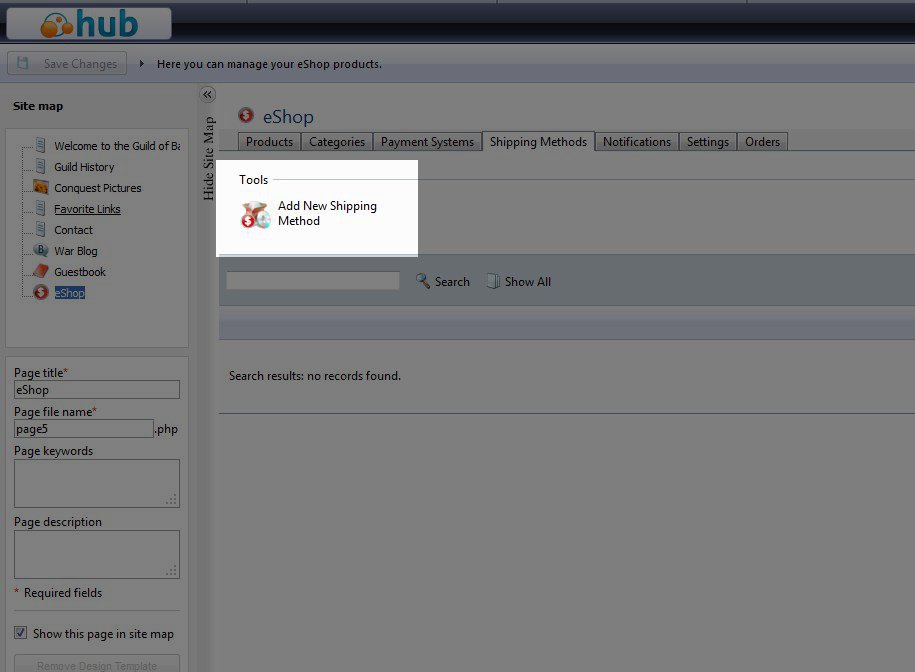
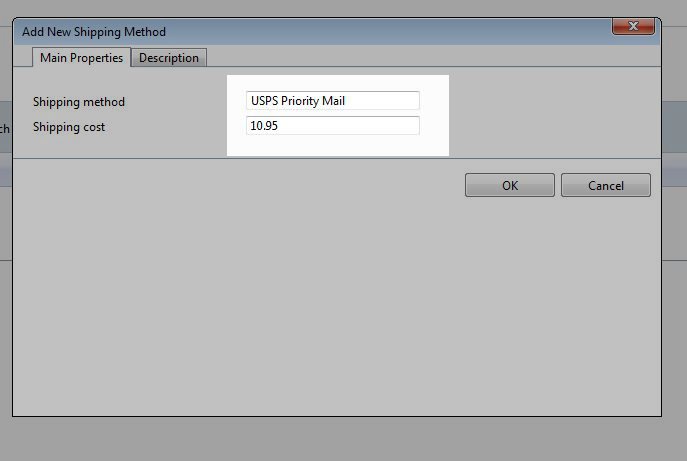
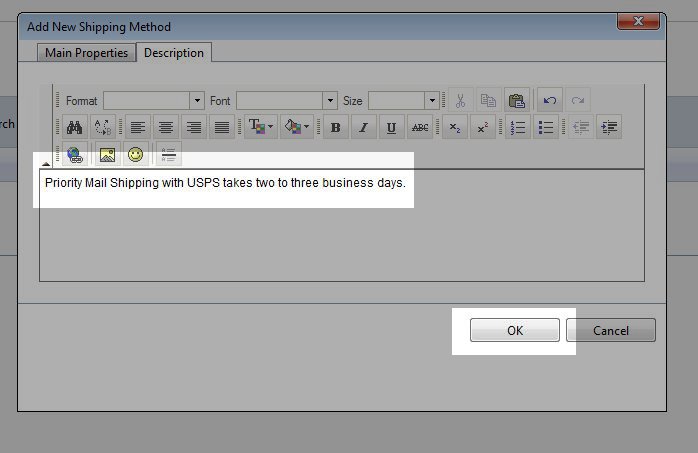
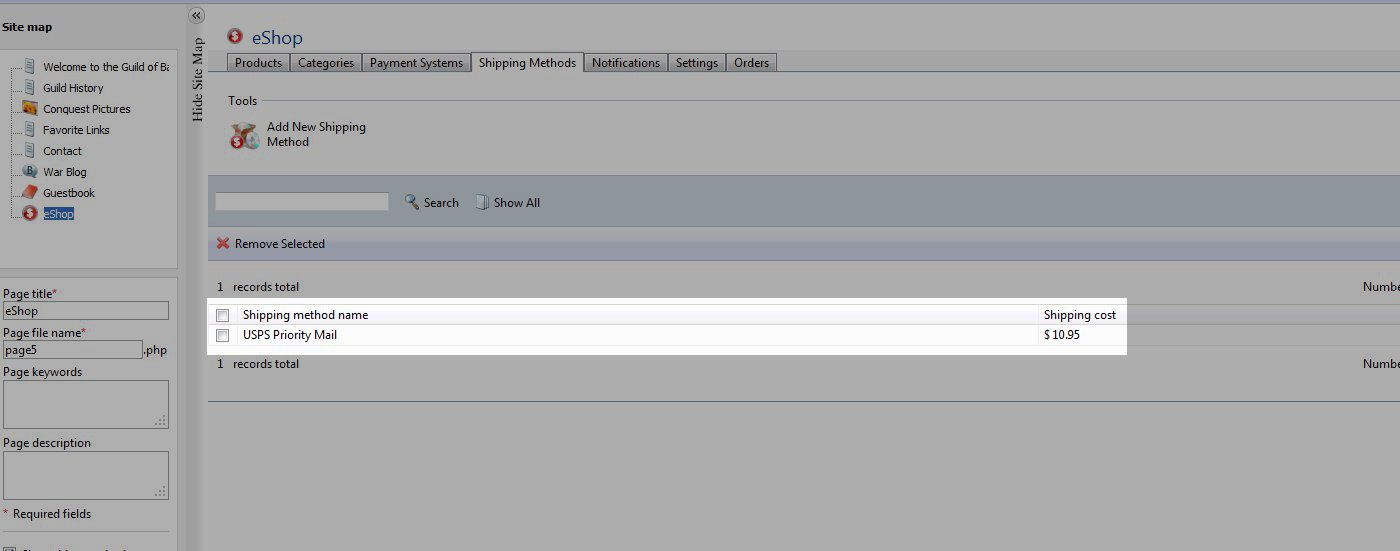
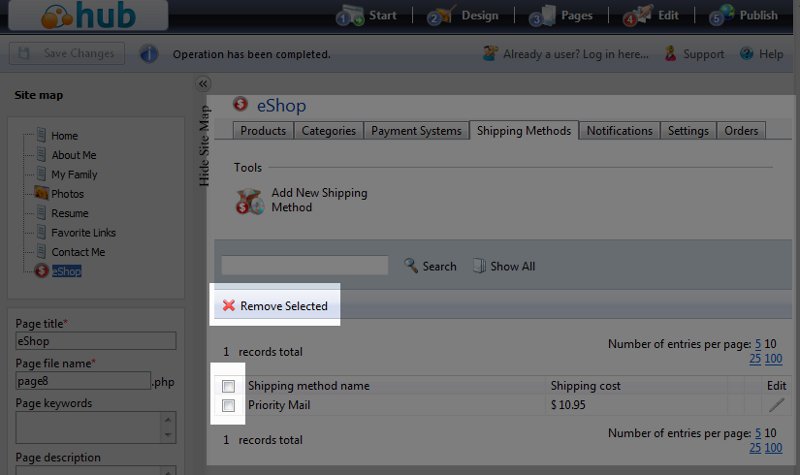

We value your feedback!
There is a step or detail missing from the instructions.
The information is incorrect or out-of-date.
It does not resolve the question/problem I have.
new! - Enter your name and email address above and we will post your feedback in the comments on this page!