How to specify a Terms of Service for your customers
It's very common for websites to provide a terms of service document to their customers. This is more of a legal type document, and dictates rights and responsibilities of both parties. For exmample, if you go to www.webhostinghub.com, you'll see a Terms of Service link towards the bottom of the page. If you need to return to previous course, then please click on How can I configure shipping methods within eShop?
The Terms of Service you specify will be shown to customers on the order confirmation page after they click Checkout.
To setup your terms of service:
- Log into your Premium Builder and access "step 4 - Design"
- Select your eShop within your "Site map" and then click the Notifications tab.
- Locate the "Terms of Service" Header.
Underneath the "Terms of Service", there are several fields you can fill out.
Caption
The "Caption" field is the heading that will show above your terms of service. It will be in bold text, larger than your actual terms of service.
Text
The "Text" textarea is your actual terms of service.
Acceptance check box label
You have the option to force users to check a box that indicates they have read the terms of service. To do so, enter in a description here, such as (I have read and agree to the Ters of Service listed above).
If you leave this feild empty, customers will not be forced to read your terms of service before they complete the purchase.
If you wish to proceed to the next class in this course, then click on Changing the email sent to customers after purchase. The
To see a complete list of the classes in this course, goto 203: Setting up an Online Store - eShop.
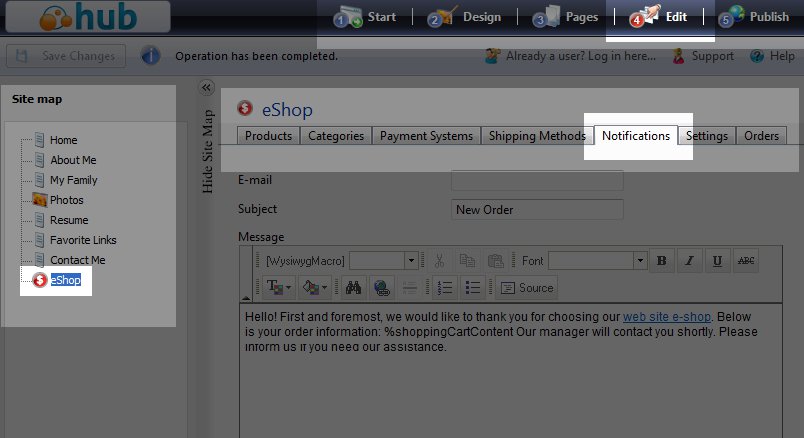

We value your feedback!
There is a step or detail missing from the instructions.
The information is incorrect or out-of-date.
It does not resolve the question/problem I have.
new! - Enter your name and email address above and we will post your feedback in the comments on this page!