How to insert HTML and other Scripts with the Premium Website Builder
You may find that you want to insert HTML or other types of code/scripts into your site with the Premium Website Builder. Types of code might include (but not limited to):
- Google Analytics
- Embedding audio or video files
- PayPal button code
- Social Media share/like buttons (Facebook, Google+, Pinterest, etc.)
Adding the Scripts Module to Your Site
- Start by logging into your Premium Website Builder account.
- Navigate to Step 4 - Edit.
- Choose the page in the Site Menu you want to add the module to.
- Click in the content area page where you want to insert the module (it can be above or below or in between content already on the page).
- On the right side of the screen, under the Modules heading, click and drag the Scriptmodule over to your page.
- Give the page a few moments to update and you will see the script box on your page.
Adding Code to the Scripts Module
- To add your code to the script module, click on the Properties link in the module's header bar which will bring up a new box where you will see: <!--Delete this text and enter your script here. //-->. Make sure to highlight the text AND the "" symbols. The entire entry should be deleted.
- Highlight the entire line and replace it with the code you want to add.
- Click OKwhen you've finished adding your code.
Viewing Code Entered in the Scripts Module
In order to test your code, you will need to publish your site as the builder disables the script modules in it's preview mode. Once you've published your site, you can review your live site to make sure everything has been inserted and published correctly. If you need to change your code, you can go back into your script module to make the necessary changes and republish your site.
Did you find this article helpful?
Tweet
Next »
How to Create a Table
Category
Premium Website Builder
Comments
|
8 Points
|
2012-07-28 9:26 am
The font of the file that the script points to is very small.
Is there any easy way to enlarge this font and keep the template?? It looks to be about a 4 |
|
6 Points
|
2013-02-24 5:12 am
You know there is something to be said for knowing your limits! Had I not been so stubborn and looked for this help sooner, I could have saved myself a lot of aggravation!
This help spelled out quickly and easily how to add a Paypal button to my site and it works perfectly!!! |
Help Center Login
Related Questions
Here are a few questions related to this article that our customers have asked:
Ooops! It looks like there are no questions about this page.
Would you like to ask a question about this page? If so, click the button below!
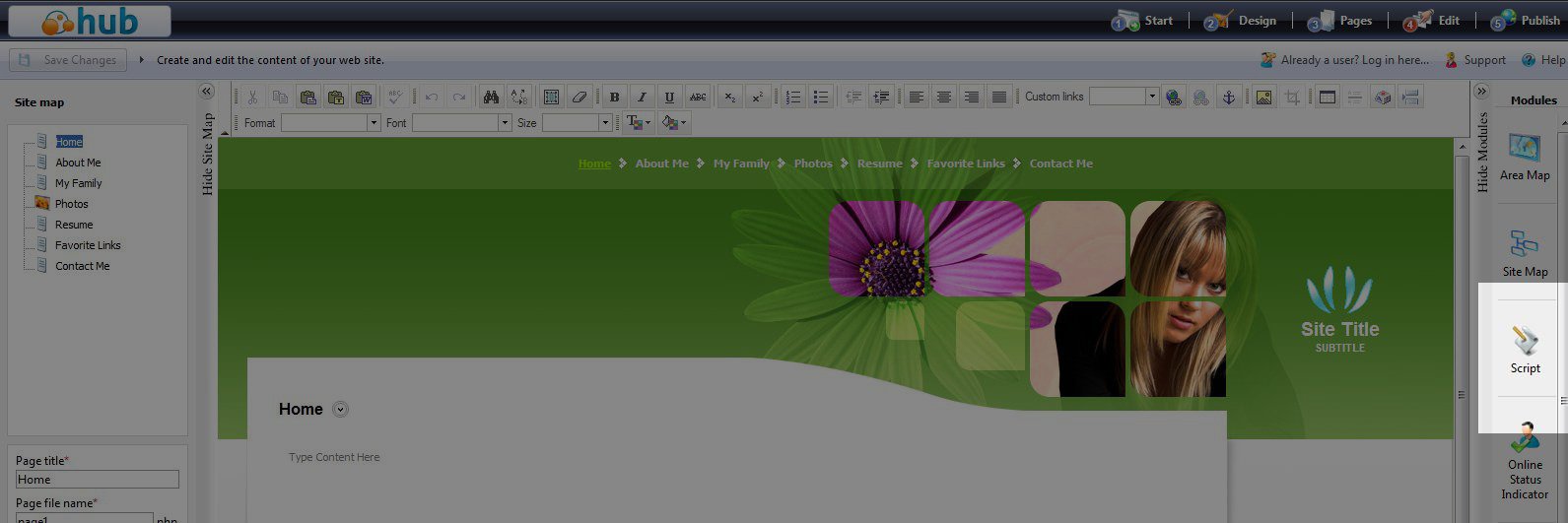
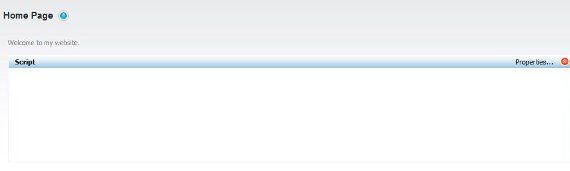


We value your feedback!
There is a step or detail missing from the instructions.
The information is incorrect or out-of-date.
It does not resolve the question/problem I have.
new! - Enter your name and email address above and we will post your feedback in the comments on this page!