Choosing the Customer Group for Cart Rules in PrestaShop 1.5
Another option that can be set for the Cart Rule Conditions is the Customer Group Selection. This option allows you to determine which customer group will have specific access to your voucher or coupon as defined by the cart rule. The following tutorial shows how to pick the customer group(s) that will have access to a cart rule in PrestaShop 1.5
Choosing the Customer Groups for Cart Rules in PrestaShop 1.5
- Login to the Administrator Dashboard as an Administrator
- Go to the menu bar and hover over PRICE RULES. Click on CART RULES when the drop-down menu appears. You will see a screen similar to the following:
- Click on the ADD NEW button in order to create a new cart rule, OR, select an existing cart rule from the list. When the new rule or existing rule opens, look to the left and select CONDITIONS in order to open the CART RULE CONDITIONS tab. Scroll down to the bottom of the screen, click on CUSTOMER GROUP SELECTION and you will see the following:
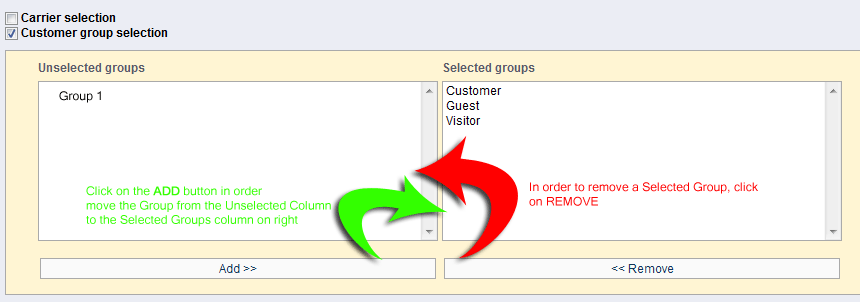
- Click on a group in the unselected groups column, then click on ADD in order to move the group into the SELECTED GROUPS column. Or, click on a group in the UNSELECTED GROUPS column and click on REMOVE in order to remove a group from the SELECTED GROUPS column to the UNSELECTED GROUPS column.
- Once you selections are complete, go to the top right hand corner of the screen and click on a SAVE option in order to save your entries.
The Cart Condition Rules allow you to basically place a limitation on the cart rule that you have created for your customers. The Customer Group Selection option permits you to specify a group to use the voucher/coupon you have created.
The next Cart Rule condition is for Compatibility with other cart rules. For further information on this option, go to Defining the Compatible Cart Rules in PrestaShop 1.5.
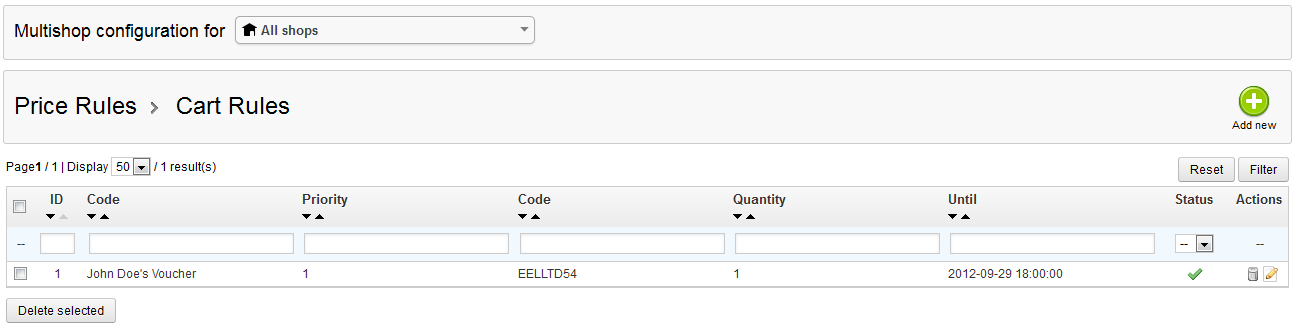

We value your feedback!
There is a step or detail missing from the instructions.
The information is incorrect or out-of-date.
It does not resolve the question/problem I have.
new! - Enter your name and email address above and we will post your feedback in the comments on this page!