Defining Shippers for Cart Rules in PrestaShop 1.5
Cart rules can also be limited to a specific shipper in PrestaShop 1.5. This may happen when you have arranged for discounted shipping with a specific carrier. The following tutorial guides you in making this setting using the PrestaShop 1.5 interface.
Setting the Shippers Used in Cart Rules for PrestaShop 1.5
- Login to the Administrator Dashboard as an Administrator
- Go to the menu bar and hover over PRICE RULES. Click on CART RULES when the drop-down menu appears. You will see a screen similar to the following:
Click on the ADD NEW button in order to create a new cart rule, OR, select an existing cart rule from the list. When the new rule or existing rule opens, look to the left and select CONDITIONS in order to open the CART RULE CONDITIONS tab. Scroll down to the bottom of the screen and you will see the following:
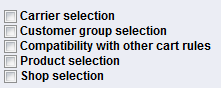
- Click on the checkbox for CARRIER SELECTION and you will see the following:
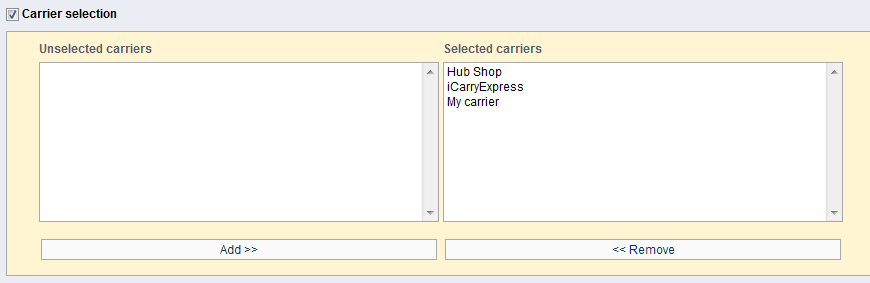
You can see that left hand column is labeled UNSELECTED CARRIERS and the right hand column is the SELECTED CARRIERS. - Click on a carrier in the UNSELECTED CARRIERS, then click on the ADD button at the bottom to add it to the SELECTED CARRIERS. Select a shipper/carrier in the SELECTED CARRIER column and the click on the REMOVE button to remove a carrier.
- Once you have finished making your changes, click on the green SAVE button in the top right hand corner in order to save your choices.
Selecting a favored carrier for your coupons or vouchers may be important for the success of cart rule because you may have a specific shipping vendor that needs to be used in order to provide the specific discount. Use this option, but make sure to describe the specific carrier(s) options or requirements so as to avoid confusion with your customers.
The next Cart Rule condition is the Customer Group Selection. Go to Setting the Customer Group Selection Cart Rules in PrestaShop 1.5.
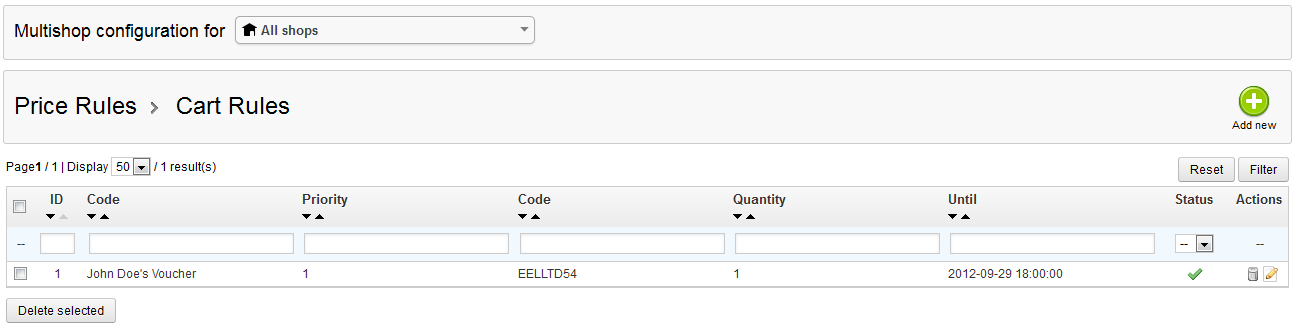

We value your feedback!
There is a step or detail missing from the instructions.
The information is incorrect or out-of-date.
It does not resolve the question/problem I have.
new! - Enter your name and email address above and we will post your feedback in the comments on this page!