Adding Search Engines for SEO in PrestaShop 1.5
Prestashop can be setup to track the search engines being used to find products in your store. This data is used to help provide Search Engine Optimization or SEO so that your products can more prominently appear in those search engines. The following tutorial shows you how to add a search engine to a list in Prestashop 1.5 for SEO tracking.
Setting Up PrestaShop 1.5 to Track Search Engines for SEO
- Log in to the PrestaShop Admin Dashboard as an Administrator
- Hover over the end of the menu bar to the right where it is labeled "STATS". Click on SEARCH ENGINES when it appears in the drop-down menu.
- You will see a large list of search engines defined as per below:
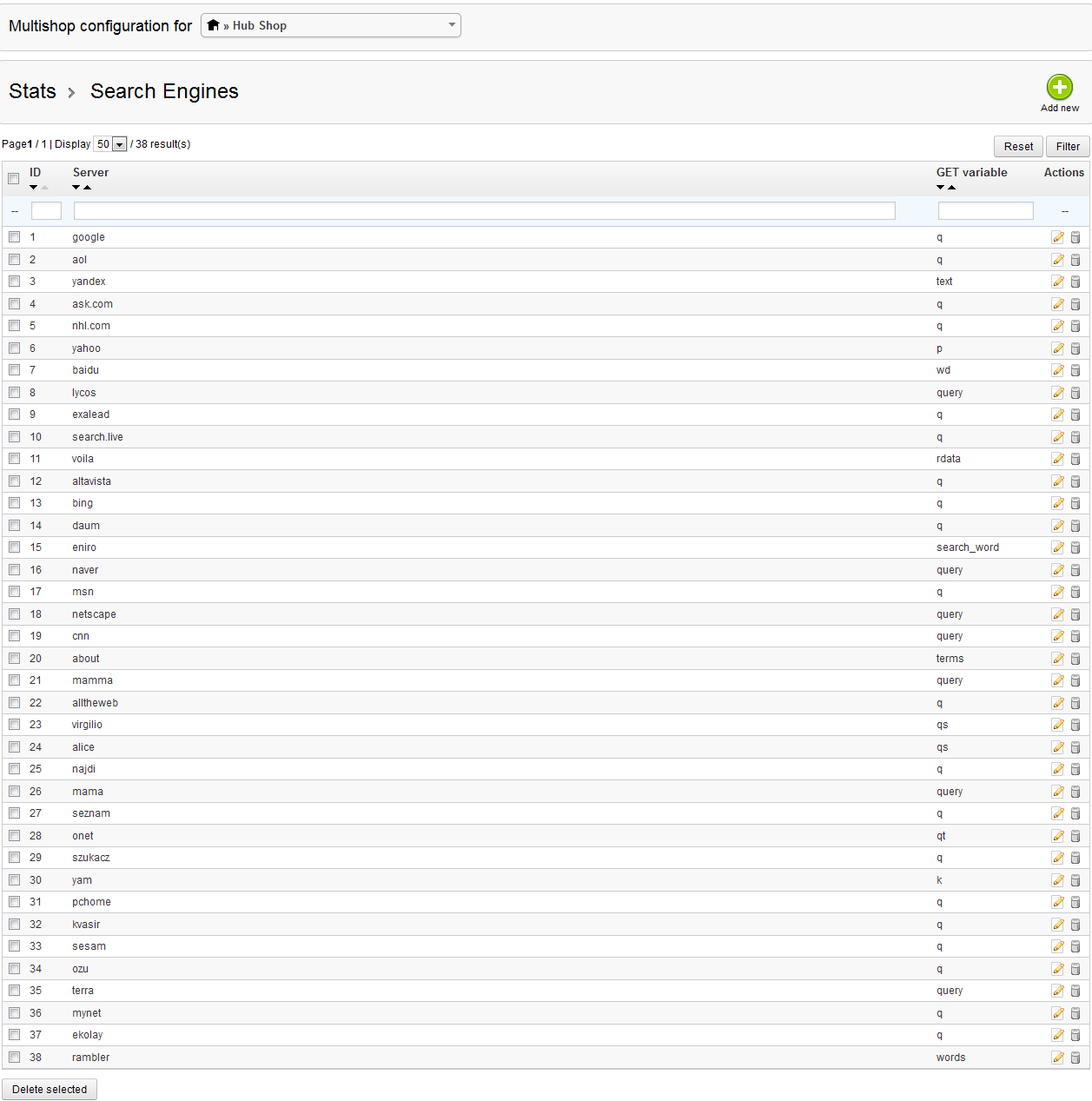
The list above shows all of the search engines already being tracked. Prestashop is able to determine when the search engine is being used once it has been added to the list for tracking. This allows you to determine how best to modify the terms used for SEO for your products. - Click on ADD NEW in the top right hand corner and you will see the following:
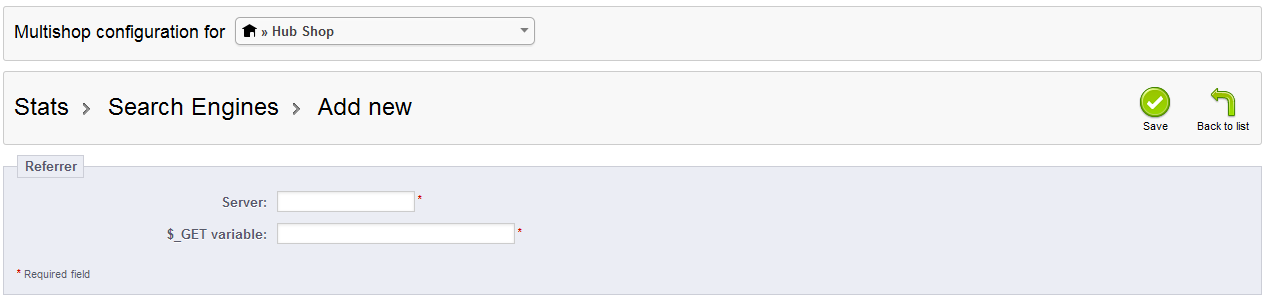
Both fields are mandatory, so you must click on the SERVER field and the $_GET variable field in order to add your entries before you can save them. For more information on obtaining the GET variable, go to Determining the GET variable in Search Engine Queries for PrestaShop 1.5. - Once the entries have been filled, click on SAVE in the top right corner in order to save your entries.
Search Engine Optimization allows you to help make your products be more easily found in Search Engines. Search engines like GOOGLE or BING are very frequently used and determining how your customers are looking for your products is an important task for you to make your SEO terms optimal. Use this report to help make your site more search engine friendly and you should also see a corresponding increase in sales.

We value your feedback!
There is a step or detail missing from the instructions.
The information is incorrect or out-of-date.
It does not resolve the question/problem I have.
new! - Enter your name and email address above and we will post your feedback in the comments on this page!