Understanding the Search Engine Keywords Report in PrestaShop 1.5
Search Engine keywords are an important part of Search Engine Optimization (SEO) in that these are the words being used for a search. Customers may often use various words to find an item that they want to obtain on the internet. If you are aware of these terms, you can easily change your own SEO search terms so that search engines find you when using a specific keyword search. The following article explains the Search Engine Keywords report that you can view in STATS from PrestaShop 1.5.
Viewing the Search Engine Keywords in PrestaShop 1.5
- Log in to the PrestaShop Admin Dashboard as an Administrator
- Hover over the end of the menu bar to the right where it is labeled "STATS". Click on STATS when it appears in the drop-down menu.
- On the left hand side of you will see NAVIGATION scroll down until you find SEARCH ENGINE KEYWORDS, then click on it.
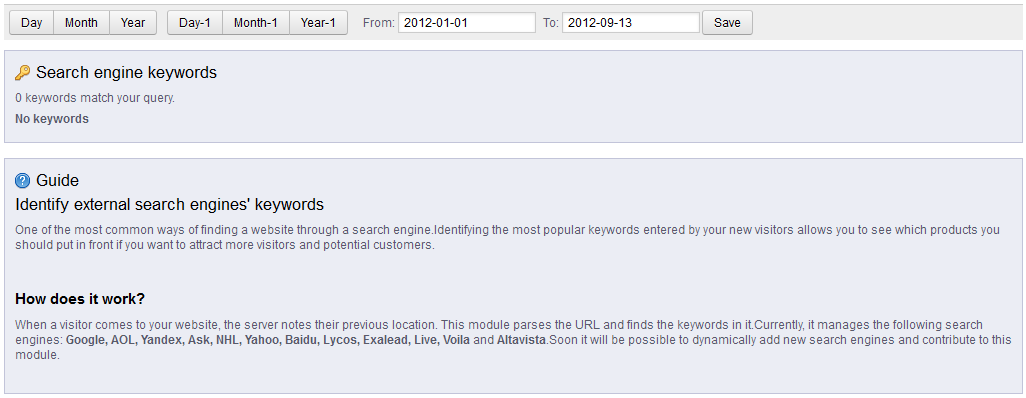
The Search Engine Keywords report finds the URL based on the Search Engines that you defined in the Adding Search Engines for SEO article. It then isolates the keywords used in the query to find a product in your store. Note that the GUIDE above actually explains this procedure as well. - To find search terms that have been saved previously, click on the date range option at the top of the report and then determine the start and end dates for the report to search. Once you have defined these dates, click on SAVE in order to save your entries.
The Search Engine Keywords report is a valuable tool that you can use to determine the keywords used to search for your products. Use this report to improve the or expand upon the keywords used to describe your products. This helps your customers because it then because much easier to find your products and therefore your store.

We value your feedback!
There is a step or detail missing from the instructions.
The information is incorrect or out-of-date.
It does not resolve the question/problem I have.
new! - Enter your name and email address above and we will post your feedback in the comments on this page!