How to Use a Category Friendly URL in PrestaShop 1.5
Categories also involve URLs that may or may not be easy for customers to understand. Prestashop provides an option that allows you to set Search Engine Friendly (SEF) URLs in the Administrator. The following tutorial shows you how to use Search Engine Friendly URLs in PrestaShop 1.5.
Setting Search Engine Friendly URLs for Categories in PrestaShop 1.5
- Login as the administrator in the Administration Dashboard
- Hover over CATALOG and then click on CATEGORIES when the drop-down menu appears. You will see the following screen:
If you already have some categories, listed, you can hit EDIT in order to modify, or select ADD NEW in order to add a new category. - Look for FRIENDLY URL in the CATEGORY that you are editing. Select the field for FRIENDLY URL and then type in a word or words that will represent the category in the URL. Make sure it is short and specifically describes the category. Words are separated by a dash and no spaces or punctuation should be in the URL. Here's an example: For the category of IPODS, the friendly URL is "music-ipods". Note that there are no quotes or punctuation in the URL. Here's a screenshot of how it would appear:

- If you have multiple languages installed, then you will need to provide the search engine friendly URL for each language (as denoted by the flag next to the field)
- Click on SAVE in order to save your entries.
Search Engine Friendly (SEF) URLs are also associated with each product. However, since the category can also be searched, Prestashop provides the option to add these URLs so as to provide a friendly, easy-to-ready link that customers won't have to decipher. Here's an example of the SEF using the "music-ipods" settings above: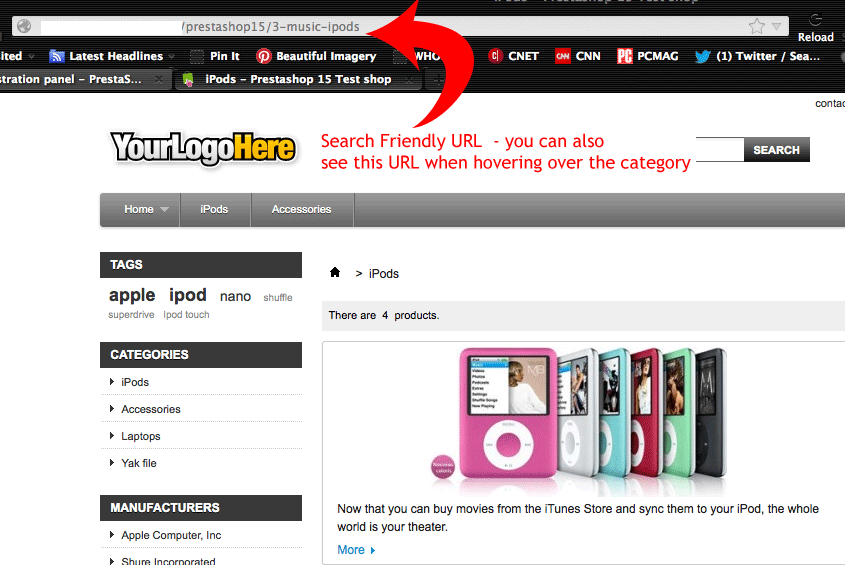
Did you find this article helpful?
Tweet
Category
Configuring SEO for PrestaShop 1.5
Help Center Login
Configuring SEO for PrestaShop 1.5
Related Questions
Here are a few questions related to this article that our customers have asked:
Ooops! It looks like there are no questions about this page.
Would you like to ask a question about this page? If so, click the button below!
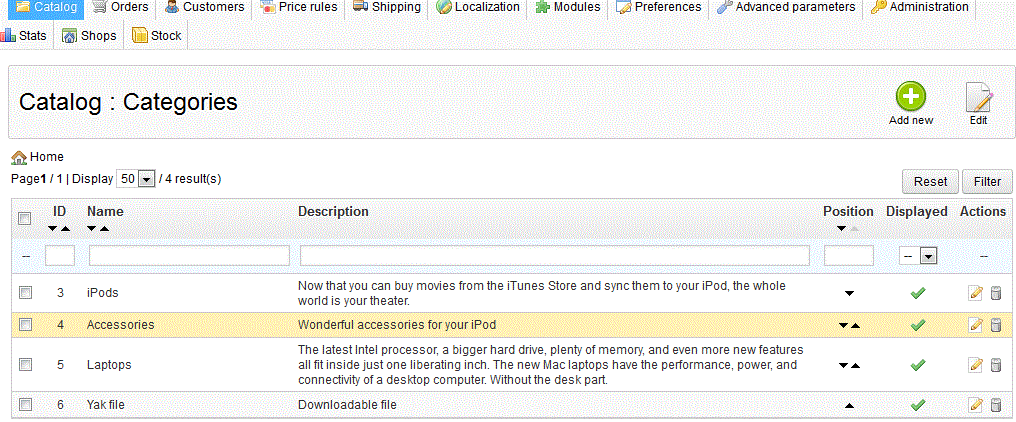

We value your feedback!
There is a step or detail missing from the instructions.
The information is incorrect or out-of-date.
It does not resolve the question/problem I have.
new! - Enter your name and email address above and we will post your feedback in the comments on this page!