Creating and viewing Order Messages in Prestashop 1.5
Order messages let you send customized messages to a customer so as to inform them of the current status of the order. The following tutorial will show you how to use the PrestaShop 1.5 interface to add, edit or delete order messages for your customers.
How to Manage Order Messages for PrestaShop 1.5
- Login to the Administrator Dashboard as an Administrator
- Go to the menu bar and hover over ORDERS, then click on the last item that appears in the drop-down menu ORDER MESSAGES. You will see the following screen:

The interface lets you see the Order Messages that have been previously created in a list. They also include the administration functions of editing, deleting and adding a new message in this interface. Here's a screenshot of the interface for creating or editing a new message: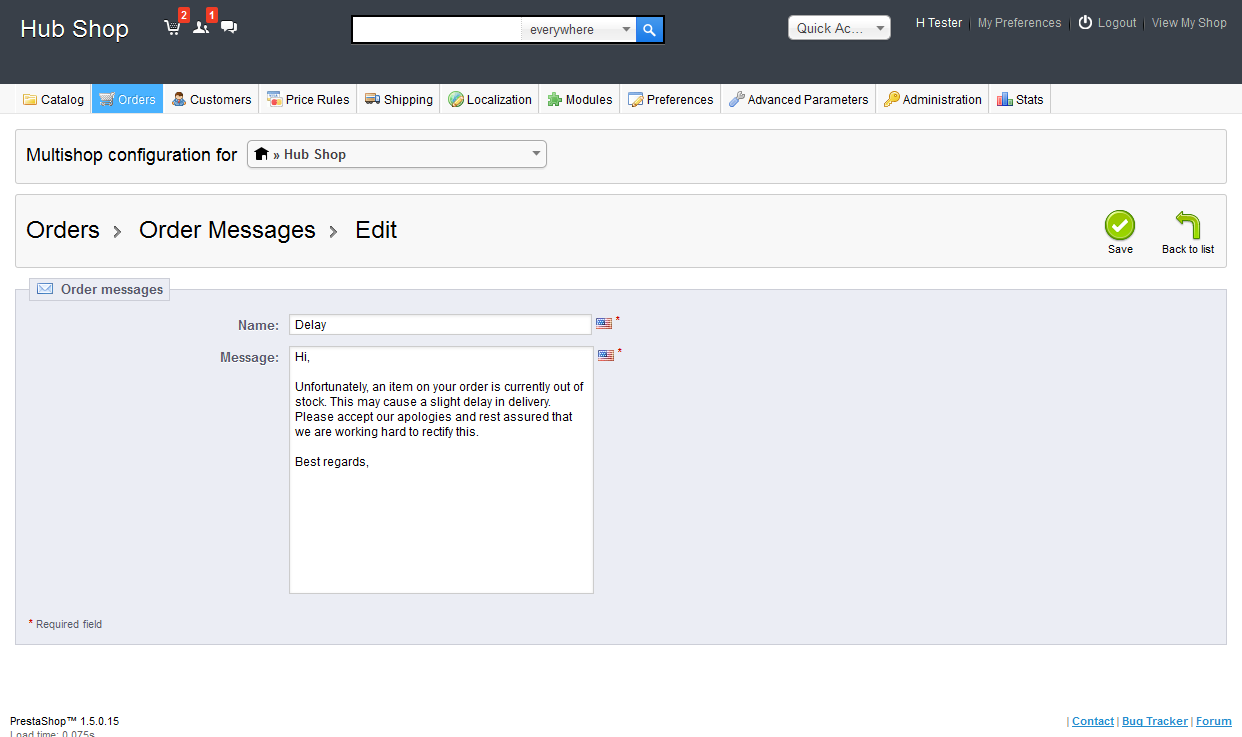
Here is a quick summary of the icons used to manage the messages in the interface:
- When you have finished editing or adding a new order message, select SAVE in the top right hand corner to preserve your entries
Using the Order Messages is a great way to keep your customers informed. Better communications with your customers means better service. In turn, keeping your customers informed can help bring in new business. ;
Did you find this article helpful?
Tweet
Help Center Login
Configuring Checkout in PrestaShop 1.5
Related Questions
Here are a few questions related to this article that our customers have asked:
Ooops! It looks like there are no questions about this page.
Would you like to ask a question about this page? If so, click the button below!

We value your feedback!
There is a step or detail missing from the instructions.
The information is incorrect or out-of-date.
It does not resolve the question/problem I have.
new! - Enter your name and email address above and we will post your feedback in the comments on this page!