How to Enable or Disable Invoices in PrestaShop 1.5
There may be times when you do not want to allow customer to be able to receive an invoice for purchases. The option to control the release of your invoices is found within the Administrator. This option is primarily for control of invoices that the customers can see. The following tutorial will show you how to enable or disable invoices from the PrestaShop 1.5.
Controlling the Display of Invoices in PrestaShop 1.5
- Login to the Administrator Dashboard as an Administrator
- Go to the menu bar and hover over ORDERS, then click on the second item that appears in the drop-down menu, INVOICES. When you first go into PRINT PDF INVOICE options, you will see the following screen:
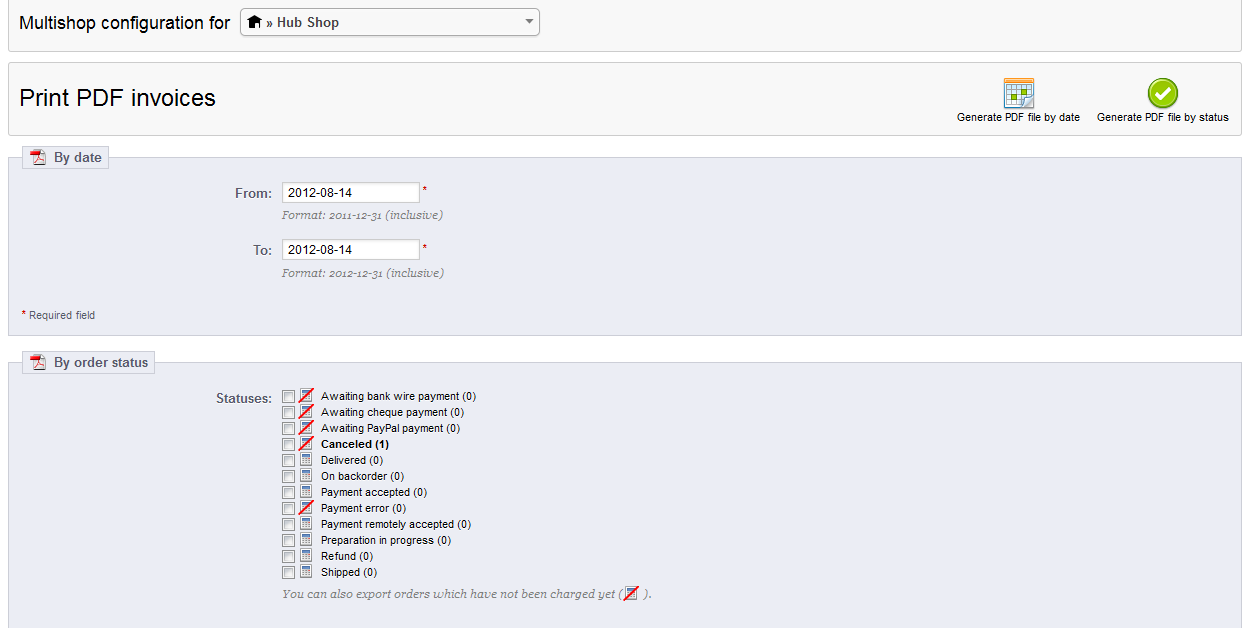
Scroll to further down and you will see the following are called INVOICE OPTIONS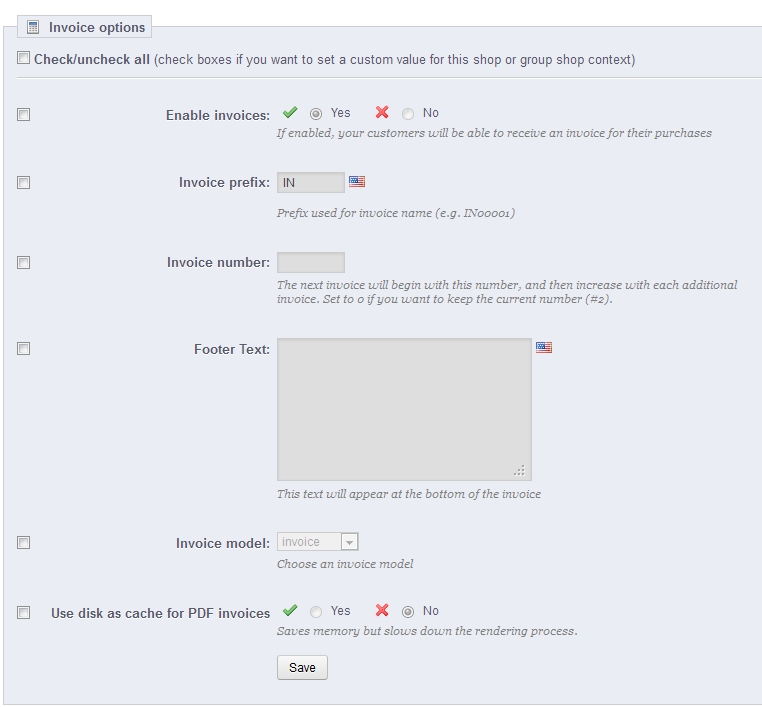
Click on the check box on the left for ENABLE INVOICES. - Select the radial button (a check) for ENABLE or select the radial button labeld with an 'X' to disable access the invoices.

- Once you have made your selection, scroll down to the bottom of the INVOICE OPTIONS and click on the button labeled SAVE in order to save your choice.
This option is again for allow a customer to view their invoices. The interface simply will not allow them to view the invoices for their orders. Customers will still be able to view the history of their orders, but will not be able to generate a specific invoice for any sale.
Did you find this article helpful?
Tweet
Help Center Login
Configuring Checkout in PrestaShop 1.5
Related Questions
Here are a few questions related to this article that our customers have asked:
Ooops! It looks like there are no questions about this page.
Would you like to ask a question about this page? If so, click the button below!

We value your feedback!
There is a step or detail missing from the instructions.
The information is incorrect or out-of-date.
It does not resolve the question/problem I have.
new! - Enter your name and email address above and we will post your feedback in the comments on this page!