Viewing Invoices in the Administrator in PrestaShop 1.5
Invoices are defined as the generated document created by the provider of a service or product sent to the purchaser of the service or product. This document summarizes the products or service rendered and details the costs for each. PrestaShop provides both the customer and the administrator of the shop different ways to obtain the invoice. The following tutorial will show you how to generate the invoice for an administrator using the Administration dashboard in PrestaShop 1.5.
How to View Invoices in the Administration Dashboard of PrestaShop 1.5
- Login to the Administrator Dashboard as an Administrator
- Go to the menu bar and hover over ORDERS, then click on the second item that appears in the drop-down menu, INVOICES. You will see the following screen:
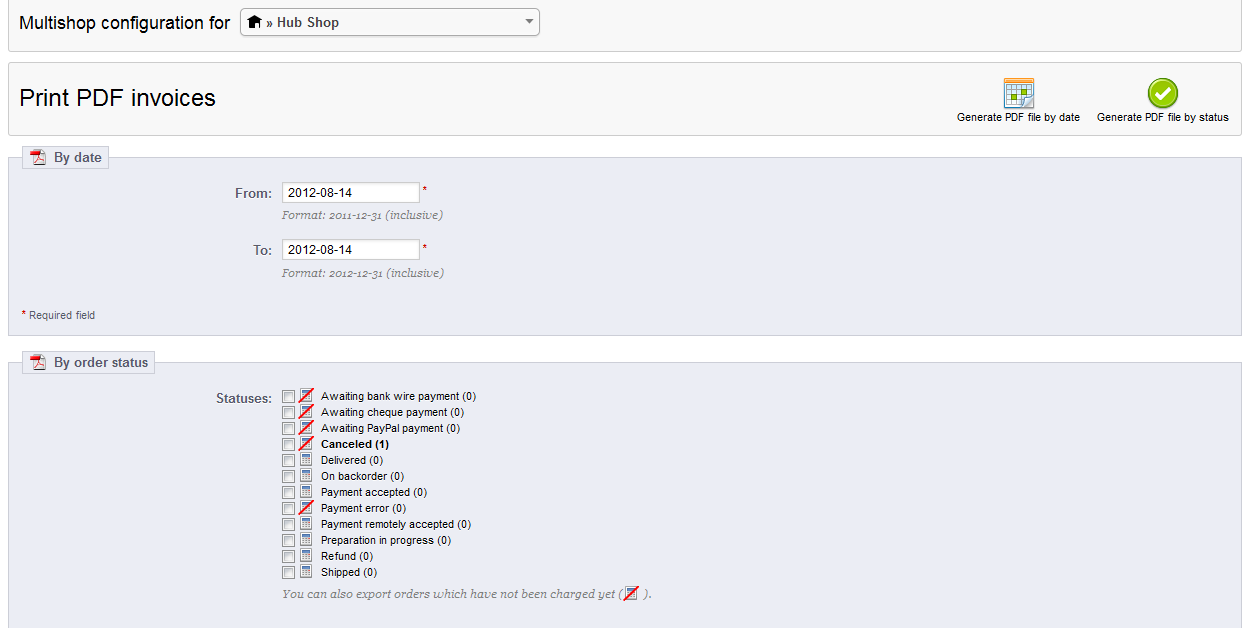
- First select the shop for which you will view the invoices. Click on the Multishop option at the top of the page.
- If you wish to filter the invoices to be seen by the date, go to the BY DATE section and set the date range you wish to use. Once you have the date range set, click on the GENERATE PDF FILE BY DATE option in the top right hand corner of the screen.
- If you instead wish to filter the invoices that you will see by order status, note that the square icon with the red line through it indicates that the order has not yet been charged. Click on the box to select the item or items you wish to view. Then click on GENERATE PDF FILE BY STATUS in the top right hand corner.
- When the invoice(s) is generated you will see a PDF file opened and displayed that will include all of the invoices in the range that you have selected
Here's an example of what the invoice will look like: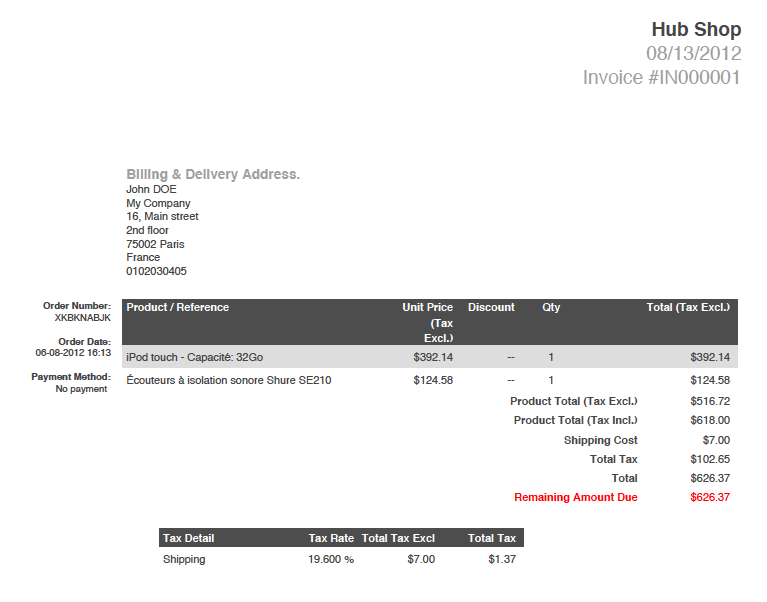
Did you find this article helpful?
Tweet
Help Center Login
Configuring Checkout in PrestaShop 1.5
Related Questions
Here are a few questions related to this article that our customers have asked:
Ooops! It looks like there are no questions about this page.
Would you like to ask a question about this page? If so, click the button below!

We value your feedback!
There is a step or detail missing from the instructions.
The information is incorrect or out-of-date.
It does not resolve the question/problem I have.
new! - Enter your name and email address above and we will post your feedback in the comments on this page!