Choose the Zones where a Carrier is available in Prestashop 1.5
Carrier availability will not always be the same from one vendor to the next and also depends on the location of your shop. Prestashop 1.5 allows you to set the availability of each carrier by continental zones. The following tutorial will show you how to set the zone(s) that your carrier serves
How to Select the the Continental Zone that Your Carrier Serves
- Login to the Administration Panel as an Administrator
- Hover over the menu bar where it says SHIPPING, and then click on CARRIERS in the drop down menu. This will bring you to a list of the existing carriers
- Click on the green ADD NEW button or select the shipping company that you wish modify and select the EDIT icon on the far right of the screen. Then go to the CARRIERS section and click on ZONE as per below:
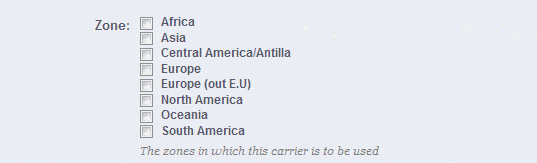
- Click on the zone or zones which apply to the shipping service or carrier that you have added
- Click on the green SAVE button in the top right hand corner of the screen to save your selection(s)
Determining the area that your shipping company serves is important to your customers. Providing them a variety of carriers will increase the likelihood that they will not only purchase from you currently but also return again in the future.
To find more information on addition of shipping carriers and their specific information please select one of the links below:
Overview of how to create a new Carrier in Prestashop 1.5
How to set the Shipping Company Name
How to set the Transit Time
How to add the Speed Grade for a Shipping Company
How to add a Shipping Company's URL
How to select a Continental Zone for Shipping
Selecting the Groups Access for Shipping Carriers
How to enable Carrier in the Front Office
How to enable Apply regular shipping and additional shipping Costs
How to add regional tax in addition to shipping costs (United States domestic)
How to include shipping and handling costs in Carrier price
How to set default Billing- by total price or total weight
How to determine Out-of-range Behavior for Carriers
How to set the Maximum package height for Carriers
How to set the Maximum package width for Carriers
How to set the Maximum package depth for Carriers
How to set the Maximum package weight for Carriers

We value your feedback!
There is a step or detail missing from the instructions.
The information is incorrect or out-of-date.
It does not resolve the question/problem I have.
new! - Enter your name and email address above and we will post your feedback in the comments on this page!