Set the Amount Required to use Vouchers in PrestaShop 1.5
Vouchers and Coupons can be created so that they can only be used if the sale has met a set amount. Setting this amount lets you determine how customer can use the credit or discount when purchasing items in your shop. The following tutorial shows how to set the minimum amount in the Cart Rule conditions tab of PrestaShop 1.5.
Adding a Minimum Order Amount for Vouchers/Coupons in PrestaShop 1.5
- Login to the Administrator Dashboard as an Administrator
- Go to the menu bar and hover over PRICE RULES. Click on CART RULES when the drop-down menu appears. You will see a screen similar to the following:
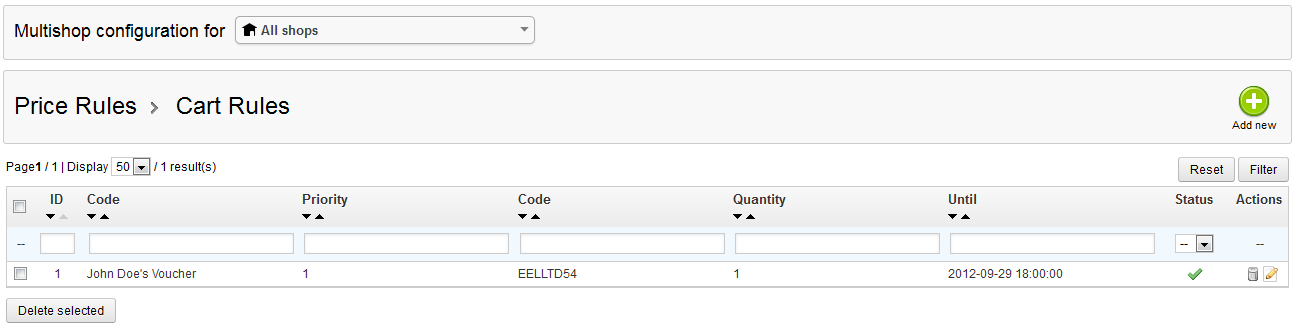
Click on the ADD NEW button in order to create a new cart rule, OR, select an existing cart rule from the list. When the new rule or existing rule opens, look to the left and select CONDITIONS in order to open the CART RULE CONDITIONS tab. - Scroll down until you see the following:

The interface includes a field for the minimum amount, the currency of the amount set, and two other tabs for setting if tax or shipping is included.
Click on the field beside the label MINIMUM AMOUNT then type in an amount you wish to set as the minimum order amount. Use the drop-down arrows to determine the currency and if the amount includes the tax and/or shipping. - Once the amount has been set, click on SAVE in the top right hand corner in order to save your entries.
The minimum order amount helps to keep controls on the use of the coupons and vouchers that you send to your customers. Adding this value each time a voucher or coupon is created should always be carefully considered. The next cart rule conditions that can be set are the total numbers for the customers who can use the coupon/voucher, and the total number of times that a customer can use any specific voucher or coupon. For more information on these options, go to Determining the Numbers for Voucher or Coupon Use in PrestaShop 1.5.

We value your feedback!
There is a step or detail missing from the instructions.
The information is incorrect or out-of-date.
It does not resolve the question/problem I have.
new! - Enter your name and email address above and we will post your feedback in the comments on this page!