Adding New Employee Users in PrestaShop 1.5
If you need to share administration duties, or provide a particular level of Administrator access to an employee, you can add the user using the EMPLOYEES function in the Preferences section of the Administration Panel. The following tutorial will walk you through adding an employee and describe the different employee types that can be added.
How to add a new PrestaShop 1.5 User
- Login to the PrestaShop 1.5 Administration Panel as an Administrator.
- Hover over the menu bar where it says ADMINSTRATION, then click on EMPLOYEES. You will then see the Employee List page and some options that will apply to the password and language used by the employees.
- Click on the green ADD NEW button and you will see the following screen to add the employee:
- Enter the first name, last name, password, email address and language as they are required fields. Note that the password can only be alpha-numeric or include the '-' or '_' characters.
The other options for the employee include:- Admin Panel Color- Default Tab- Back office- Language- Theme- Show screencast at log in- Status- ProfileNote: Profile actually determines the level of access that the new user has to the Administation Panel. The Super Administrator has unrestricted access. To find information on creating a custom user profile click here.
The default profiles that are available include:
Super Admin
Administrator
Logistician
Translator
Salesman - Once you have added your employee's chosen options and profile, select SAVE and you have completed adding the employee.
Did you find this article helpful?
Tweet
Category
Getting Started with Prestashop 1.5
Help Center Login
Getting Started with Prestashop 1.5
Related Questions
Here are a few questions related to this article that our customers have asked:
Ooops! It looks like there are no questions about this page.
Would you like to ask a question about this page? If so, click the button below!
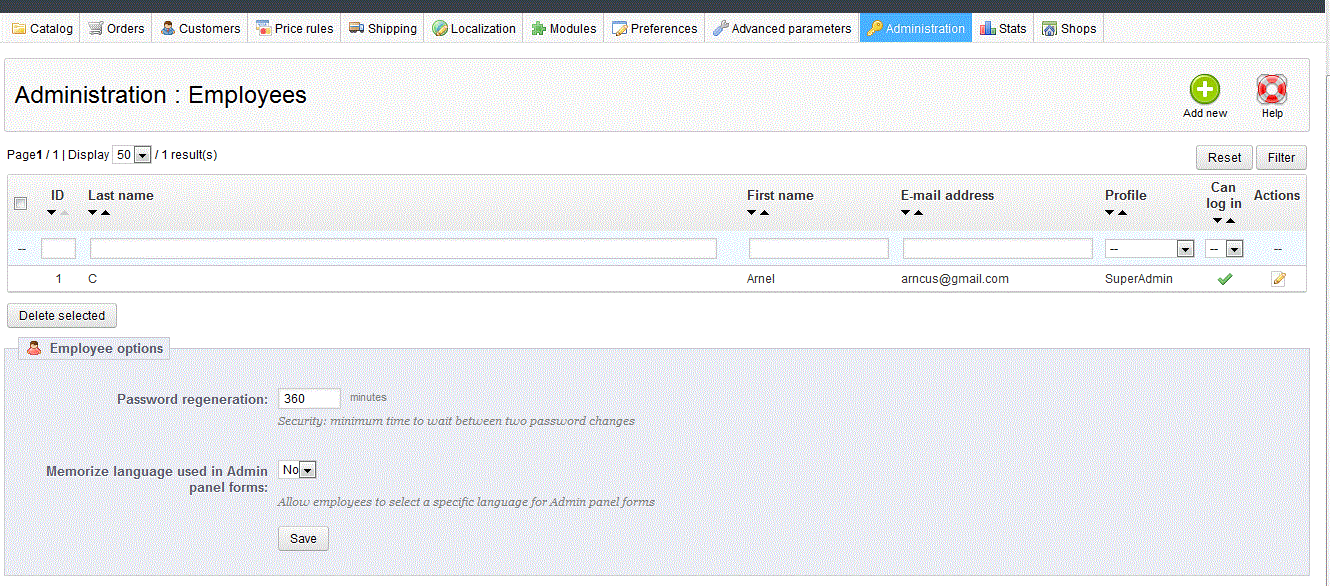
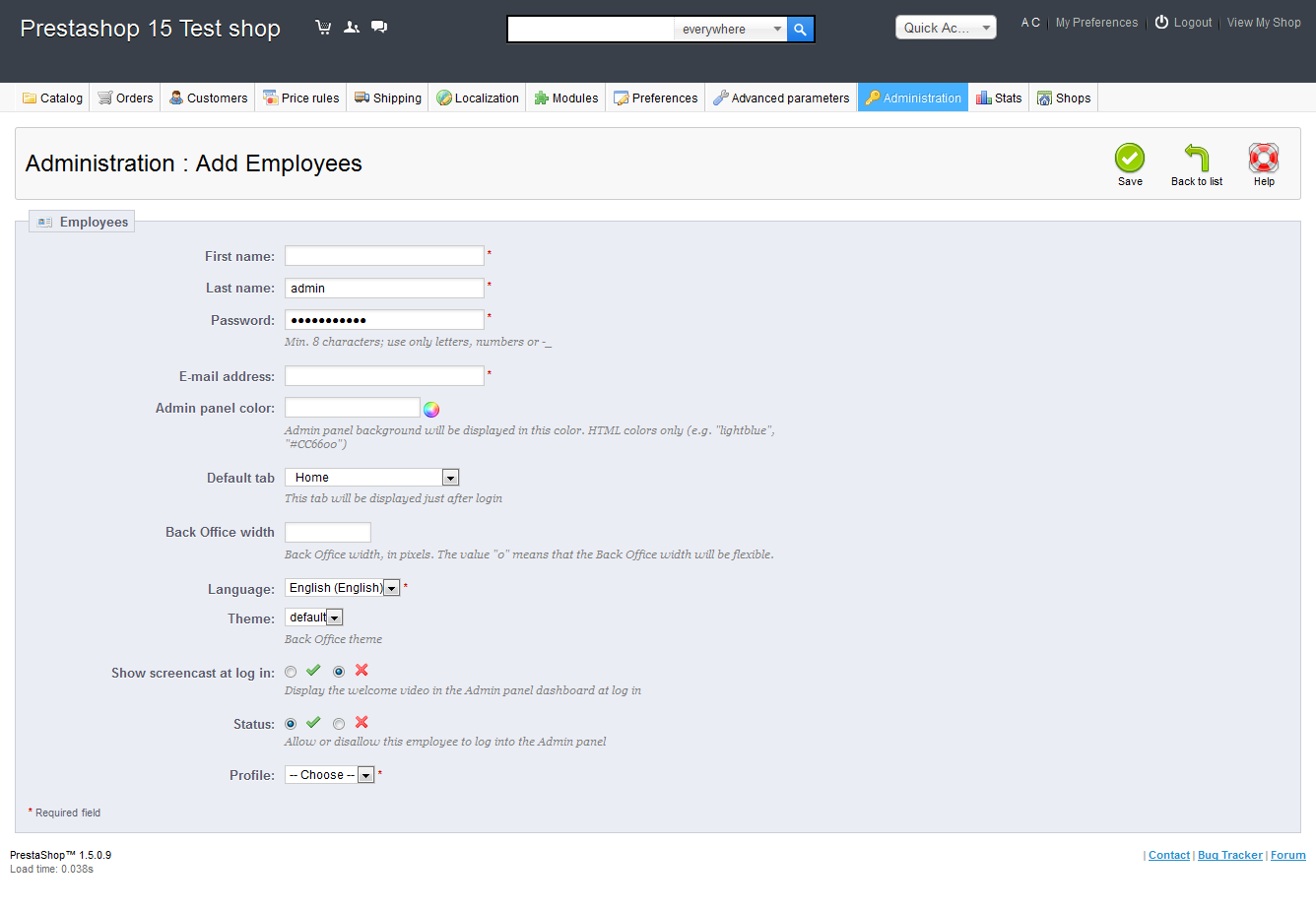

We value your feedback!
There is a step or detail missing from the instructions.
The information is incorrect or out-of-date.
It does not resolve the question/problem I have.
new! - Enter your name and email address above and we will post your feedback in the comments on this page!