Understanding the Best Products Report in PrestaShop 1.5
The best products report gives you the statistics of the products that are sold the most from your store. The following article shows you how to display the report and its options in PrestaShop 1.5.
Viewing the Best Products Report in PrestaShop 1.5
- Log in to the PrestaShop Admin Dashboard as an Administrator
- Hover over the end of the menu bar to the right where it is labeled "STATS". Click on STATS when it appears in the drop-down menu.
- When you get to the main STATS DASHBOARD, go to the left-hand column labeled NAVIGATION, then click on BEST PRODUCTS. You will see a report similar to the one below:
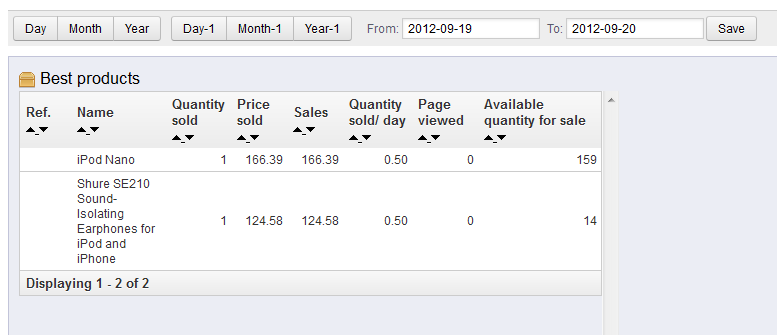
Column definitions for report above
Ref. Reference number for item Name Name of product Quantity Sold Quantity of product sold Price Sold Price that was used for product sale Sales Total Sales in default currency Quantity sold/day number of products self Page viewed Indicates numbers of Page views for product
Available quantity for sale Available number of product in inventory
Time-based Filtering
At the top of the report is the option to filter the results of the report by time. Specifically, the buttons work like this:
DAY Selects present calendar day MONTH Selects present month YEAR Selects present year DAY-1 Brings the report back one day MONTH-1 Brings the report back one month YEAR-1 Brings the report back one year
Each time you click on these buttons, the data in the date range section will change to match what you have selected.
For specific dates or date ranges, simply click in the FROM field and then type in the date format of YEAR (YYYY)-MONTH(MM)-DAY(DD) and then click in the TO field to enter the end date. - When you click on any of the time based filtering do not be surprised with the report page will suddenly revert to the original screen. Click on BEST PRODUCTS in the Navigation bar in order to view the data based on your date filtering preference. Click on the SAVE button in order to save your date filtering setting.
Explanation of the Data
The data generated by the Best Products report shows your best selling products. This will help to determine trends based on multiple product sales within your store. Use this information to determine how to best adjust your inventory and meet your customer needs.
Did you find this article helpful?
Tweet
Category
Reports and Messages Prestashop 1.5
Help Center Login
Reports and Messages Prestashop 1.5
Related Questions
Here are a few questions related to this article that our customers have asked:
Ooops! It looks like there are no questions about this page.
Would you like to ask a question about this page? If so, click the button below!

We value your feedback!
There is a step or detail missing from the instructions.
The information is incorrect or out-of-date.
It does not resolve the question/problem I have.
new! - Enter your name and email address above and we will post your feedback in the comments on this page!