Editing Customer Titles in PrestaShop 1.5
Changing existing customer titles in PrestaShop is easily done using the a administration interface for this purposes. The following tutorial shows how to edit existing titles that may require correcting or updating in your PrestaShop 1.5 shop.
How to Modify Customer Titles in PrestaShop 1.5
- Login to the Administrator Dashboard as an Administrator
- Go to the menu bar and hover over CUSTOMERS. You will see a drop-down menu appear. Click on the item at the bottom of the menu - TITLES - and you will see something familiar:
- Editing an existing title requires that you click on one of the existing titles in the list. Select the checkbox to the left of the ID column in order to select the title. It will open the EDIT screen as per below:
Make the required change to the title by clicking the field that requires the change.
Images are NOT required for the title, but if you use one, the image formats used are typically JPG or PNG. Please go to Setting Image Preferences for PrestaShop 1.5 for more information. - When your edits are complete, select SAVE in the top right hand corner of the screen to save your entries
Editing the titular labels is an simple task with the interface provided by PrestaShop. If a modification is required make sure that you have properly spelled or defined the title so as to prevent confusion on behalf of the customer. Here's a copy of what a customer sees when choosing titles from the store interface:

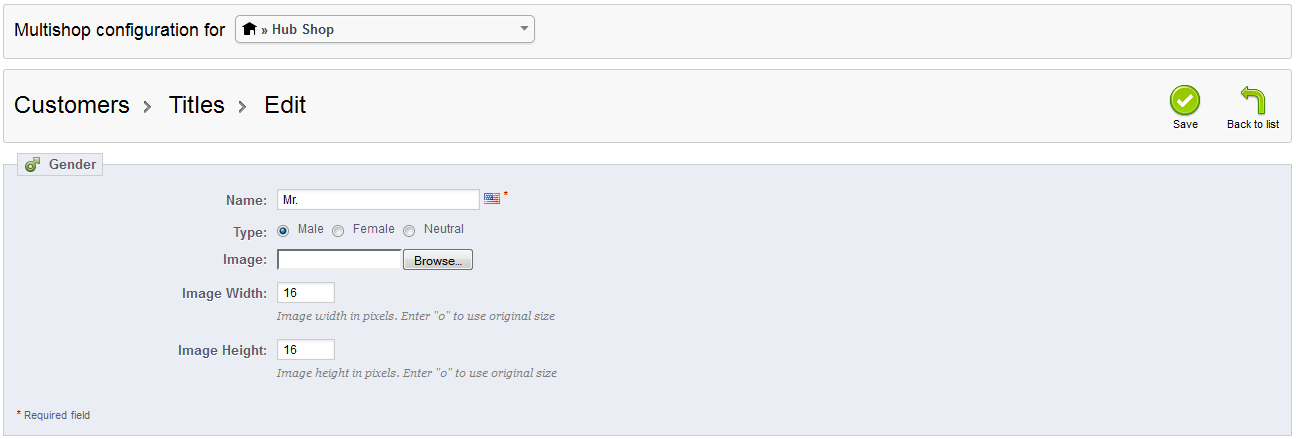
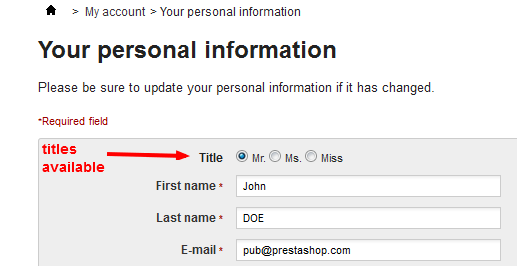

We value your feedback!
There is a step or detail missing from the instructions.
The information is incorrect or out-of-date.
It does not resolve the question/problem I have.
new! - Enter your name and email address above and we will post your feedback in the comments on this page!