Enabling Merchandise Returns in PrestaShop 1.5
Depending on the product, you may often find it necessary to have the option available for customers to return merchandise to you. The following tutorial will review the process of enabling the return of merchandise to your shop.
How to Allow Merchandise Returns in PrestaShop 1.5
- Login to the Administrator Dashboard as an Administrator
- Go to the menu bar and hover over ORDERS, then click on the third item that appears in the drop-down menu, MERCHANDISE RETURNS. Scroll down until you see the ENABLE RETURNS (RMA) OPTIONS:

NOTE: The checkboxes to the left of each option are dependent upon the multi-shop option being active. If all shops are selected, then boxes will not appear. If a single shop is active, then the box MUST be selected in order to activate the option.
Click on the checkbox for ENABLE RETURNS. - Select YES to enable merchandise returns or NO to de-activate the option to allow customers to return their products
- Click on the big green SAVE button in the top right hand corner to save your selections
Depending on the product you are selling, may sometimes be necessary to be able to let customer return merchandise. The transactions for returned merchandise is tracked and allows for customer feedback. Though this process is often regarded in a negative fashion, it helps to keep your customer base happy, and allows your customer to return goods that they may not need, but you are able to return to inventory for another sale. The following screen is the customer view of the return screen. They will only see it if returns are enabled: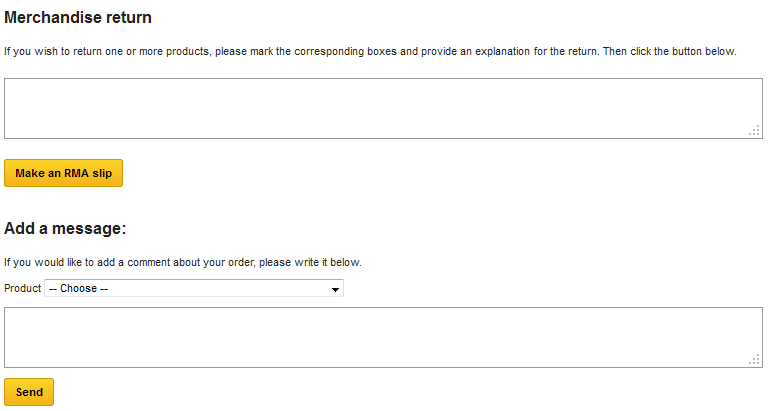

We value your feedback!
There is a step or detail missing from the instructions.
The information is incorrect or out-of-date.
It does not resolve the question/problem I have.
new! - Enter your name and email address above and we will post your feedback in the comments on this page!