Setting Access to Categories by Customer Group in PrestaShop 1.5
Some Categories within a shop may sometimes require access restrictions. Instead of restricting access at the product level, you are able to also apply access rights using the category itself. The following tutorial will show you how to add category restrictions (or access) in PrestaShop 1.5.
Restricting Access to Categories using Groups in PrestaShop 1.5
- Login as the administrator in the Administration Dashboard
- Hover over CATALOG and then click on CATEGORIES when the drop-down menu appears. You will see the following screen:
If you already have some categories, listed, you can hit EDIT in order to modify, or select ADD NEW in order to add a new category. - Scroll to the bottom of the Category that you are editing and look for GROUP ACCESS. You will see a screen similar to the following depending on the CUSTOMER GROUPS that you have created:
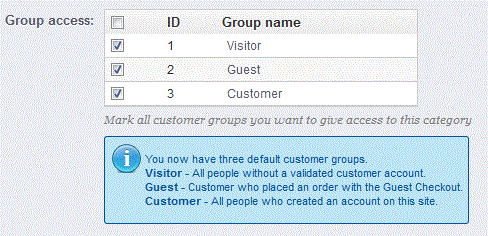
- In order to allow access to ALL groups, make sure all boxes are checked. If you want to be selective, then uncheck those that you want to restrict from having access to that CATEGORY.
- Click on SAVE in order to save your entries.
GROUP ACCESS for CATEGORIES is a good way to quickly remove a portion of your inventory from your customers. Caution should be taken so as not to remove legitimate access to your shop's products. The actions to restrict access or allow access are transparent to your customers. They will either have access to the products when logging into your store, or not see the category at all.
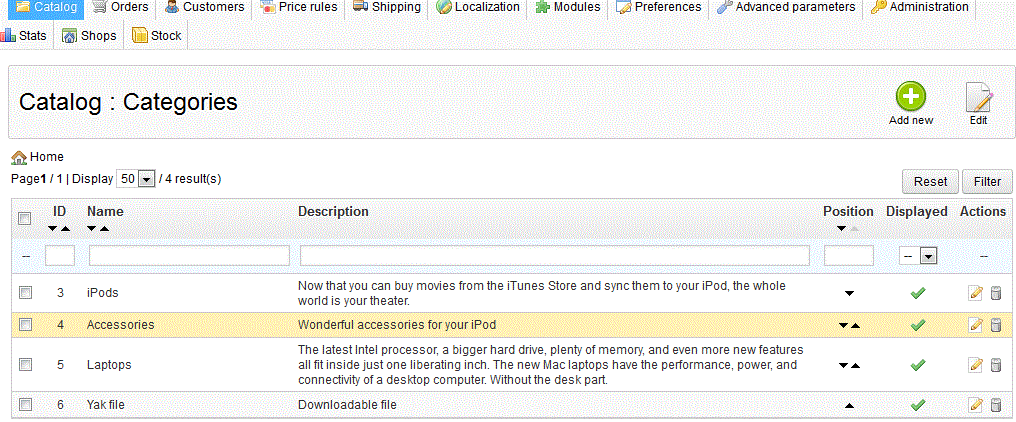

We value your feedback!
There is a step or detail missing from the instructions.
The information is incorrect or out-of-date.
It does not resolve the question/problem I have.
new! - Enter your name and email address above and we will post your feedback in the comments on this page!