Printing Delivery Slips in PrestaShop 1.5
In order to provide a copy of the print list of the products being shipped, you can use the Delivery Slips option in the PrestaShop interface. This interface allows you to generate the PDF file of all orders within a specific date range. The following tutorial wills shows you how quickly create the PDF file for your delivery slips in PrestaShop 1.5.
Displaying the Delivery Slips in PrestaShop 1.5
- Log-in to the Prestashop administrator dashboard as an Administrator
- Hover the menu bar where it says ORDERS, scroll down and click on DELIVERY SLIPS. You will see the following screen:
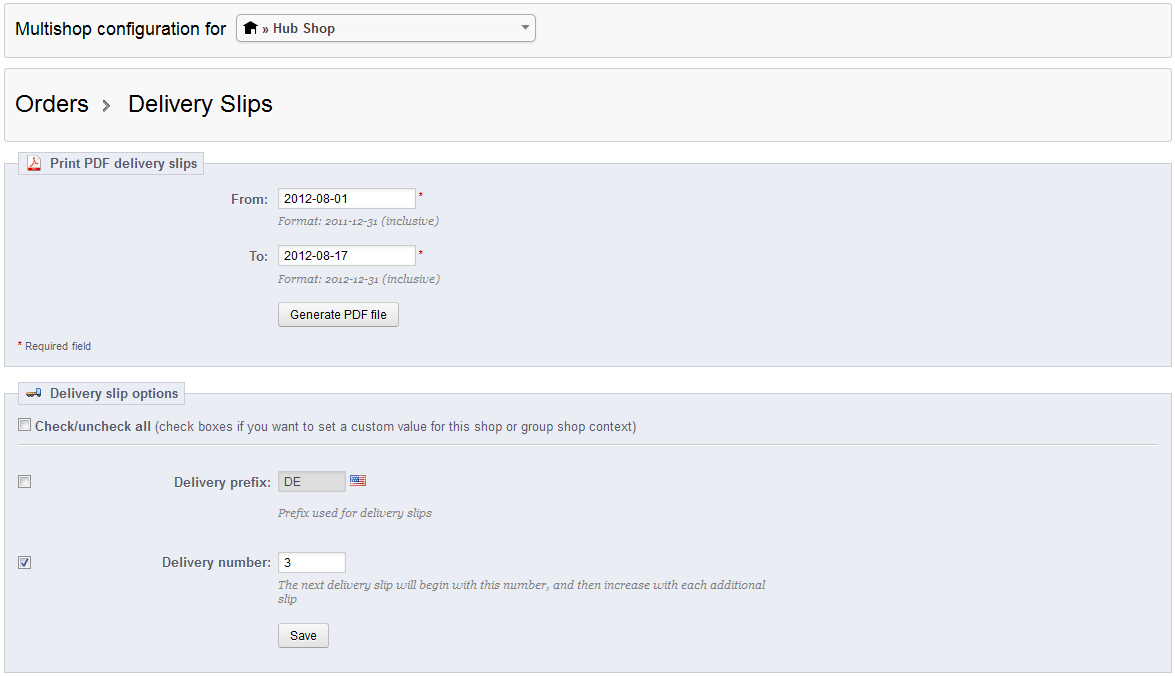
If you have the Multishop option activated, you may need to select the shop that you wish to see in order to narrow down the list of delivery slips you will generate.
Select a date range in the files above the GENERATE PDF FILE to narrow down the list of delivery slips you wish to see. - Click on GENERATE PDF FILE once you have date range set. You will see a delivery slip resembling the following sample:
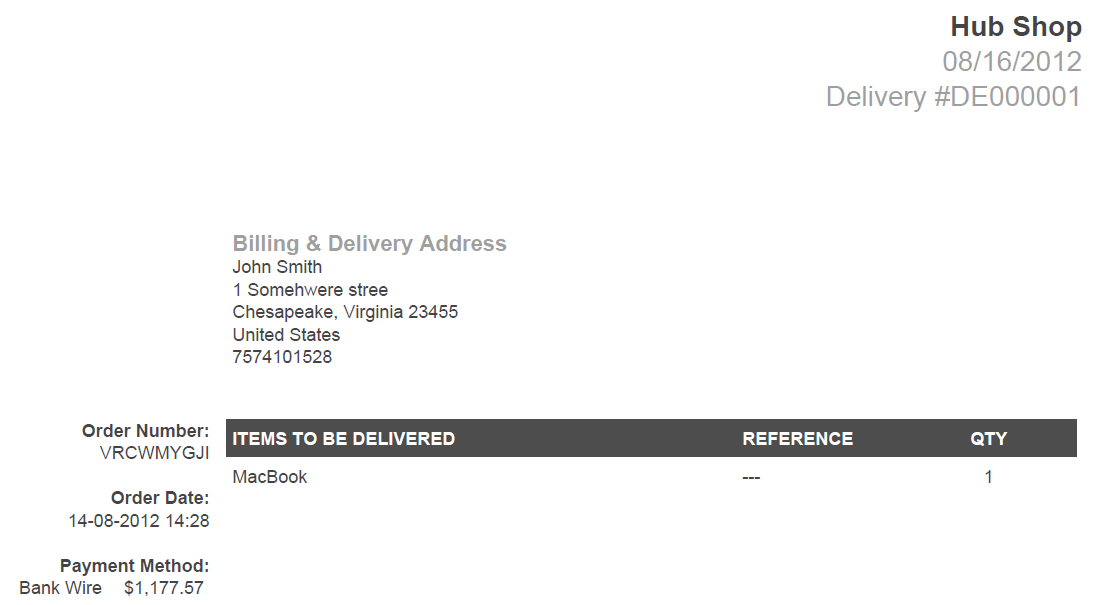
Note that the delivery slip you are seeing and the one that the customer sees will be virtually identical.
Using the DELIVERY SLIP interface, you can quickly display the items pending delivery. Use the printout to help sort out your shipping tasks and verify that that they are completed.
Did you find this article helpful?
Tweet
Help Center Login
Setting up Shipping in PrestaShop 1.5
Related Questions
Here are a few questions related to this article that our customers have asked:
Ooops! It looks like there are no questions about this page.
Would you like to ask a question about this page? If so, click the button below!

We value your feedback!
There is a step or detail missing from the instructions.
The information is incorrect or out-of-date.
It does not resolve the question/problem I have.
new! - Enter your name and email address above and we will post your feedback in the comments on this page!