Remove Branding from Prestashop 1.5
An occasional request is the need to have the branding of "powered by Prestashop" removed from Prestashop 1.5 installation. This is done by editing the template file used to display the specific area in the web page. The following tutorial explains how to find and edit the page in order to remove the branding from PrestaShop 1.5.
Deleting the Branding from PrestaShop 1.5
Removal of the branding will require that you have access to the installation files for PrestaShop 1.5. This tutorial will discuss the issue using the Cpanel File manager and the editors available through that interface.
- Login to the Cpanel
- Select the File Manager from FILES section of the Cpanel. When you open File manager you will see something like this appear first:
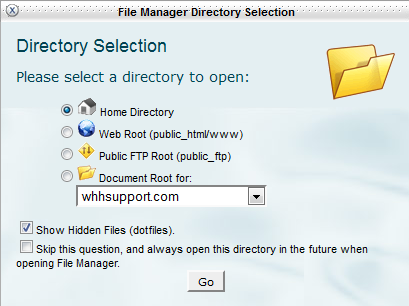
Select the HOME DIRECTORY and SHOW HIDDEN FILES then click on GO. - Using the File manager, go into the MODULE directory and you may see a screen similar to the following:
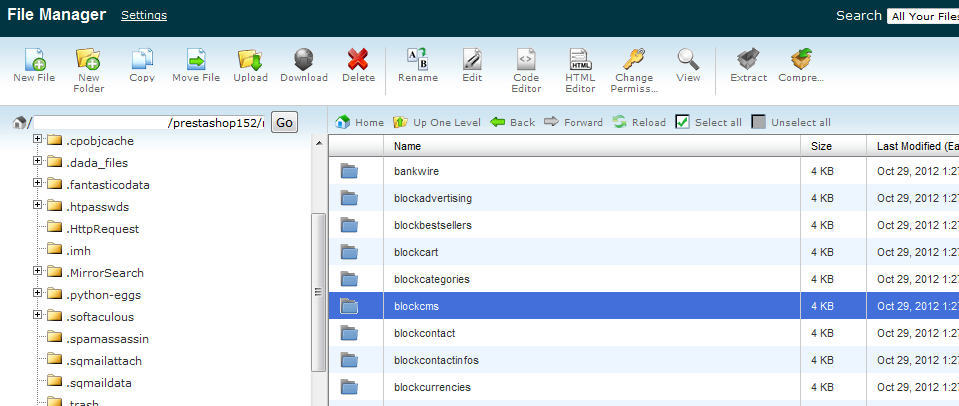
As per the highlighted folder, you will need to look for the folder labeled BLOCKCMS. Inside the folder, you will see the following: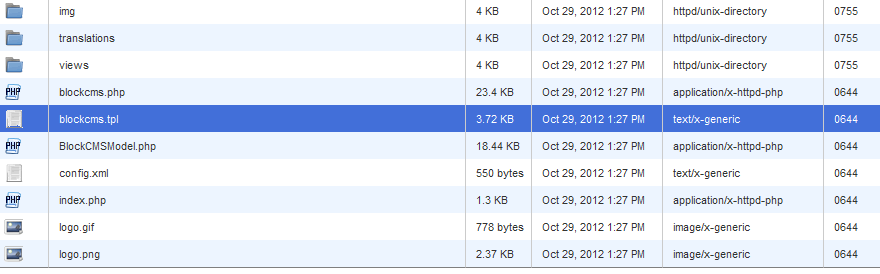
Click on and highlight the BLOCKCMS.TPL file. Then go to the top of the file manager and select EDIT in the menu bar. This will bring up the TEXT EDITOR for the file. - Scroll through the file and towards the bottom you should see the following entries:

Note the instructions in the screenshot above. Delete the highlighted text in order to remove the branding. - Click on SAVE CHANGES in the top right hand corner in order to save the removed text.
Removing the branding requires a little patience with editing the correct template file. Be aware that if you are dealing with a different template (this article uses the default), then branding may be present elsewhere on the site. Consult with the template developer to have branding marks removed.
Here's how it looks before and after the branding is removed:
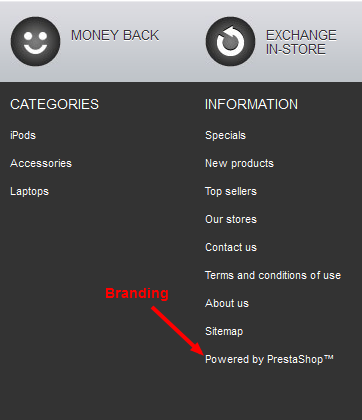 |
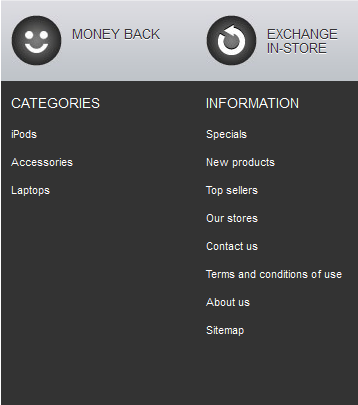 |

We value your feedback!
There is a step or detail missing from the instructions.
The information is incorrect or out-of-date.
It does not resolve the question/problem I have.
new! - Enter your name and email address above and we will post your feedback in the comments on this page!