Changing the Upload Quota in Preferences for Prestashop 1.5
The Upload Quota limitations are used to limit files that are being uploaded by an administrator(s) for the purpose of adding pictures, documentation, drivers or other files that can be attached to a product. In some causes, the uploaded file or files is the product itself. The following tutorial will show you how to make changes to the Upload Quota in the PrestaShop Administration Panel.
How to change the Upload Quota in the Administration panel
- Login to the Administration Panel as an Administrator
- Hover over the menu bar where it says ADMINISTRATION, then click on PREFERENCES in the drop-down menu. Scroll down until you see UPLOAD QUOTA as below:
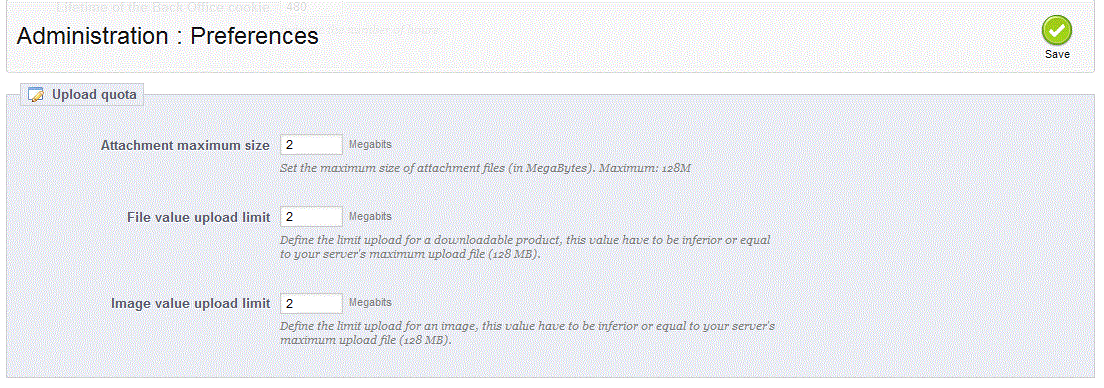
- Select one or more values to change. Review the list below for more detail on each option:
- Once the values are set, select the green SAVE button to save your changes
Set the Attachment Maximum Size - attachments can be added to products in the CATALOG - ATTACHMENTS section of the Administration Panel. This value (in megabytes) will limit the size that can be added to the product. By default the maximumum limit is 128 MB.
Set the File Value Upload Limit - Sets the limit for the upload file size of a downloadable product. (in megabytes). By default the maximumum limit is 128 MB.
Set the Image Value Upload Limit - Sets the limit upload for an image. By default the maximumum limit is 128 MB.
The Upload Quota limit is used to provide a limit to the size of files per product to prevent excessive file sizes for attachments, images and downloadable products that your other administrators may be uploading to your Prestashop 1.5 site.

We value your feedback!
There is a step or detail missing from the instructions.
The information is incorrect or out-of-date.
It does not resolve the question/problem I have.
new! - Enter your name and email address above and we will post your feedback in the comments on this page!