Disabling Optional Features from Products in PrestaShop 1.5
Optional features are basically items that are part of your inventory description that can be removed in order to help optimize performance of your shop. These options include combinations tab on a product page, value, attributes, and features. Removing these items means they will not be displayed, but they are not always necessary depending upon on your products. The following tutorial will show you how to remove optional features from PrestaShop 1.5.
Removing Optional Features from Products for Performance in PrestaShop 1.5
- To get to the Performance section of the Advanced Parameters for Prestashop, first login to the Administrator as an Administrator
- Hover over menu bar where it says ADVANCED PARAMETERS - click on PERFORMANCE when it appears in the drop-down menu.
- You will see the following screen:
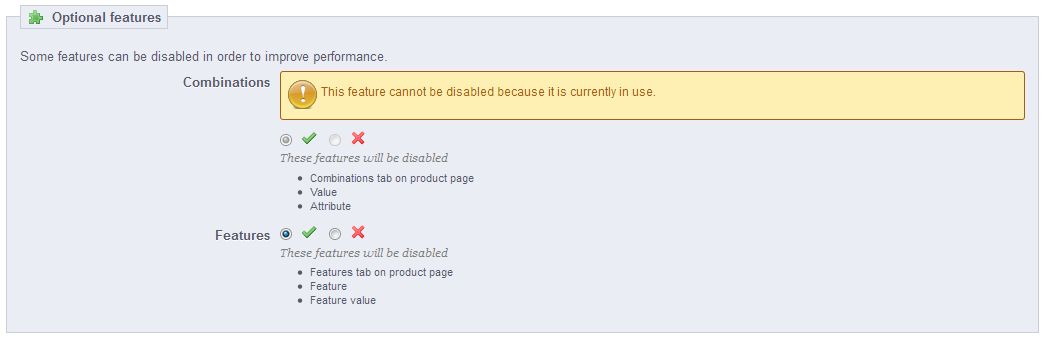
OPTIONAL FEATURES can be found in the CATALOG section of PrestaShop under Products. Here you can find the Combinations, Value, Attributes, and Features of your products. Removal of this information can help reduce your overall shop footprint and improve overall performance of your shop appears to be sluggish. Basically, you're reducing the options and data that will be displayed for the product. - Combinations - Note that this feature will be grayed-out due to the fact that it may be currently in use with one or more of your products. In order to change this option, you will need to remove these features from all inventory. Once none of your products are using it, then you will be able to disable the features by clicking on the 'X' radial button.
- Features - features typically describe physical dimensions or other specifics of the product and will appear on the store front describing the product. Click on the 'X' to disable features of necessary.
- Click on the green SAVE button in the top right corner in order to save your selections.
Disabling the optional features is one of the steps you can take to optimize the performance of your shop. You should only do this if you are encountering performance issues and if your product descriptions are sufficient to make for the loss of information that removing these features will cause. Of course, this also depends on your inventory and if they were using the features in the first place. Here's an example of how it would look to the customer to remove the features (the combinations and features are noted):
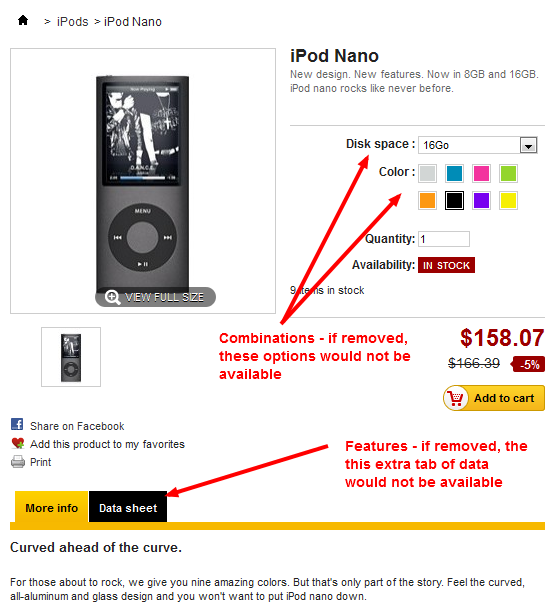

We value your feedback!
There is a step or detail missing from the instructions.
The information is incorrect or out-of-date.
It does not resolve the question/problem I have.
new! - Enter your name and email address above and we will post your feedback in the comments on this page!