How to disable a product in Prestashop 1.5
Prestashop allows you to quickly disable a product so that you can quickly remove it from customer availability. The following tutorial will show you how to use the product options to disable a product in the Prestashop 1.5 Administration panel.
Changing the product status to Enabled or Disabled in Prestashop 1.5
- Login to the Prestashop 1.5 Administration Panel as an Administrator
- Go to the menu bar and hover over CATALOG until the drop-down menu appears. Click on PRODUCTS
- If you are managing an existing inventory you will see a list of your products appear. Select the item you wish to edit, otherwise select the green ADD NEW button. Look for Informations> PRODUCT GLOBAL INFORMATION and you will see a screen similar to the one below:
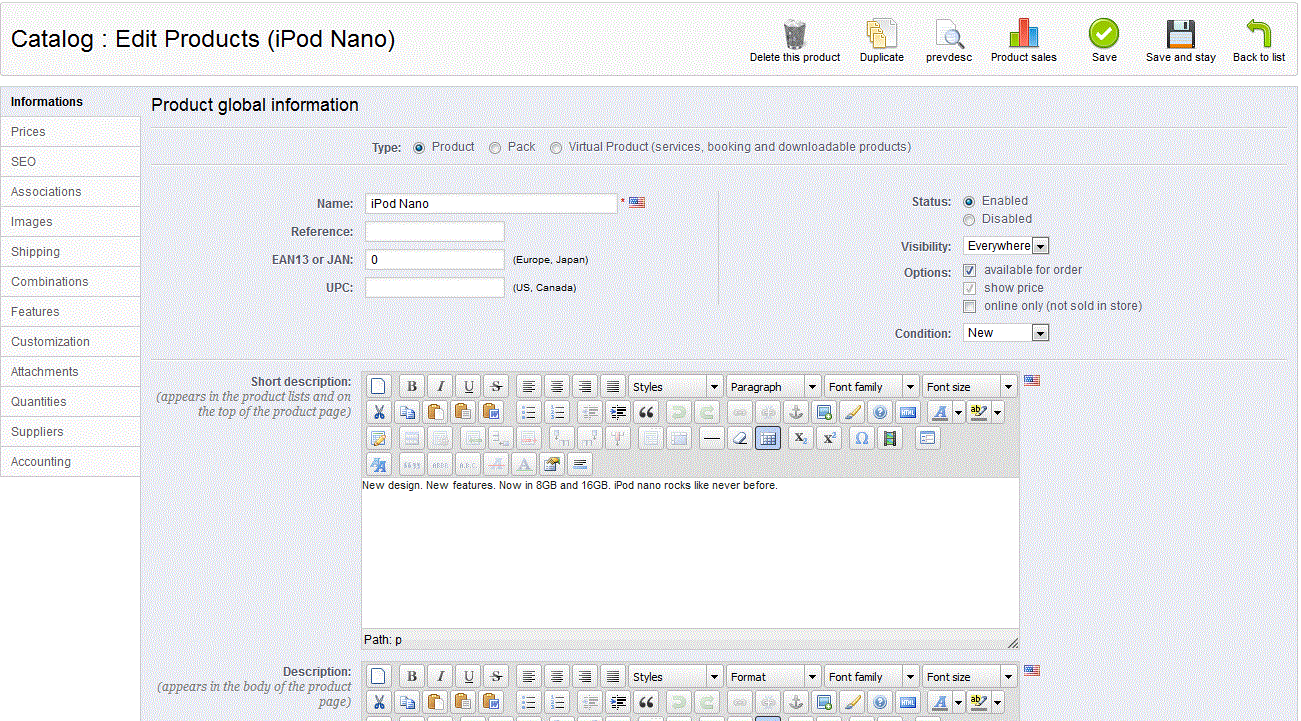
Scroll over to the right column and you will the option that is labeled STATUS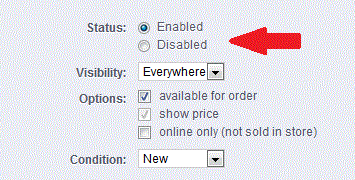
- To disable the product, select the radial button next to DISABLED. Otherwise, select Enabled, if you wish to enable the product.
- Select the SAVE button in the top right hand corner to save your status
The following screenshot shows the result of disabling a product:
The IPOD SHUFFLE is disabled, and you can see that it is immediately removed from the storefront
Note that this action removes the product from appearing in the storefront, but it does not remove the product from being listed in the inventory. For further information about managing product quantity, see How to Manage Product Inventory in Prestashop 1.5.
Did you find this article helpful?
Tweet
Help Center Login
Working with Products in PrestaShop 1.5
Related Questions
Here are a few questions related to this article that our customers have asked:
Ooops! It looks like there are no questions about this page.
Would you like to ask a question about this page? If so, click the button below!
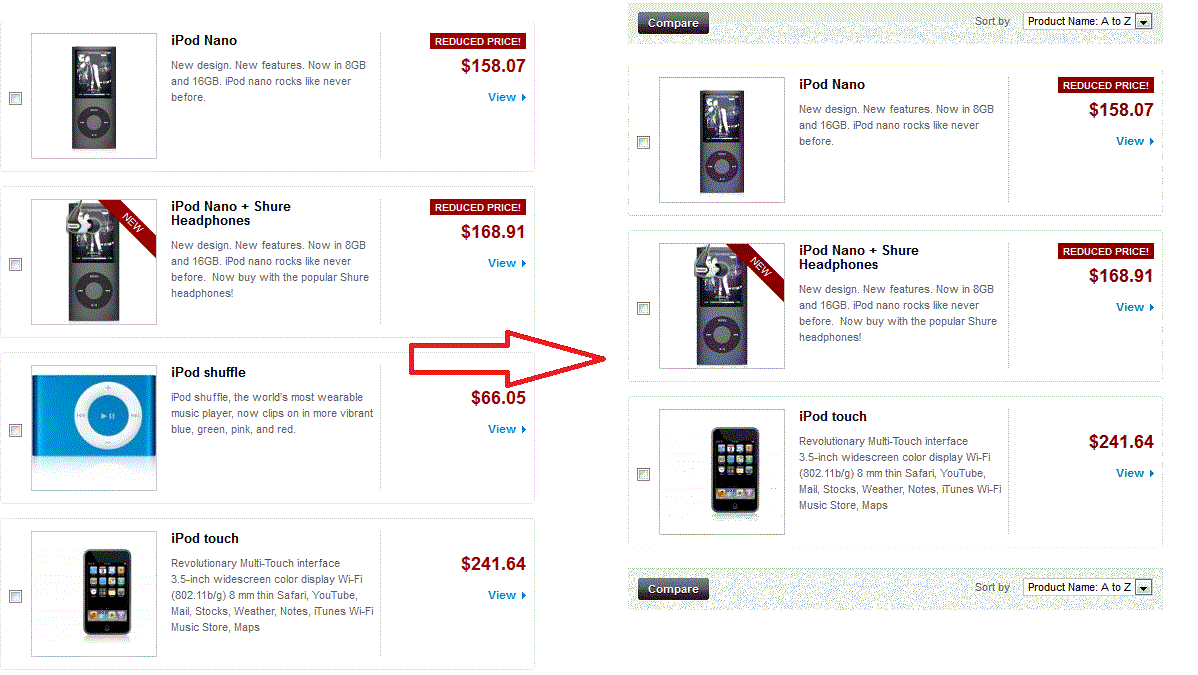

We value your feedback!
There is a step or detail missing from the instructions.
The information is incorrect or out-of-date.
It does not resolve the question/problem I have.
new! - Enter your name and email address above and we will post your feedback in the comments on this page!