Overview of Adding a Product in Prestashop 1.5
Adding a product in Prestashop is actually a very easy thing to do. However, if you start looking at all of the items that can be configured with it, then you may it find it a little challenging. Products are the heart and soul of your shop and therefore may have information including pricing, associations, images, shipping, combinations, features, customization, attachments and stock information. As you can see, what may have been the simple matter of one item quickly involves many other factors that are important for the management of your store. The following tutorial gives you a quick overview of simply adding a product within Prestashop 1.5 while only generally discussing all of the detail of the other items/options involved with adding a product.
How to Quickly Add a Product within Prestashop 1.5
- Login as an Administrator in the Administration Panel
- Hover the word CATALOG in the menu bar of the Administration Panel. When the drop-down menu appears, select PRODUCTS at the top of the menu. You will see a screen similar to the following:
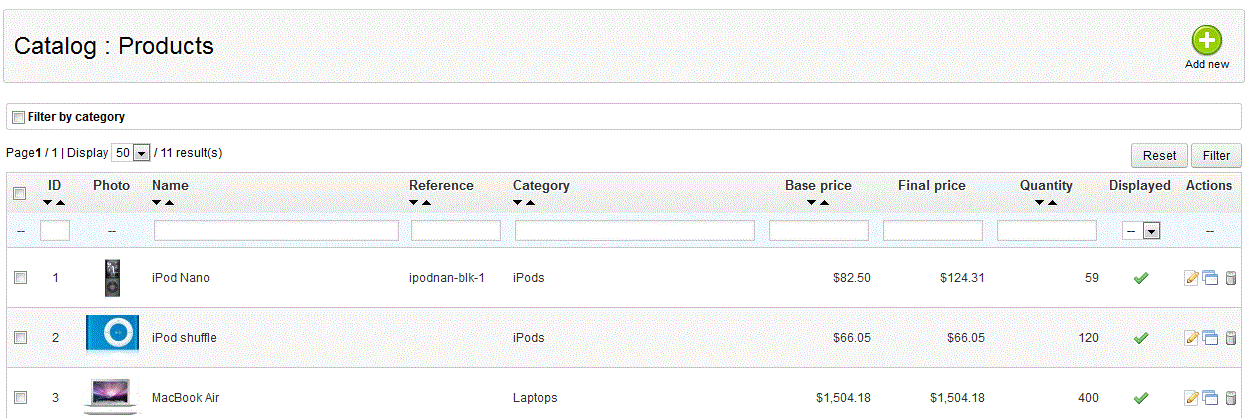
Note that if you have inventory you will see a list of products, but if you do not it will be empty.
- You can quickly add a product be clicking on the big green ADD button in the top right hand corner of the screen. Select the ADD button and you will see the following:
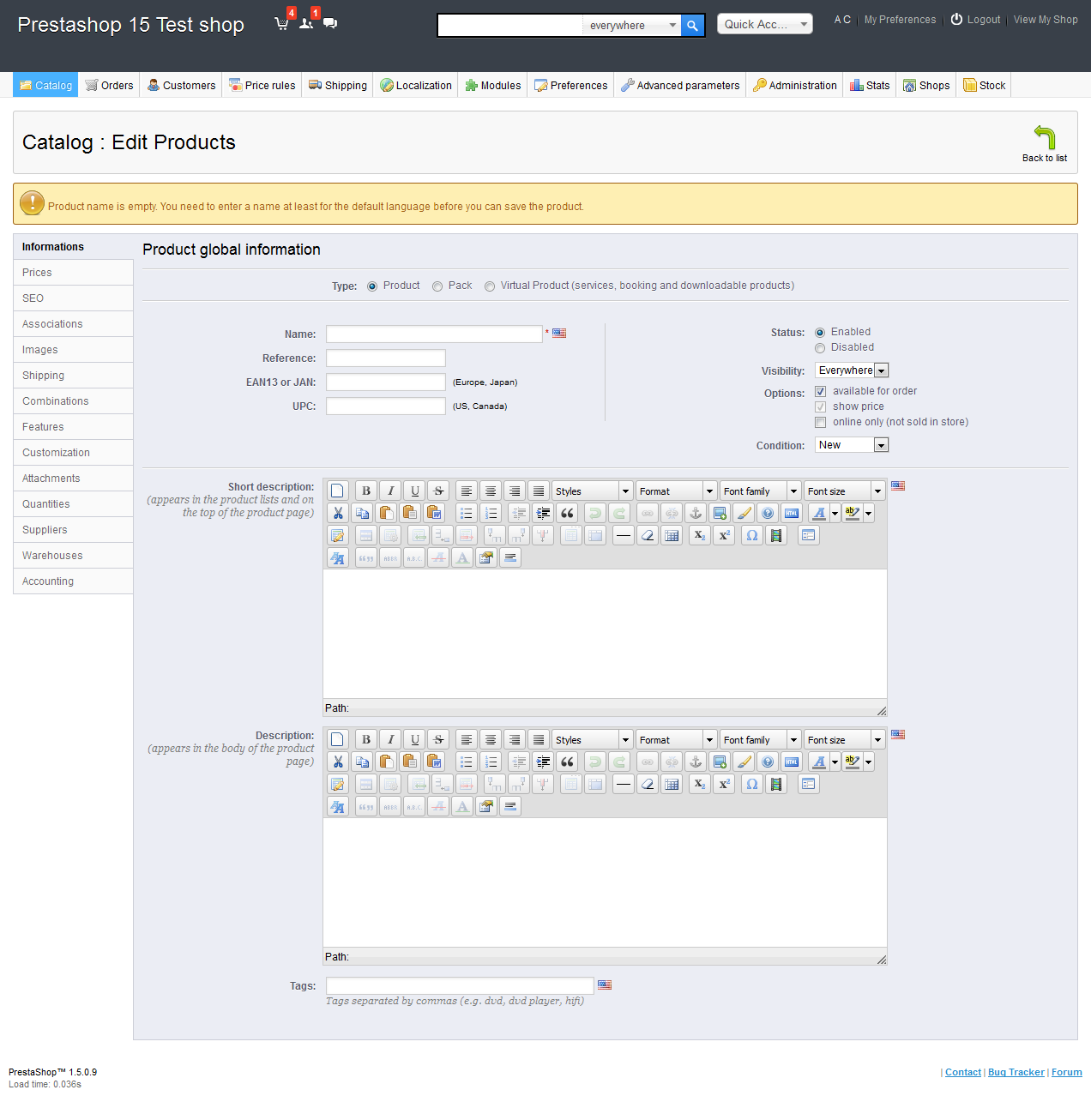
- Fill in the product NAME because it is a required part of the product that you want to save. The note in yellow indicates that the product will not save until you put a name in the field.
- The rest of the information for the product can be added a later date. The tab that you are initially in when adding the product is labeled as INFORMATIONS. This tab includes:
REFERENCE
EAN13/JAN
UPC
STATUS
VISIBILITY
OPTIONS
CONDITIONS
SHORT DESCRIPTION
DESCRIPTION
If you fill in only the NAME of the product and then select SAVE, the product will be saved, but you will need to also provide information for price and quantity at some point in order to properly set and track those numbers.
Adding a product will also mean providing a lot more information including description, images, and shipping options. All of this information and more are included in the many tabs that are present in the PRODUCTS section. Here's a quick list of the other tabs:
PRICES
SEO
ASSOCIATIONS
IMAGES
SHIPPING
COMBINATIONS
FEATURES
CUSTOMIZATION
ATTACHMENTS
QUANTITIES
SUPPLIERS
WAREHOUSES
ACCOUNTING
All of these options for adding a PRODUCT can be found within the Education Channel for PrestaShop 1.5. Check the Product Preferences and Product Configurations for further information.

We value your feedback!
There is a step or detail missing from the instructions.
The information is incorrect or out-of-date.
It does not resolve the question/problem I have.
new! - Enter your name and email address above and we will post your feedback in the comments on this page!