Using the Product Combinations Generator in PrestaShop 1.5
The COMBINATIONS option in the Prestashop administrator also includes an option called the product combinations generator. The following tutorial will show how to use the generator in order to list the combinations that could be purchased and the impact on price and weight for the products purchased.
How to operate the Product Combinations Generator in PrestaShop 1.5
- Login to the PrestaShop 1.5 Administration Panel as an Administrator
- Go to the menu bar and hover over CATALOG until the drop-down menu appears. Click on PRODUCTS
- If you are managing an existing inventory, you will see a list of your products. Select one of your products and then click on EDIT. Otherwise, select ADD NEW from the top right hand side of the screen in order to add a new product to your list. On the lefthand side of the menu of a product you will see the option for COMBINATIONS. Note that only products with multiple attributes will be available for this option. Click on the button labeled PRODUCT COMBINATIONS GENERATOR at the top of the screen as per the screen shot below:
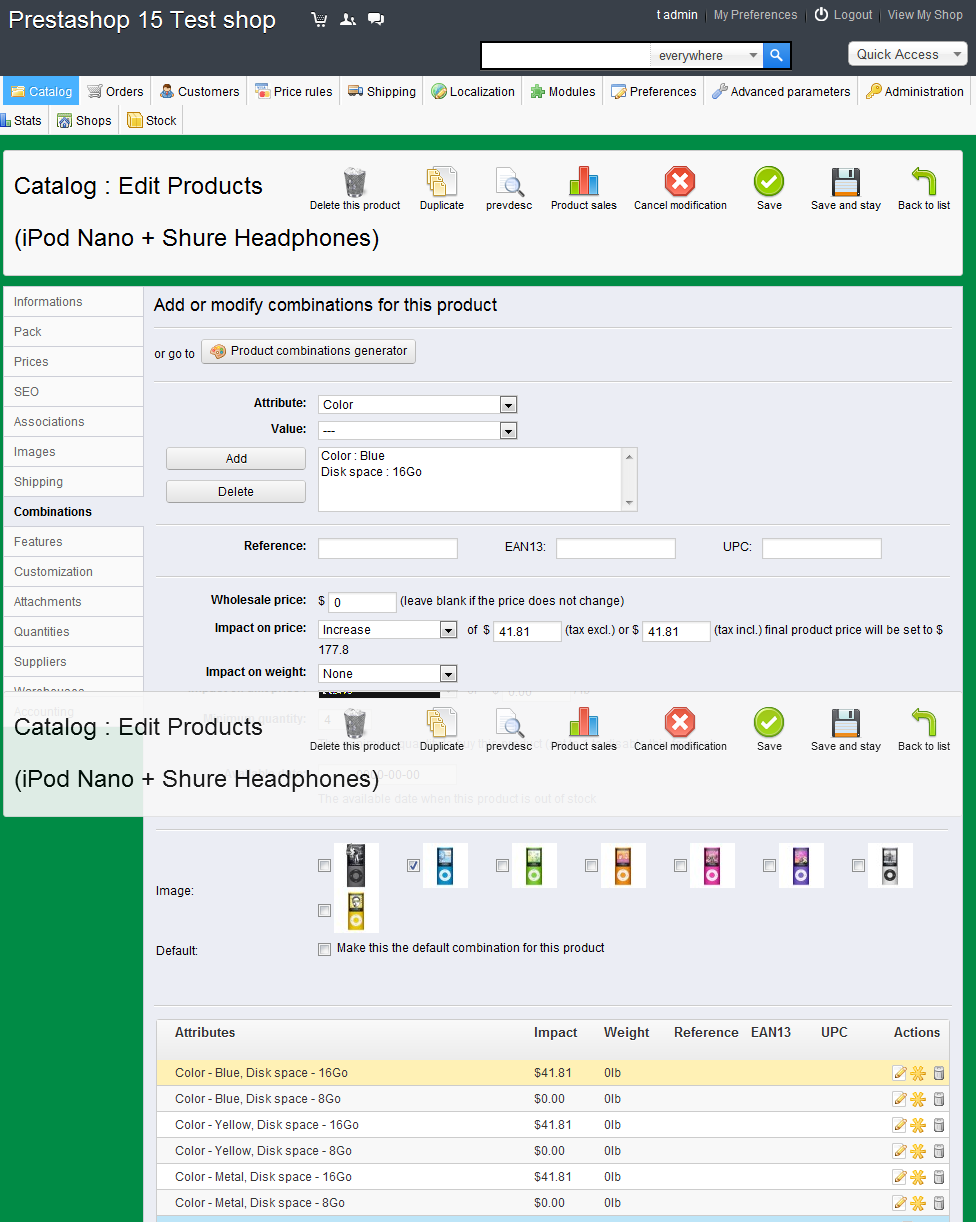
When the button is clicked, you will see the following screen (or something similar - this screenshot shows a demo product):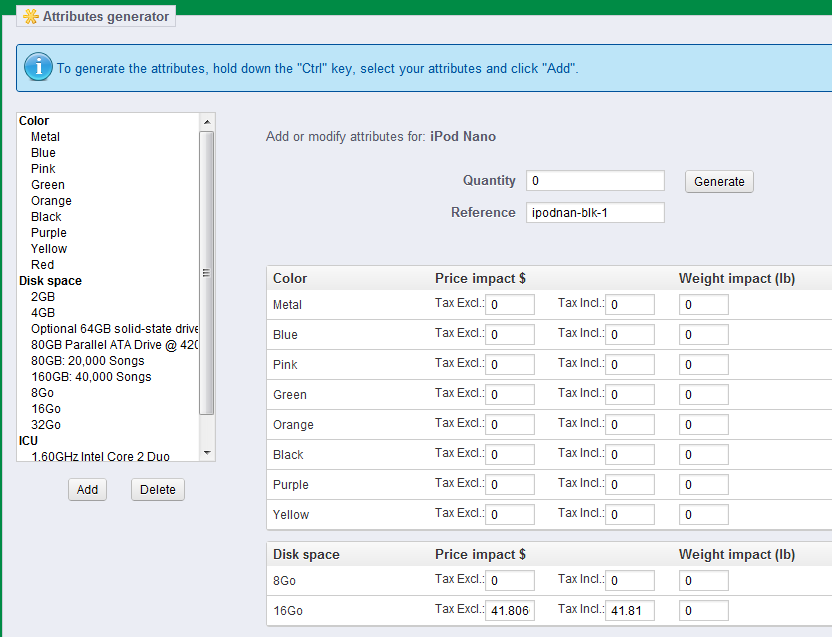
Note that if you alread have combinations saved, you will get a warning screen asking you if it's okay to delete the previous combinations you may have saved.
In the screenshot above, note that the attributes are listed in the Window on the left. You can select one or more attributes (using your mouse and CTRL or SHIFT keys to multi-select the attributes on the left) and then click on ADD. When you select ADD, the combinations will appear at the bottom of the screen. Note that in the above screenshot, you do see 2 options that have been added at the bottom of the screen. As you select the ADD button, this where the option would appear. If you select the option on the left and then select DELETE, then the corresponding option at the bottom (with the matching attribute) will be removed.
Select or create the attributes that you wish to use for your combinations, then click on ADD - You also have the option to have the tool automatically create all possible combinations by first designating a quantity and then selecting GENERATE. Note that you should demonstrate caution in selecting this option since it automatically generates all of the possibilities based on the attributes. Select the GENERATE button if you wish to use this option and you will see a screen similar to the one below:

- Select SAVE in order to save your changes
As the manual way of creating these combinations (Using the method described in Using Combinations for Products in PrestaShop 1.5). The automatic version generates the screenshot above, but the actual impact on the customer will be only through price and shipping costs that they see during checkout of their product.
Did you find this article helpful?
Tweet
Comments
|
n/a Points
|
2014-07-23 2:34 pm
Dear, If i wanted to extract all the product combinations at a time? |

Staff 2,342 Points
|
2014-07-23 6:01 pm
Your question is a bit unclear. Could you clarify exactly what you are trying to do?
|
Help Center Login
Working with Products in PrestaShop 1.5
Related Questions
Here are a few questions related to this article that our customers have asked:
Ooops! It looks like there are no questions about this page.
Would you like to ask a question about this page? If so, click the button below!

We value your feedback!
There is a step or detail missing from the instructions.
The information is incorrect or out-of-date.
It does not resolve the question/problem I have.
new! - Enter your name and email address above and we will post your feedback in the comments on this page!