How to login to the PrestaShop 1.6 Administrator Dashboard
The following article demonstrates how to login to the backend of your PrestaShop 1.6 installation. The backend is also known as the Administrator Dashboard. PrestaShop 1.6 would need to already be installed in order for these instructions to apply.
One of the first security requirements that is part of the installation process is the naming of the Admin folder. This folder is named "Admin123" by default in the Softaculous installation, but it is recommended to be named something else. The manual installation requires that you delete the "Install" folder, and randomly adds digits to the admin folder name. If you do not know the Admin folder's name, then you will need to login to your web server with either the cPanel File Manager or an FTP client. You can then look for the PrestaShop 1.6 installation folder and identify the name of your Admin folder.
- Open your internet browser and type in the URL for your PrestaShop 1.6 Administrator Dashboard. It will look like this: www.example.com/admin123
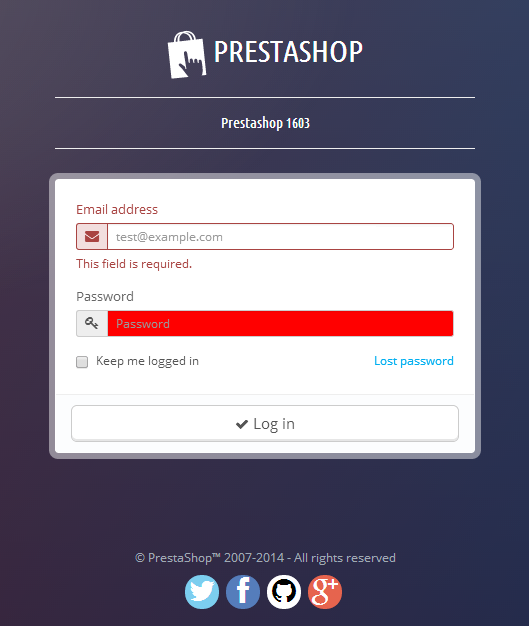
Click in the Email address field and type in the email address that you used for the administrator.
- Click in the Password field and type in the password for your administrator user.
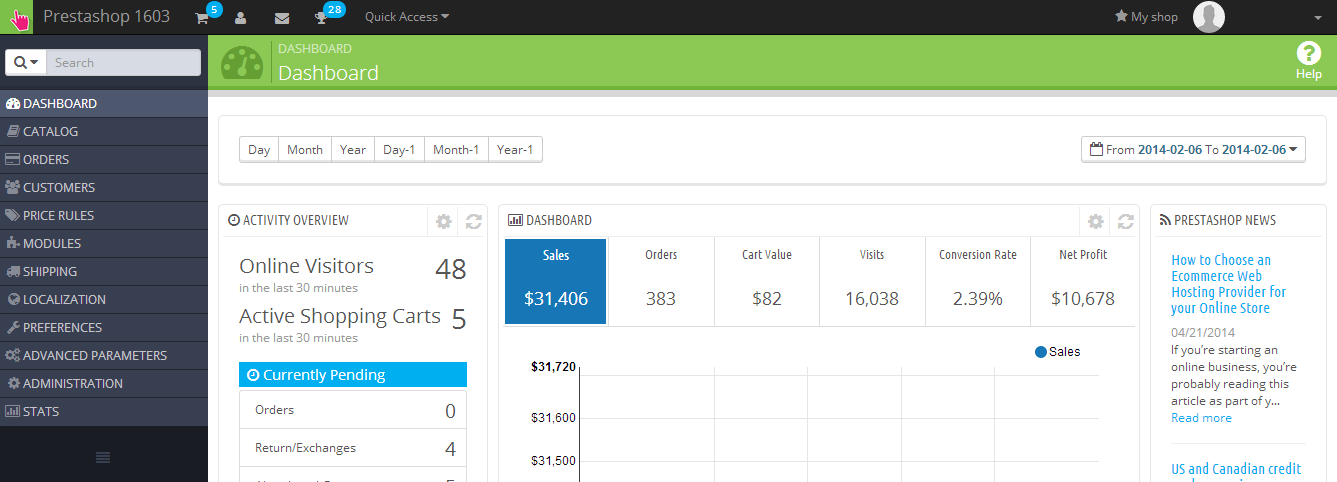
Click on the Log in button at the bottom and you will be logged into the PrestaShop 1.6 Administator Dashboard.
Comments
|
n/a Points
|
2014-10-12 5:32 pm
what aboout if you type email and password and page only refresh and ask for email and pass again? and when you type wrong user or pass gives you the right error. |

Staff 16,266 Points
|
2014-10-13 3:24 pm
Hello Rick,
This can be due to php version. You can change php version on your account to a newer one. Try that and let us know if there are any other problems. Kindest Regards, Scott M |
|
n/a Points
|
2015-02-21 8:08 pm
Hi www.example.com/admin => error 404 what to do If I don't remember path? |

Staff 16,266 Points
|
2015-02-23 8:17 pm
Hello Roger,
The admin folder for PrestaShop is styled in the format admin####, where #### is a numeric combination. If you installed PrestaShop via the Softaculous and did not specify an admin folder name, then it likely defaulted to admin123. If you did specify but forgot, simply check your folder name via the File Manager within your cPanel. Kindest Regards, Scott M |

We value your feedback!
There is a step or detail missing from the instructions.
The information is incorrect or out-of-date.
It does not resolve the question/problem I have.
new! - Enter your name and email address above and we will post your feedback in the comments on this page!