Create a Page in PrestaShop
PrestaShop text pages (called CMS Pages) allow you to create static pages for your online store. The full installation of PrestaShop includes some sample pages which you can edit as needed. You can also create your own new pages and add them to the Information block in your PrestaShop store. In this tutorial, we'll walk you through creating a new text page. In the next tutorial, we'll show you how to add that new page to the information block in PrestaShop.
- Begin by logging into your PrestaShop back office.
- Click on the Tools tab and select the CMS link
- Scroll down to the Pages in this category heading and click the Add a new page link.
- Fill in the following information for your PrestaShop information page:
Meta title Your page's title. This will show up as the link to the page in the information block and will also show in the browser's title bar when viewing the page. Meta description Enter a brief description for your page. Most search engines will show this below the link to your page in search results. Meta keywords Most search engines no longer use meta keywords, but you can add meta keywords for your page if you like. Friendly URL Enter in the friendly URL you want to use for the page. Page content Enter in the content for your page. You can use the built-in text editor in PrestaShop to style and arrange the text in your information page. Enable Select the check mark to publish your new page - Click the Save button to save your new page for your PrestaShop store.
In our next tutorial, we will go through the steps for adding this new page to the Information block in PrestaShop.
Did you find this article helpful?
Tweet
Help Center Login
Content and Information Pages in PrestaShop
| 1. | Create a Page in PrestaShop |
| 2. | Edit a PrestaShop Page |
| 3. | How to Delete Pages in PrestaShop |
| 4. | Add a Page to the Information Block in PrestaShop |
Related Questions
Here are a few questions related to this article that our customers have asked:
Ooops! It looks like there are no questions about this page.
Would you like to ask a question about this page? If so, click the button below!
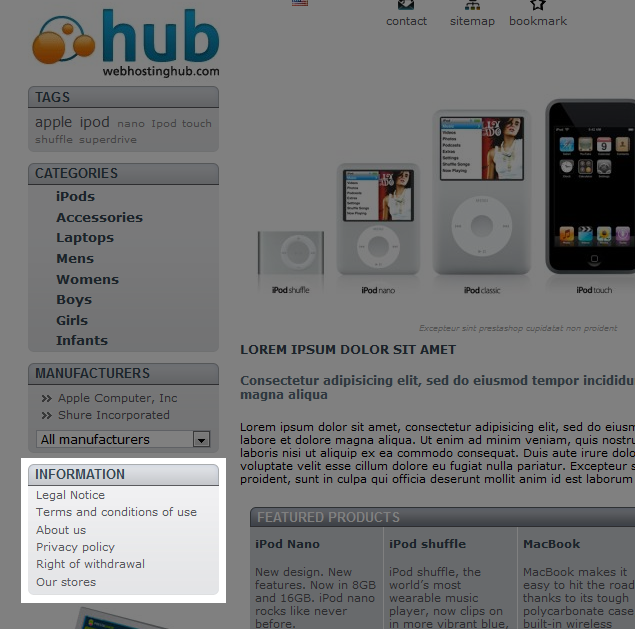
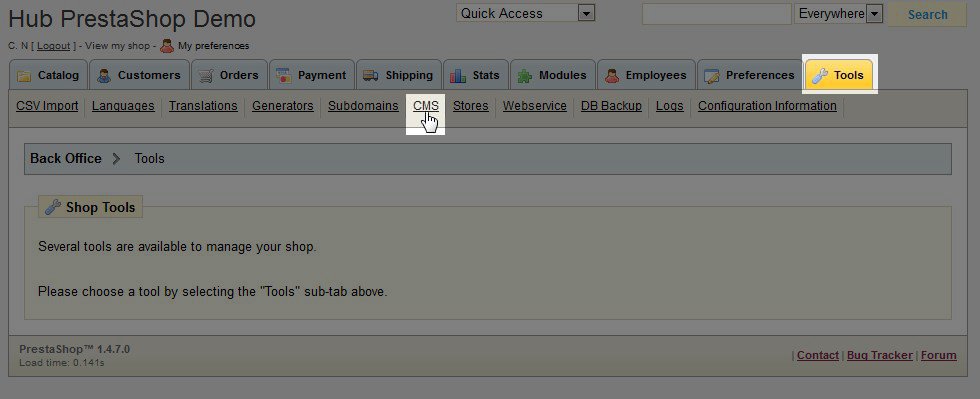
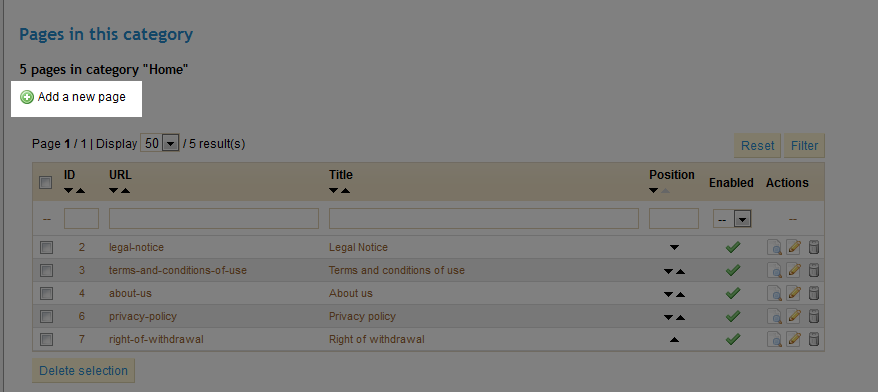
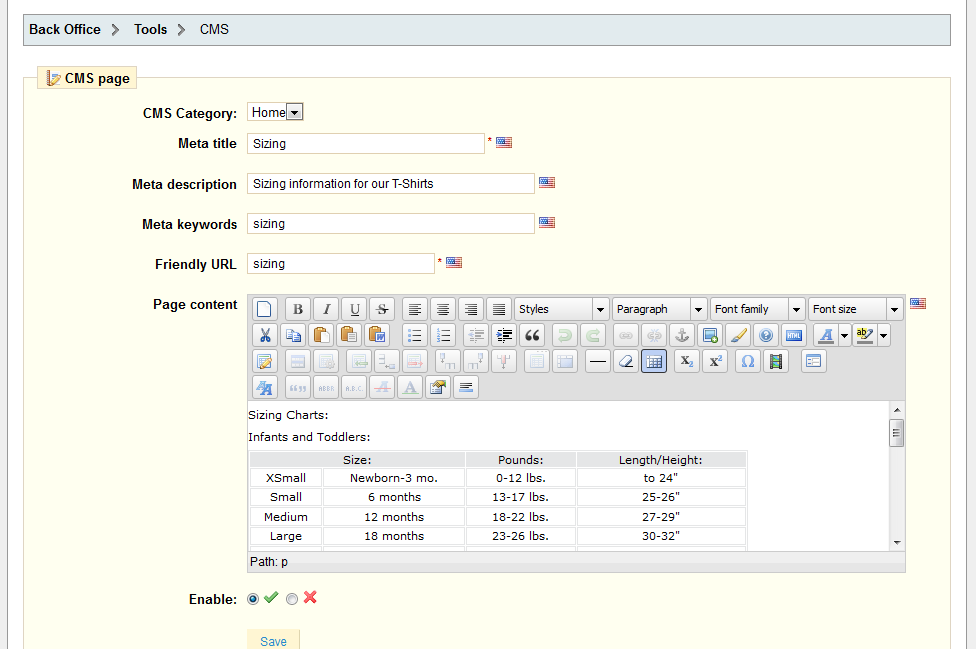

We value your feedback!
There is a step or detail missing from the instructions.
The information is incorrect or out-of-date.
It does not resolve the question/problem I have.
new! - Enter your name and email address above and we will post your feedback in the comments on this page!