Log into the PrestaShop Back Office
The PrestaShop back office is the administration area of your store where you will manage all of the different aspects of your PrestaShop site. Once you've installed PrestaShop and followed the recommendations to secure PrestaShop, the admin folder should now have a unique name instead of admin. When we refer to the "admin" folder within this article, please keep in mind to replace that with your admin folder's unique name. To log into the PrestaShop back office, navigate to your installation URL followed by your admin folder's unique name. For example, if I renamed my admin folder 4adm1n0nly and I installed PrestaShop at shop.example.com; I would go to shop.example.com/4adm1n0nly to access the login page of my PrestaShop back office. If you took the extra security measure of password protecting your admin folder, you will first be prompted to enter the username and password you assigned when you password protected the directory:
Once you're in the admin directory, you will then be prompted to enter the email address and password you set during the installation process to log into the PrestaShop back office.
Once you're logged in, you will be greeted with the back office home page (Dashboard). This is the page you will see each time you log into the PrestaShop back office.
The top portion of this page allows you to view video tutorials on managing your store with PrestaShop. Once you've reviewed the various videos, you can check the box beside Do not show again to keep this from appearing each time you log in.
Also on this page you can see an overview of your store's sales and other stats such as customer service requests and pending sales. Click on the View more link in any of the areas to see more details about that specific stat.
Two areas that will be helpful in the future are the Quick Access menu and the Search bar. With the Quick Access menu you can quickly navigate to frequently used areas of the back office. The Search bar will allow you to quickly search the back office for whatever you are looking for.
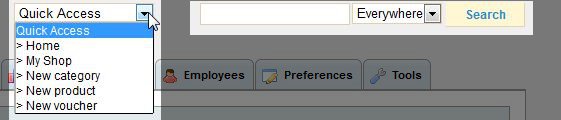
Before we begin changing our theme or adding products and categories, it's a good idea to explore the various areas to familiarize yourself with the different tabs and options in the back office. Do not worry too much about remembering where everything is right now. As you go through these turtorials, we will always tell you where to find options and settings. Also, the more you use the back office, the more familiar it will become; so finding areas in the back office will become much easier.
Anytime you want to return to the back office home page, simply choose Home from the Quick Access menu or click your shop's name in the upper left corner.
Comments
|
n/a Points
|
2015-10-03 6:21 pm
I forgot my website password |

Staff 16,266 Points
|
2015-10-05 5:10 pm
Hello Patricia,
Our article on How to Reset your PrestaShop Password should be able to get you on track. Kindest Regards, Scott M |

3 Points
|
2020-10-25 1:49 am
How do i link prestashop to zakeke
|
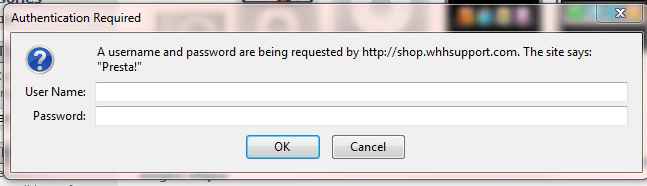
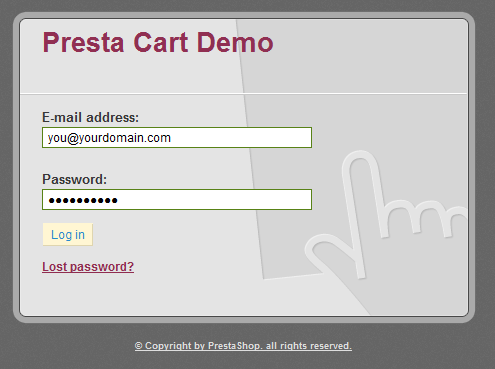
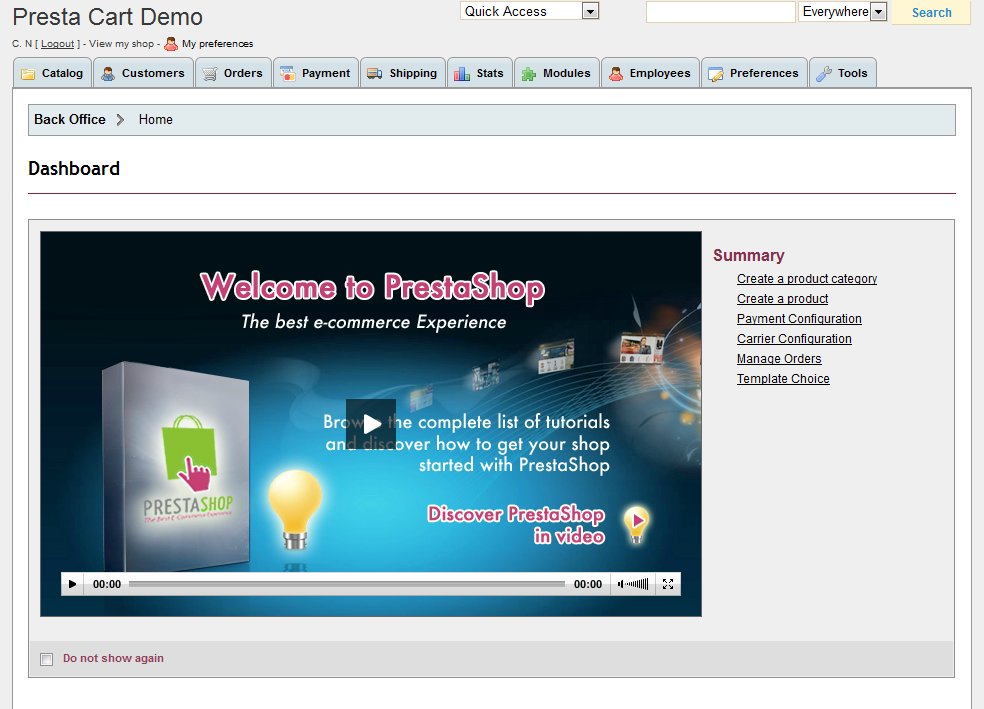
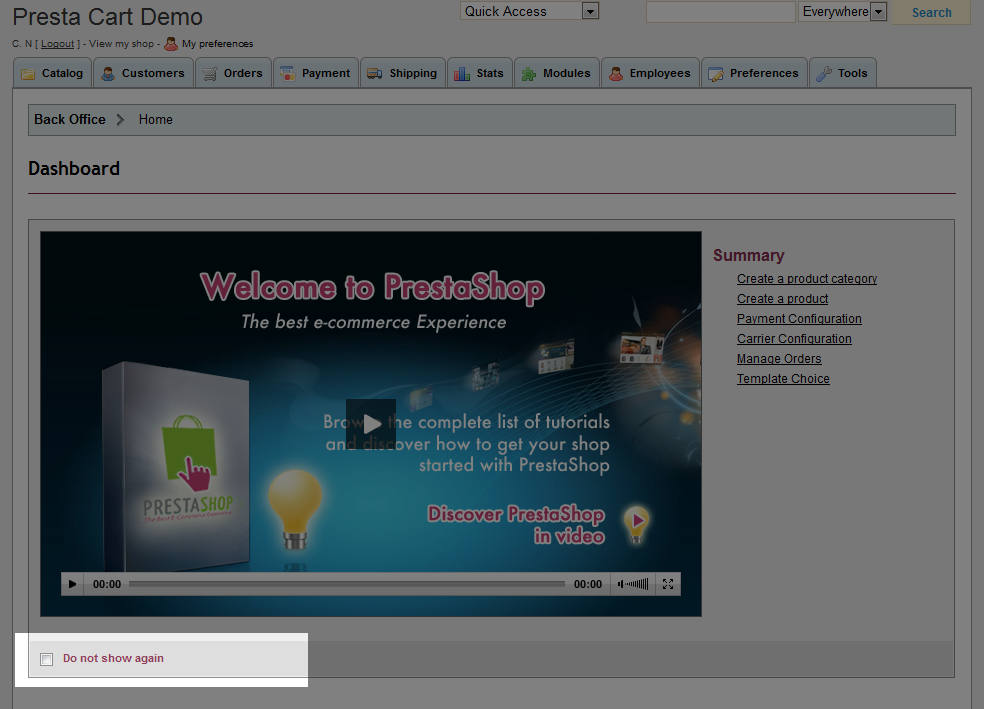
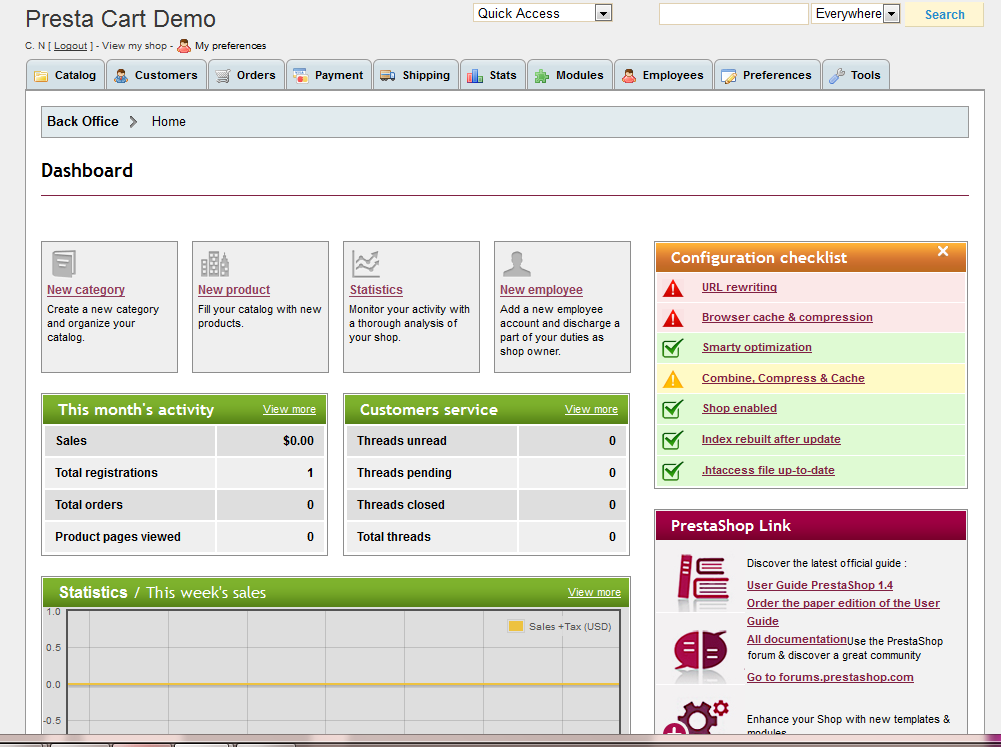



We value your feedback!
There is a step or detail missing from the instructions.
The information is incorrect or out-of-date.
It does not resolve the question/problem I have.
new! - Enter your name and email address above and we will post your feedback in the comments on this page!