Positioning PrestaShop Modules
The layout of your PrestaShop can be easily changed by repositioning or unhooking modules through your PrestaShop back office. You can view the various modules and hooks they are currently positioned on under the Modules > Positions page in PrestaShop. From this page you can also reposition modules from one are of your PrestaShop site to another.
- Begin by logging into your PrestaShop back office.
- Select the Modules tab and click on the Positions link under that tab.
- As you scroll down the page, each of the hooks are listed along with the modules that are currently installed in those hooks. To unhook a module, select it and click the Unhook the selection button.
- To move a module from one hook to another, click the Transplant a module link.
- On the next page, select the module you want to move and the hook you want to move it to from the drop down menus and click Save.
That's all it takes to unhook or move modules in PrestaShop. The LiveEdit feature in PrestaShop offers a WYSYWIG (what you see is what you get) interface for removing and moving modules in most of the PrestaShop hooks as well. Our next tutorial walks you through using the LiveEdit feature in PrestaShop.
Did you find this article helpful?
Tweet
Help Center Login
Installing and Using Modules in PrestaShop
Related Questions
Here are a few questions related to this article that our customers have asked:
Ooops! It looks like there are no questions about this page.
Would you like to ask a question about this page? If so, click the button below!
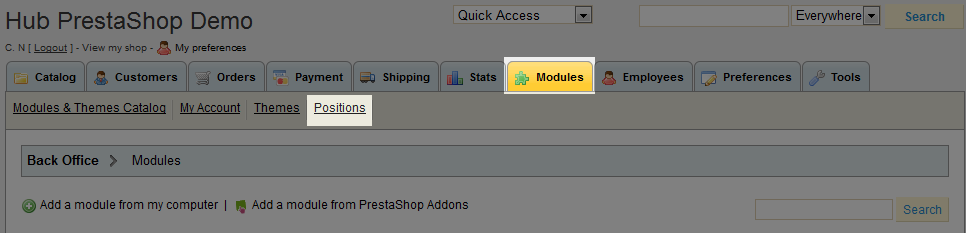

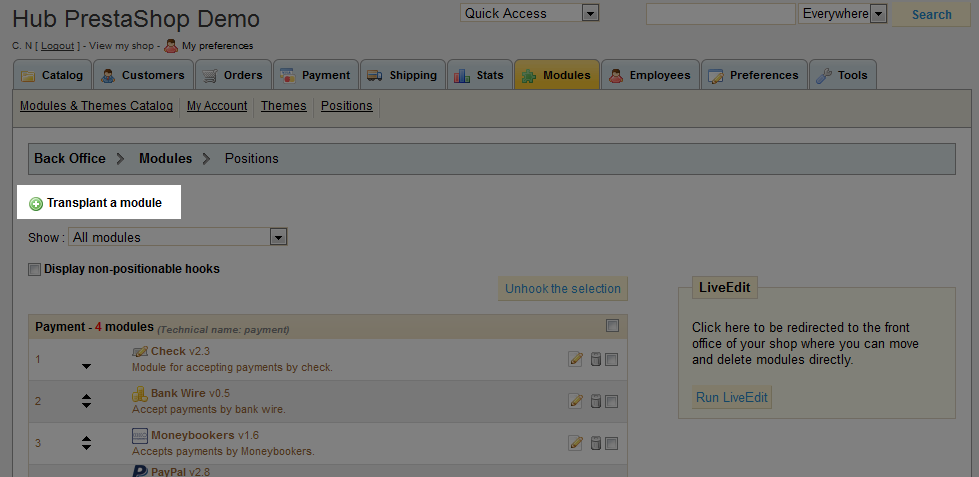
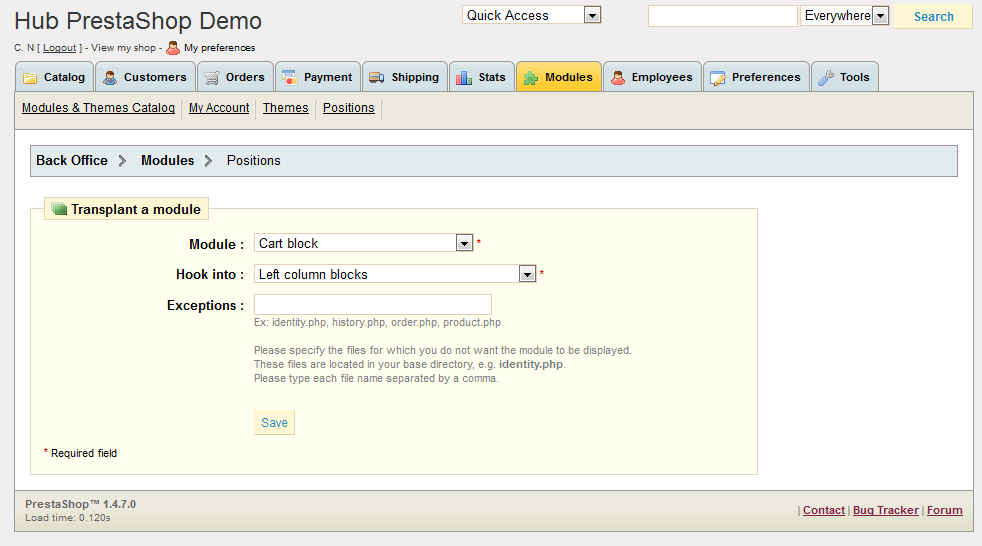

We value your feedback!
There is a step or detail missing from the instructions.
The information is incorrect or out-of-date.
It does not resolve the question/problem I have.
new! - Enter your name and email address above and we will post your feedback in the comments on this page!