How to Access and Configure the Shopper Review/Rating System in VirtueMart
 In this tutorial we will show you how to locate and configure the Shopper Review/Rating System in VirtueMart.
In this tutorial we will show you how to locate and configure the Shopper Review/Rating System in VirtueMart.
This is where you can modify how customer reviews display on your online store.
Accessing and Configuring the Review/Rating System:
- Login to the Admin panel for Joomla.
- In the navigation menu roll your mouse over the Components option, then click VirtueMart.
- On the VirtueMart menu click Configuration, then click Configuration.
- Click the Shopfront tab.
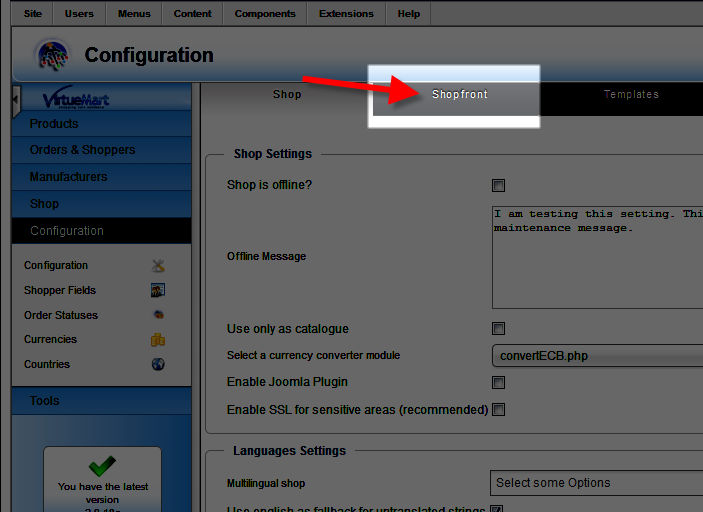
- Under the Shopper Review/Rating System heading select your preferred settings. Below is a description of the available options.
After selecting your options, click the Save or Save & Close button. You will see a notification stating "Configuration Saved."Option Description Auto-Publish Reviews? Check this box for reviews to publish immediately, otherwise you will have to manually approve each review. Comment Minimum Length Reviews must at least have this many characters to be posted. Comment Maximum length Reviews cannot exceed this number of characters. Show Review Choose from Don't show, Show to Registered users, or Show to Everybody. Enable Review System for Select from Disabled, Shoppers who bought the product, or To Everybody. Show rating Choose from None, To Registered Users, or To Everybody. Enable Rating System for Select from Disabled, Shoppers who bought the product, or Registered. 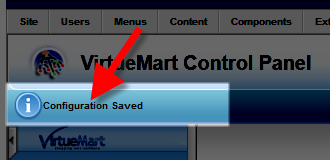
Congratulations, now you know how to access and configure the Shopper Review / Rating System for your VirtueMart powered online store!
Did you find this article helpful?
Tweet
Category
Advanced VirtueMart Tutorials
Help Center Login
Advanced VirtueMart Tutorials
Related Questions
Here are a few questions related to this article that our customers have asked:
Ooops! It looks like there are no questions about this page.
Would you like to ask a question about this page? If so, click the button below!

We value your feedback!
There is a step or detail missing from the instructions.
The information is incorrect or out-of-date.
It does not resolve the question/problem I have.
new! - Enter your name and email address above and we will post your feedback in the comments on this page!