How to add a new topic for a bbPress forum
After installing bbPress and setting up your forums, you will need to then create topics. Topics are the actual questions / posts that are submitted to the forums, which then others can respond to. You can either setup new Topics from within your WordPress Dashboard, or you can manage them within the bbPress interface (the front-end of your website). The following tutorial will walk you through adding a new Topic for your Forum through your WordPress Dashboard interface.
To create a new forum topic in bbPress:
- Log into your Wordpress Dashboard
- Create a new topic.
You can do this by either:
- Hovering over Topics in the left menu and clicking New Topic, Or
- Clicking Topics in the left menu and then click New Topic at the top of the page.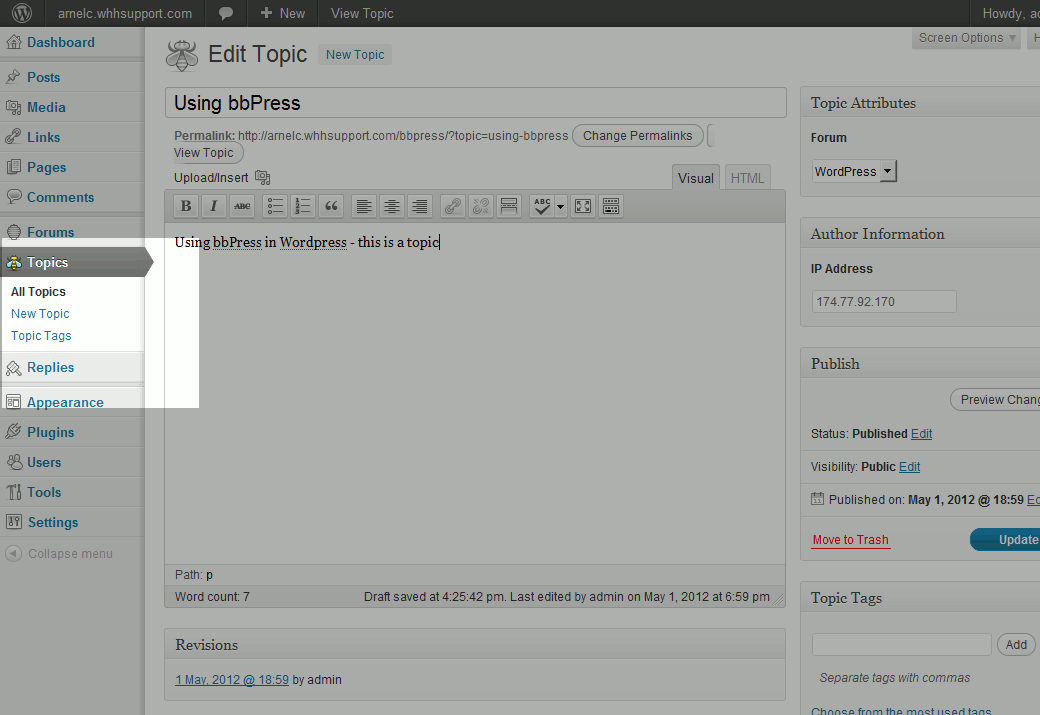
- Type in your Topic title and then write in a description in the editor below. The title is needed, however the description is optional.
- After entering the title and description for your new topic, under Topic Attributes select the Forum you wish to assign the topic to.
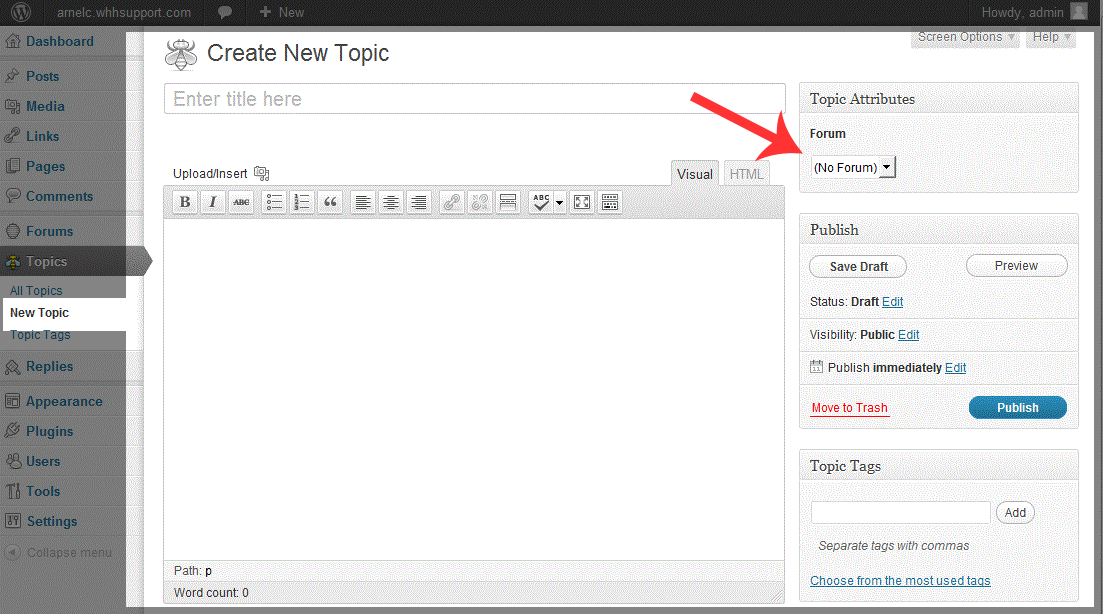
- When you have completed entering the title and the description of the Topic, select the Publish button on the right hand side of the screen. This will complete the addition of the new Topic to your forum. If you are unable to finish a topic, or you are not ready to publish, you can always select Save Draft and then publish the Topic at a later date. The image below shows the result of publishing a new Topic in the Wordpress frontend as seen by the user.
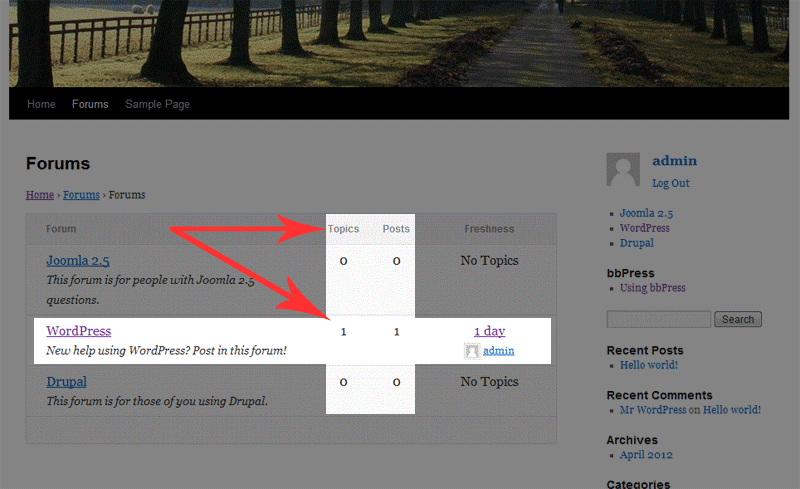
Did you find this article helpful?
Tweet
Help Center Login
Related Questions
Here are a few questions related to this article that our customers have asked:
Ooops! It looks like there are no questions about this page.
Would you like to ask a question about this page? If so, click the button below!

We value your feedback!
There is a step or detail missing from the instructions.
The information is incorrect or out-of-date.
It does not resolve the question/problem I have.
new! - Enter your name and email address above and we will post your feedback in the comments on this page!