Installing bbPress
bbPress is a WordPress plugin that can help you manage an online forum right from your WordPress website. When installing the bbPress plugin, you can either manually install it or have WordPress download and setup the plugin on your server. The manual installation process involves several steps. For example, it would require you to download the bbPress files, upload and extract the compressed file, and possibly create new directories. Using the plugin installer in your WordPress admin dashboard is a much easier way to install bbPress to your site. In this bbPress tutorial, we'll walk you through the steps for installing bbPress through your WordPress dashboard.
Please note:
Before installing bbPress, you must first install WordPress.
- Begin the bbPress installation by logging into your WordPress Dashboard
- In the left menu, hover over Plugins and click Add New
- In the Search box, type in bbPress and click Search Plugins
- Within the search results, find bbPress and then click the Install Now link underneath it. Another prompt will pop up asking if you're sure you want to install bbPress to your server, cilck OK. This will automatically download and uncompress the bbPress plugin files.
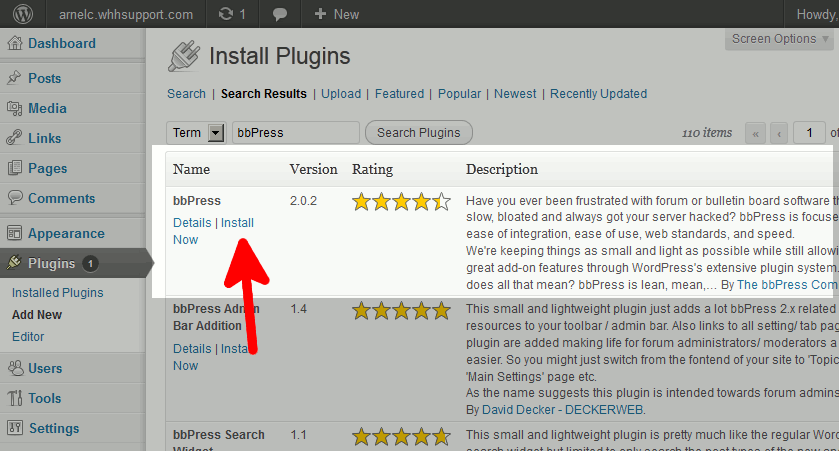
- The final step is to click the Activate Plugin link. Congratulations, you have successfully installed the bbPress plugin for WordPress!
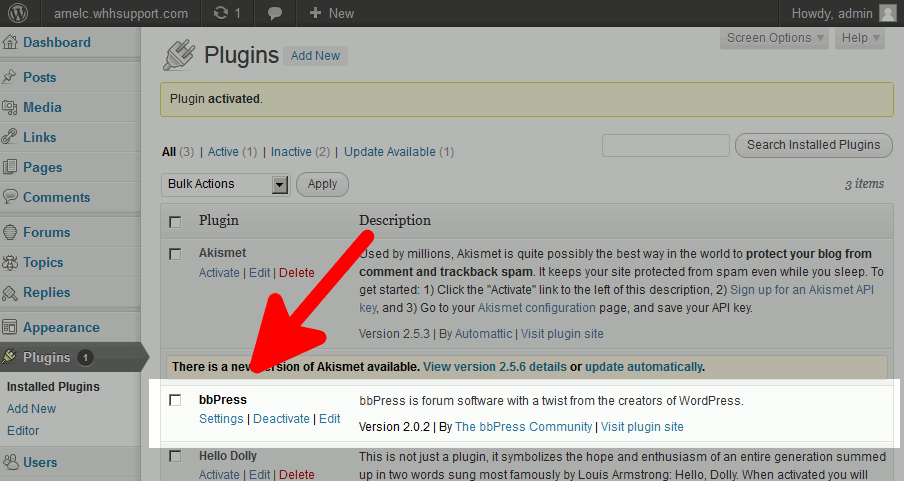
After activating bbPress, a new set of links will appear in your WordPress Dashboard. This new menu will allow you to set up, customize, and administer your new bbPress forums.
After installing bbPress, the next steps are to create your first forums and then create a page that allows users to browse these fourms.

We value your feedback!
There is a step or detail missing from the instructions.
The information is incorrect or out-of-date.
It does not resolve the question/problem I have.
new! - Enter your name and email address above and we will post your feedback in the comments on this page!