Publish a FrontPage Site with Microsoft Expression Web
Many users of Microsoft FrontPage have made the transition to Microsoft Expression Web for creating and editing their website. While Expression Web includes built-in FTP publishing, if your site was previously created in Frontpage, files published via FTP in Expression Web may not work as expected. For more information on transitioning from working in Microsoft FrontPage to Microsoft Expression Web, please see the Microsoft's site: Expression Web for FrontPage Users.
When working on a site migrated from FrontPage to Expression Web, you will want to first install FrontPage extensions in your cPanel account and then publish from Expression Web using the FrontPage server extensions option. In this tutorial, we'll walk you through how to select that option in Expression Web.
- Once you have installed FrontPage Extensions, open your Expression software. In the Expression Web menu, click on Site and select Publishing Settings in the drop down menu.
- In the Site Settings window, click the Add button.
- In the Connection Settings window, fill in your server information.
Name This is the name you want to use to identify this set of publishing details (You can have multiple publishing settings so you can manage multiple sites.) Connection Type FrontPage Server Extensions Location http://yourdomain.com (replace yourdomain.com with your actual domain name). User name Your cPanel user name Password Your cPanel password - Click the Add button at the bottom of the Connection Settings window.
Congratulations, you can now publish your website from Microsoft Expression Web.
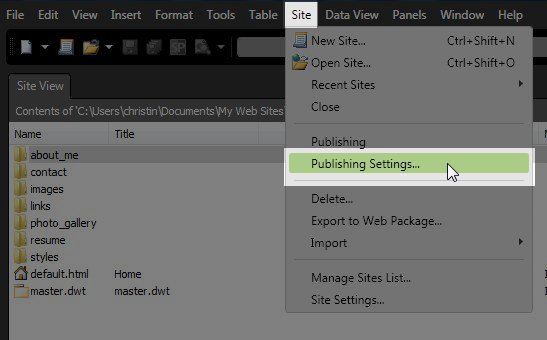
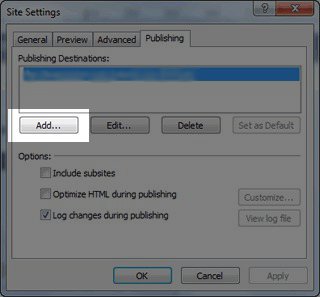
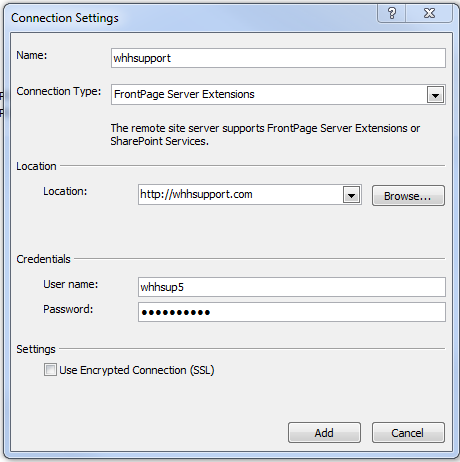

We value your feedback!
There is a step or detail missing from the instructions.
The information is incorrect or out-of-date.
It does not resolve the question/problem I have.
new! - Enter your name and email address above and we will post your feedback in the comments on this page!