Using the cPanel File Manager to upload a file
When building your site, you will often need to uplaod files to your account so that other programs or files can use them. Sometimes, programs you are using will not have an upload feature and you will need to do it manually. This can be done via FTP, or via the cPanel File Manager. In this article, we will demonstrate how to upload a file using the cPanel File Manager tool.
- Log into the cPanel dashboard.
- From the main cPanel screen, look for the Files category and then click on the File Manager icon.

- This brings up a popup screen to select which area of the File Manager you want to begin. We are going to select the Web Root, which is the root folder for your primary domain. The name of the folder is public_html. Once you select your destination, click on the Go button.
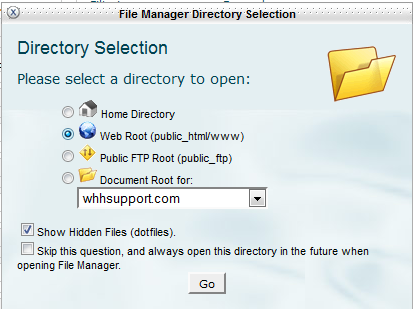
- This brings you to the files inside the directory you selected, in our case, the public_html folder. Across the top of the screen is a toolbar with various options. Find and click on the Upload icon.
- This screen is the Upload Files area. To begin the upload, click on the Browse button.
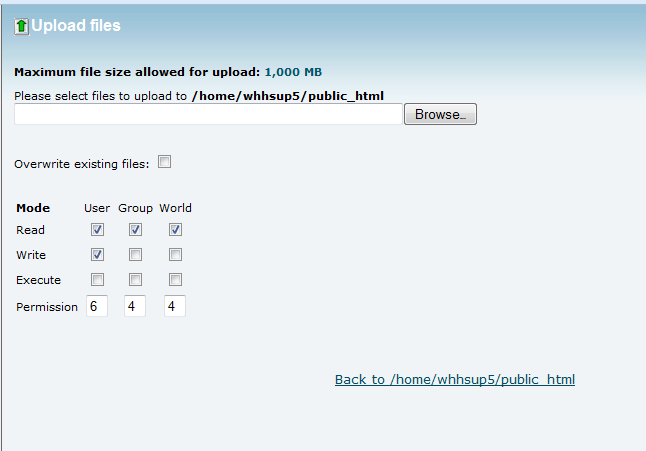
- Now a popup will appear for you to locate the file on your local computer. Once you find the desired file, click on the Open button to begin the upload.
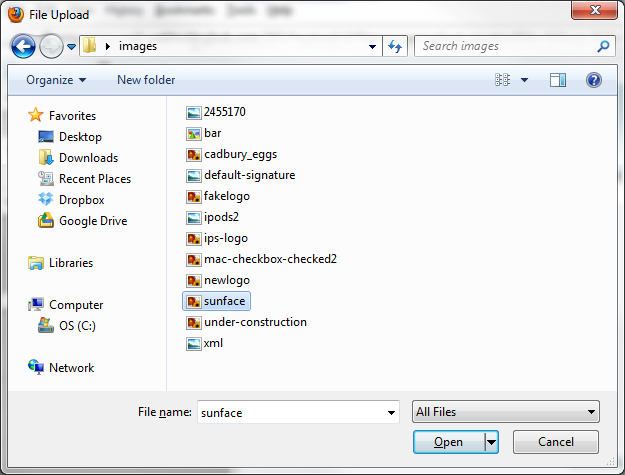
- You will see an animation in the lower right of the page showing the upload percentage. Once it is completed, you know the file is now on your hosting server. Below are images of the file in the File Manager list, and how the file displays by typing its location into a browser, in this case http://example.com/sunface.png


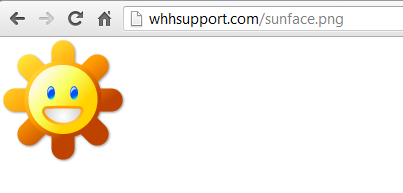
Did you find this article helpful?
Tweet
Comments
|
n/a Points
|
2014-05-31 7:51 pm
Is there any way to upload multiple files in File Manager? SHIFT-click and CTRL-click don't appear to work. Do I have to use FTP to do this? |

Staff 3,713 Points
|
2014-06-01 12:44 am
Hello Jeff, and thanks for your comment.
The only way to upload multiple files at once within cPanel's File Manager would be to first compress those files on your local computer, upload that archive, and then uncompress those files in File Manager on the server. Alternatively you could also use FTP to upload multiple files at once. Please let us know if you have any further questions at all. - Jacob |
|
Staff 12,339 Points
|
2019-01-31 6:57 pm
You should be able to upload any file following the steps above. If you are having trouble, you may have to compress or zip the file first.
Also, keep in mind exe files are typically built to be run on a personal Windows computer. Not on a website server. Thank you, John-Paul |
Help Center Login
Related Questions
Here are a few questions related to this article that our customers have asked:
Ooops! It looks like there are no questions about this page.
Would you like to ask a question about this page? If so, click the button below!

We value your feedback!
There is a step or detail missing from the instructions.
The information is incorrect or out-of-date.
It does not resolve the question/problem I have.
new! - Enter your name and email address above and we will post your feedback in the comments on this page!