How to enable Telnet on Windows machines
Telnet is a network protocol used on the Internet and LANs (local area networks) to enable communication using a terminal connection. Telnet can be used to test different connections on your hosting accounts. Telnet is not always enabled by default on windows machines, particularly the newer versions. If you attempt to use Telnet and get an error stating 'telnet' is not recognized as an internal or external command, operable program or batch file., then Telnet is not enabled on your computer. This short article explains how to enable Telnet on your windows machine.
Enabling Telnet in Windows
- Click on the Windows icon in the lower left hand corner of the screen and then select Control Panel.
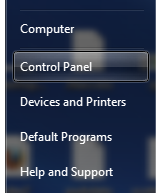
- Next, click on the Programs category link.
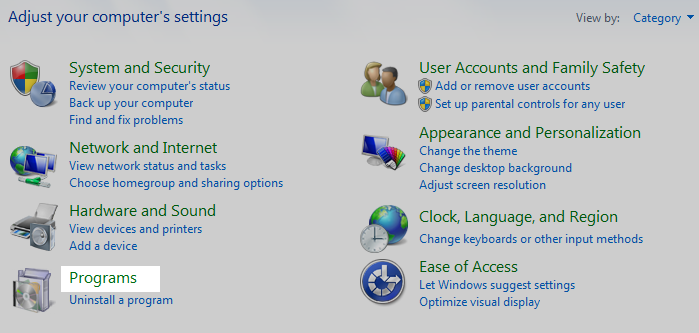
- On this next screen, look to the Programs and Features section at the top and click on the Turn Windows features on and off link.

- A list of windows features will populate. This may take a moment or two to complete. Once the list appears, scroll down and check the box next to the Telnet Client option.

- Click OK to save the changes. This will enable the Telnet client feature and you can now use it on your Windows machine.
Did you find this article helpful?
Tweet
Category
How To
Help Center Login
Related Questions
Here are a few questions related to this article that our customers have asked:
Ooops! It looks like there are no questions about this page.
Would you like to ask a question about this page? If so, click the button below!

We value your feedback!
There is a step or detail missing from the instructions.
The information is incorrect or out-of-date.
It does not resolve the question/problem I have.
new! - Enter your name and email address above and we will post your feedback in the comments on this page!