Deleting files from your cPanel File Manager
While most website design programs have a feature that publishes your site files up to your account, there are fewer that offer an option to unpublish, or delete them. If and when this occurs, you may need to manually delete files from your hosting account. Follow the instructions below as we guide you on how to remove files via your cPanel File Manager.
How to delete files and folders from your cPanel File Manager
- Log into your cPanel.
- You are now on the main cPanel page. From here, find the Files category and click on the File Manager icon.
- This brings up a popup where you will select the folder you will enter. Selections include the Home directory, Web Root, or the root folder for any subdomain or addon domain you have on the account. Select the most correct radio button. There is also a checkbox entitled Show Hidden Files (dotfiles). Select that checkbox as well so you will see all the files in your chosen folder. Click on the Go button to continue.
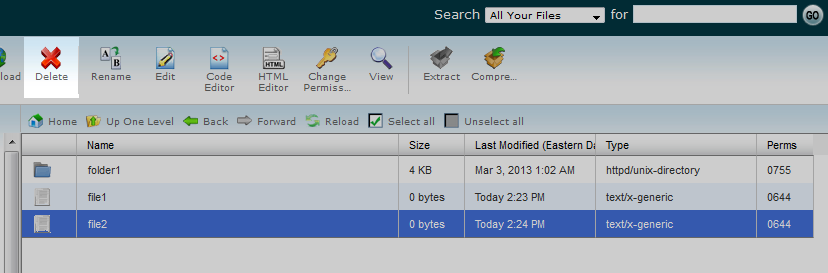 This leads you to the chosen folder within the File Manager. To delete a file, simply locate the one you want to delete and click on it to highlight it. In this example, we will select the file named File2.
This leads you to the chosen folder within the File Manager. To delete a file, simply locate the one you want to delete and click on it to highlight it. In this example, we will select the file named File2.
- Once you have highlighted the file, click on the Delete icon in the upper toolbar.
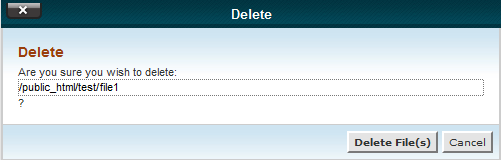 A popup will appear asking you to confirm the deletion of the selected file. Click on the Delete Files(s) button to confirm. The file will now be removed from the file list as shown.
A popup will appear asking you to confirm the deletion of the selected file. Click on the Delete Files(s) button to confirm. The file will now be removed from the file list as shown.
Before After 

Did you find this article helpful?
Tweet
Category
How To
Help Center Login
Related Questions
Here are a few questions related to this article that our customers have asked:
Would you like to ask a question about this page? If so, click the button below!

We value your feedback!
There is a step or detail missing from the instructions.
The information is incorrect or out-of-date.
It does not resolve the question/problem I have.
new! - Enter your name and email address above and we will post your feedback in the comments on this page!