How do I Install a Joomla Template?
With Joomla, you can create a template from scratch or use a template that is already created by another user online. While some templates will cost money, there are many sites that offer free templates as well!
Installing a Joomla Template
When you first install Joomla, the default theme will be loaded, which will look similar to this: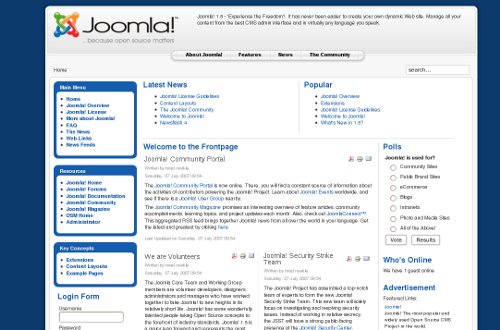
You can search online for "Free Joomla Templates" and dozens of websites will display with templates. Once you have found a template that you want to use, download it onto your computer.
First, log into your Joomla Administrator section. If your joomla driven site can be found at domain.com, then you'll go to domain.com/administrator. To log in, use the username and password that you set when you first installed Joomla.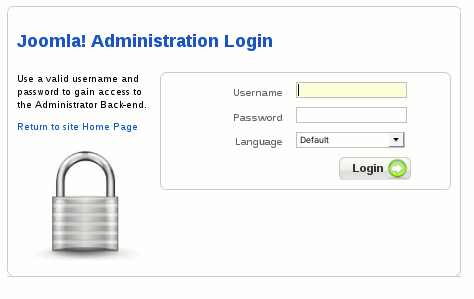
After you have logged in, click "Extensions" and then click "Install / Uninstall."
Under "Upload Package File," choose "Browse" and find the template file on your computer you just downloaded. After choosing the file, click "Upload File & Install."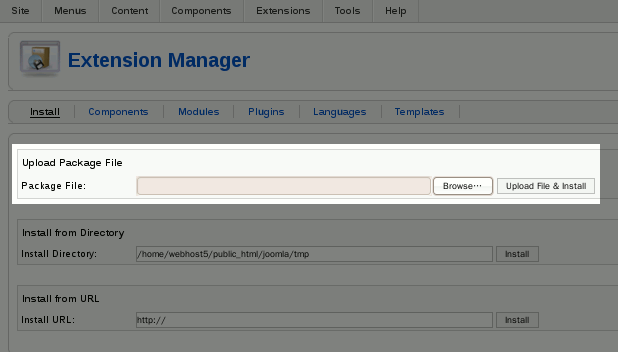
When your template has been uploaded and installed successfully, you'll receive a success message.
From here, click "Extensions" and then click "Template Manager."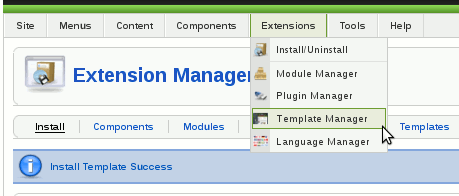
Then select the template you just uploaded and then click "Default" in the upper right hand corner menu.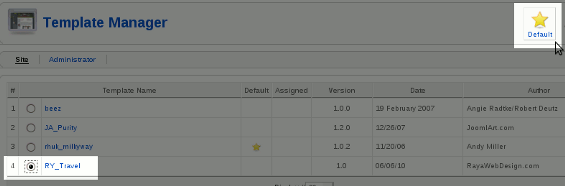
Congratulations, your new template has been installed!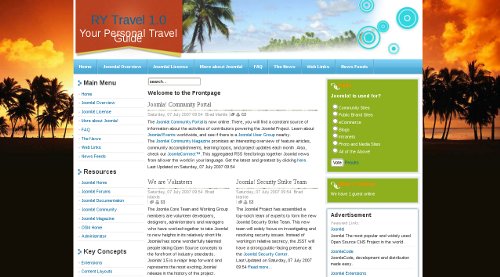

We value your feedback!
There is a step or detail missing from the instructions.
The information is incorrect or out-of-date.
It does not resolve the question/problem I have.
new! - Enter your name and email address above and we will post your feedback in the comments on this page!