How to Protect your Joomla 3 Dashboard from Brute Force Logins
In this tutorial:
In this tutorial we will show you how to protect your Admin Dashboard for Joomla 3, from Brute force logins. A brute force login can occur, when a hacker attempts to login over and over, until they successfully guess your password. We will install the Admin Tools core, then use the Password-protect Administrator feature included with it. After that, you will be required to enter a username and password before you can attempt to login to your Joomla Dashbaord.
Installing the Admin Tools Core
- Download the Admin Tools Core from here. At the time of this test, the file was titled: com_admintools-2.6.0-core.zip
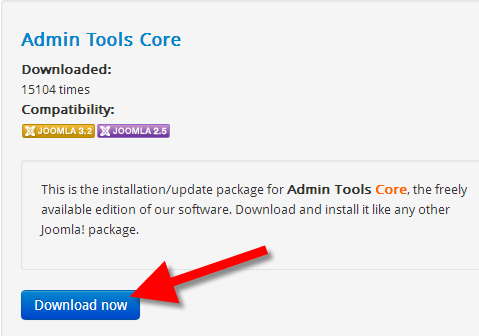
- Login to your dashboard for Joomla.
- In the navigation menu click Extensions, then Extension Manager.
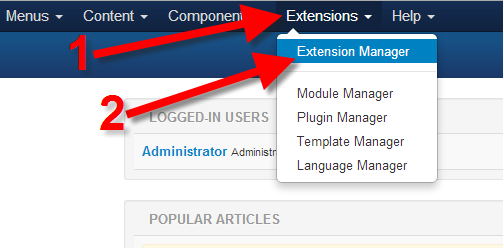
- Click the Choose File button in the Upload & Install Joomla Extension section, and choose the file we downloaded in Step 1.
- Click the Upload & Install button. You are finished when you see a message stating "Installing component was successful."
Protecting your Dashboard from Brute force logins
- Login to the Admin Dashboard for your Joomla website.
- In the navigation menu, click Components, then Admin Tools
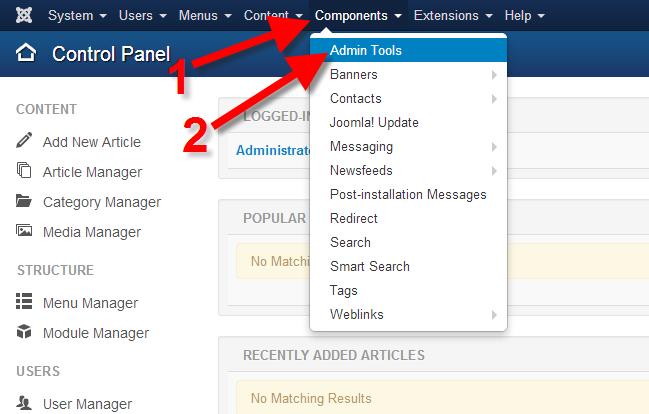
- Click the Password-protect Administrator button.
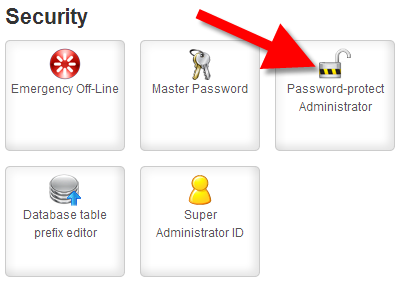
- Enter a Username and password, then Retype the password. Joomla warns "When you apply the password protection, the following username and password will be always requested by your browser before you can log in to your administrator area."
- Click the Password-protect button. You will then be prompted top login with the Username and Password you just setup. Then, you can login to the Joomla Admin dashboard as usual.
Congratulations, now you know how to protect your Joomla Admin Dashboard from brute-force logins!
Did you find this article helpful?
Tweet
Help Center Login
Related Questions
Here are a few questions related to this article that our customers have asked:
Would you like to ask a question about this page? If so, click the button below!

We value your feedback!
There is a step or detail missing from the instructions.
The information is incorrect or out-of-date.
It does not resolve the question/problem I have.
new! - Enter your name and email address above and we will post your feedback in the comments on this page!