How to Reset your Joomla Admin Password
Previous versions of Joomla allowed the super user (administrator) to retrieve their password by using the "lost password" link on the home page of their site. However, beginning with version 1.6, super users can no longer retrieve their password through the lost password link. To reset your password, you will need to reset it through your Joomla database using phpMyAdmin in your cPanel.
- Begin by logging into your cPanel account.
- Click on the phpMyAdmin icon under the Databases section.
- Once the phpMyAdmin page loads, locate and click on your Joomla database in the menu on the left.
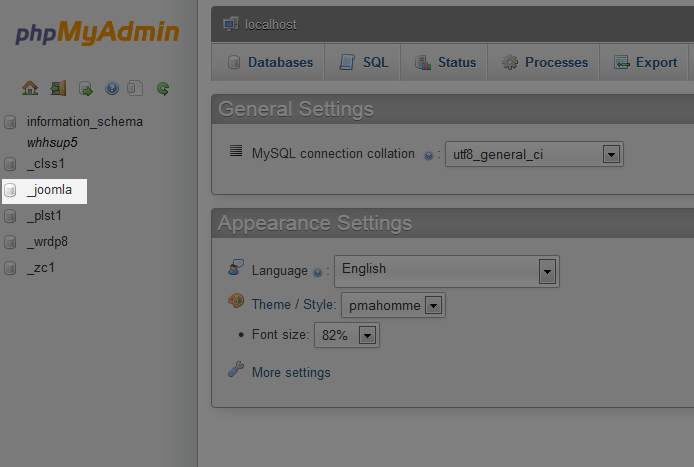
- This will take you into the database and show you a list of the database tables. The most common prefix is jos, but can vary. Look for and click on the table that ends with _users (for example: jos_users, wxyz_users, etc.).
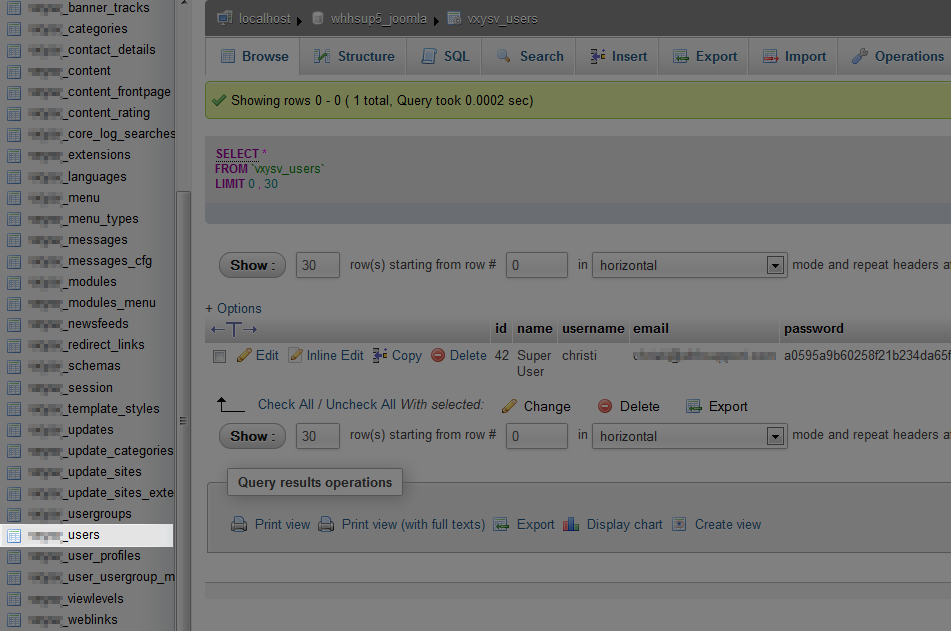
- Click the pencil icon beside the admin account you need to change the password for.

- In the edit screen:
- Change the Function for the password field to MD5.
- Type your new password (please do not use the example newpassword) into the Value field
- Scroll down to the bottom of the screen and click the Go button
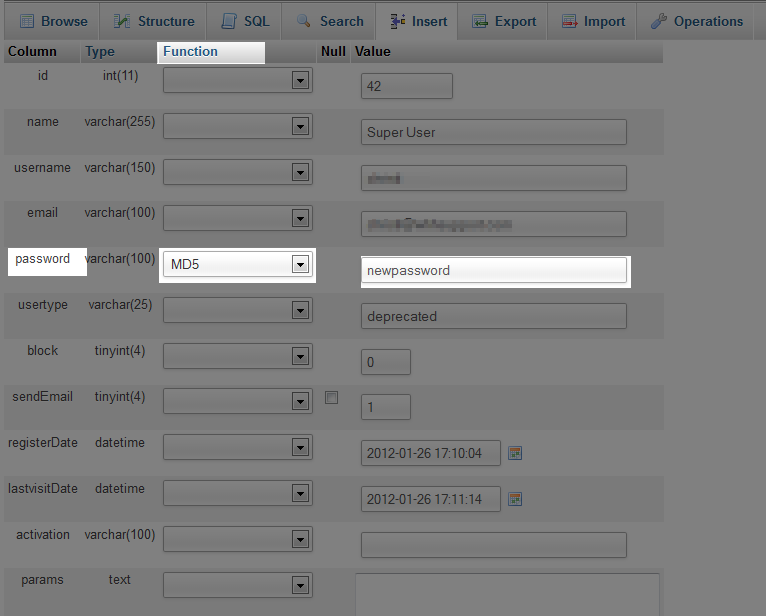
- This will reset your password and you can now log into your Joomla administration area.
Did you find this article helpful?
Tweet
Category
Joomla
Help Center Login
Related Questions
Here are a few questions related to this article that our customers have asked:
Ooops! It looks like there are no questions about this page.
Would you like to ask a question about this page? If so, click the button below!

We value your feedback!
There is a step or detail missing from the instructions.
The information is incorrect or out-of-date.
It does not resolve the question/problem I have.
new! - Enter your name and email address above and we will post your feedback in the comments on this page!