How to Connect to SFTP using FileZilla
We have recently added the ability to use Secure FTP, or SFTP with our Web Hosting Hub accounts. The method is described below using FileZilla as the FTP client. You will need to be able to access cPanel as the required access keys are generated in that location.
How to Generate the access keys in cPanel
If needed, create your public and private keys as per the instructions in the SSH access for Resellers and Shared Servers article. If you already have created keys for SSH access, the same keys will be used for SFTP.
Create the FileZilla profile
After your keys have been generated, you will need to create your SFTP profile in your FileZilla application which requires to steps: Attaching your private keyfile to FileZilla and then creating your connection profile.
How to attach your private keyfile.
- Log into FileZilla.
- In the upper toolbar, click on Edit and then Settings.
-
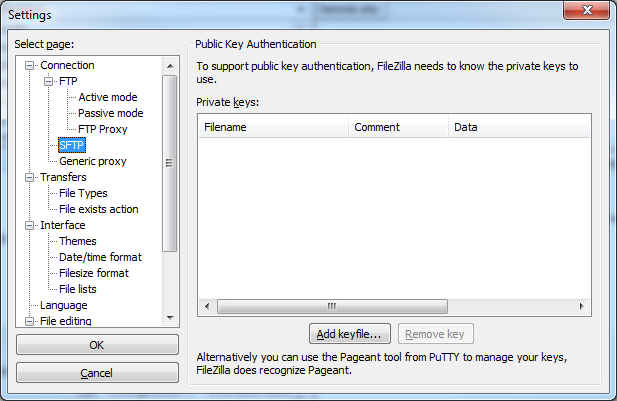
A popup menu will appear. Click on SFTP in the left-hand toolbar. In the right panel, click on the Add keyfile... button.
-
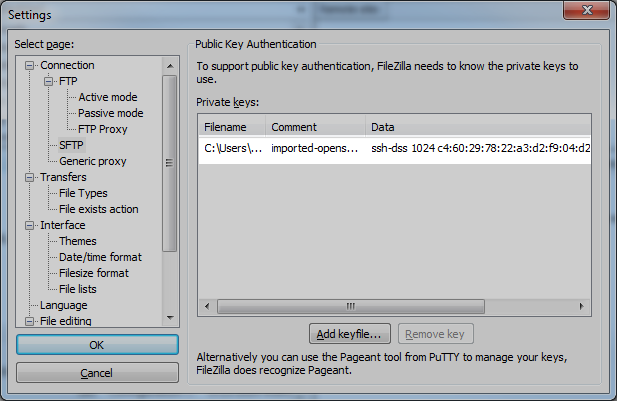
Using the popup window, navigate to the PPK file you saved for your private key and click Open.
- The keyfile will appear in the list. Click the OK button to save the information.
How to set up the SFTP connection profile
- Using the upper toolbar, click on File and then Site Manager.
- A popup will appear for you to create a new profile. Click on the New Site.
-
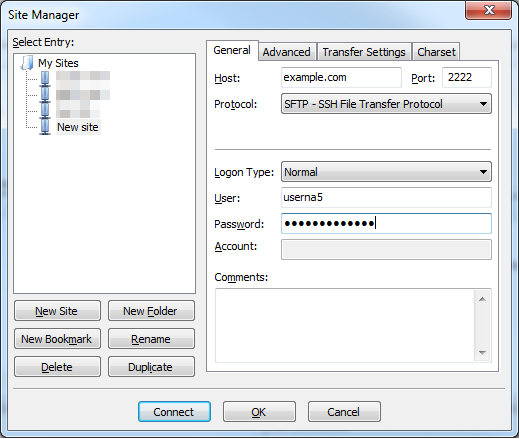
The right hand form will appear brighter, indicating you can now enter data in it. Be sure to enter data into the following fields:
Field Description Host Enter your domain (ie: example.com) or server IP here. Port Set this to "2222". Protocol Set this to "SFTP - SSH File Transfer Protocol". Logon Type Set to "Ask for Password". User Enter your cPanel username. Password Enter your current cPanel password. - Once all data has been entered, click Connect to let FileZilla connect to your server.
Once you have completed the above, you should be able to connect to your shared account using SFTP.

We value your feedback!
There is a step or detail missing from the instructions.
The information is incorrect or out-of-date.
It does not resolve the question/problem I have.
new! - Enter your name and email address above and we will post your feedback in the comments on this page!