Additional fix for WordPress Site after index pages are restored
The recent hack targeted the index.php files inside public_html and wp-admin. We've begun replacing those files using an automated script designed to restore the default index.php files for both the document root (publid_html) and the wp-admin area of sites. Some customers may experience lingering issues with either themes or plugins that will need just a few more steps to resolve. If you see a blank white screen on your site and/or an error like the one below when viewing themes in your WordPress admin, your theme most likely is either missing it's index.php file as well or has an incorrect index.php file:
Trying to re-install the theme from the WordPress dashboard will fail because the folder is still on the server:
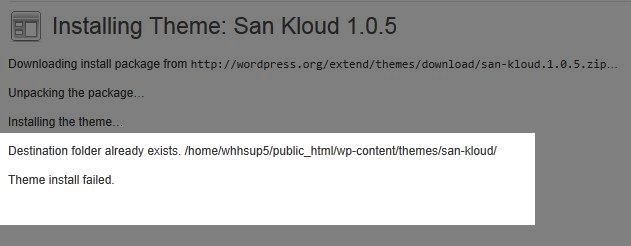
Standard WordPress Theme
If your theme is just a standard theme install without customization, the easiest way to fix this is to manually delete that particular theme folder from wp-content/themes. You can navigate to your themes folder by using your cPanel File Manager or a stand alone FTP program If your WordPress site is installed in public_html (your main site's document root) then the path will be public_html/wp-content/themes. If your WordPress site is installed in a subdirectory or in an Addon domain then the path witll be more like public_html/blog/wp-content/themes or public_html/addondomain.com/wp-content/themes.
Customized WordPress Theme
We realize that some customers may have customzied their WordPress theme and would not wish to delete the entire theme folder. In that case you will want to download the theme to your local computer from wordpress.org or or the alternative site you originally downloaded your theme from. Once you have downloaded the zip file of the theme to your computer you will want to unzip/extract the files on your computer. After you have extracted the files, using cPanel File Manager or an FTP program, you can then upload your theme's index file to the theme folder. As above, if your WordPress site is installed in a subdirectory or in an Addon domain then the path witll be more like public_html/blog/wp-content/themes or public_html/addondomain.com/wp-content/themes.
Once the correct index file is uploaded to your theme folder, you will then be able to view your theme on your site and within your WordPress dashboard.
Plugins
Some customers may also have issues with plugins not working properly. If you have any issues with your plugins, try disabling and then re-enabling the plugin in your WordPress dashboard. If you have a plugin that does not work properly after disabling/re-enabling, try removing the plugin and re-installing it through your WordPress dashboard.
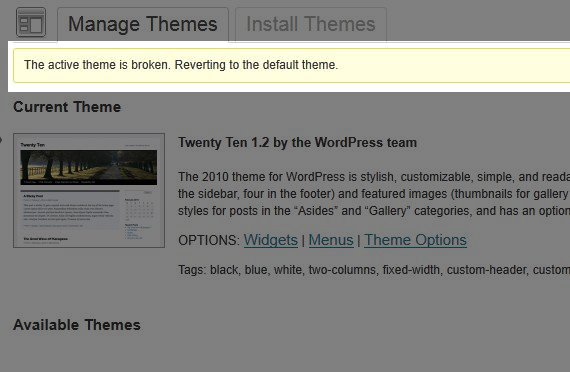
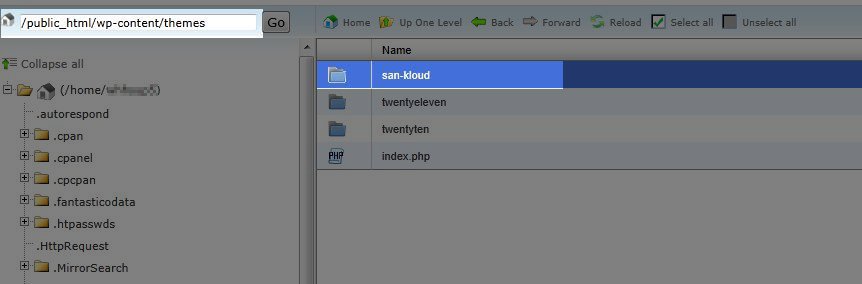
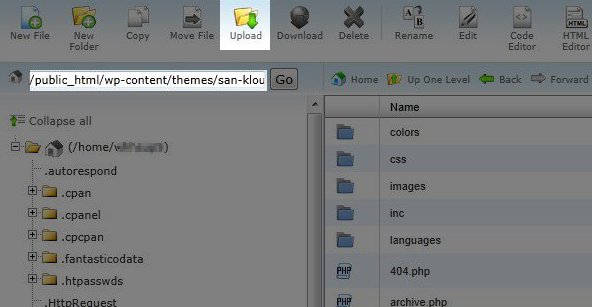

We value your feedback!
There is a step or detail missing from the instructions.
The information is incorrect or out-of-date.
It does not resolve the question/problem I have.
new! - Enter your name and email address above and we will post your feedback in the comments on this page!