Understanding Tags and how to add them in a WordPress Post
According to the WordPress Codex:
A Tag is a keyword which describes all or part of a Post. Think of it like a Category, but smaller in scope. A Post may have several tags, many of which relate to it only peripherally. Like Categories, Tags are usually linked to a page which shows all Posts having the same Tag. Tags can be created on-the-fly by simply typing them into the Tag field. By default, tags can be assigned only to the Post and custom post types.
Tags can also be displayed in clouds which show large numbers of Tags in various sizes, colors, etc. This allows for a sort of total perspective on the blog, allowing people to see the sort of things your blog is about most.
Many people confuse Tags and Categories, but the difference is easy: Categories generally don't change often, while your Tags usually change with every Post and are closer to the topic of the Post.
In short, Tags are keywords that describe all or part of a post. These keywords are used to identify or categorize a post.
How are Tags used within your WordPress site?
WordPress tags are used to identify specific content within your posts and also to give your viewers a broad overview of the content within your post.
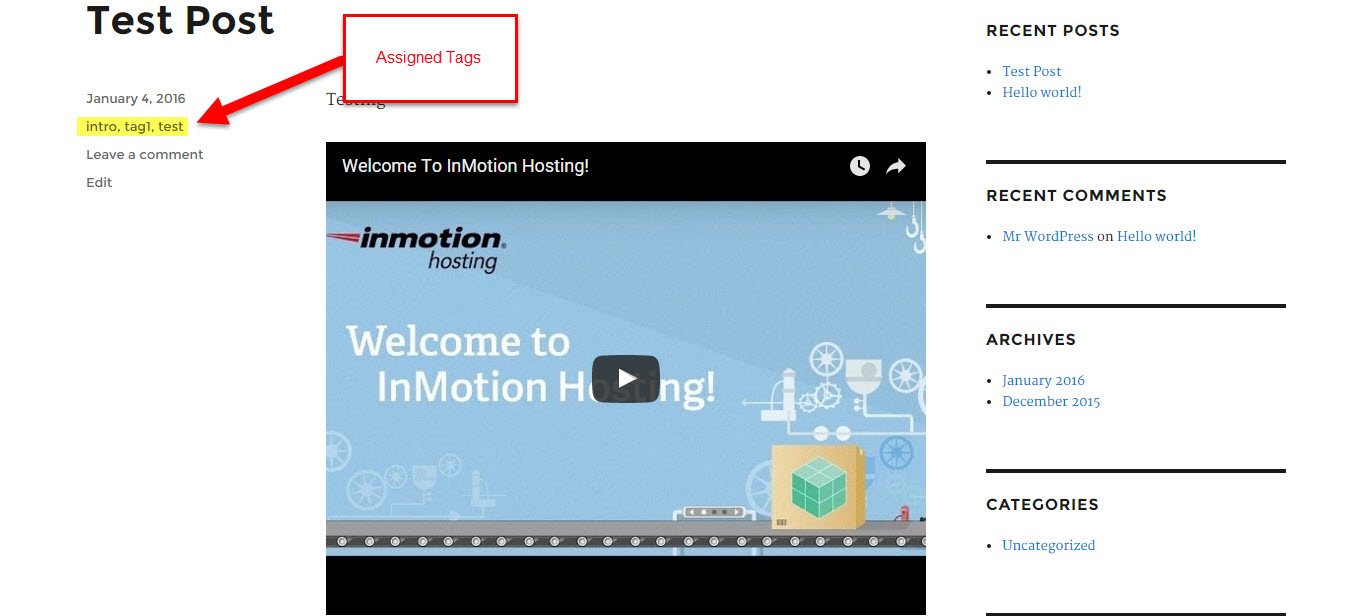
You can add descriptions to tags and use them in a glossary like manner, but you will need to be aware how your theme displays the tag. In this case, the twenty-sixteen theme shows the tags the left of the post. When you are using Tags to give your users a perspective of the content within your post, then you should consistently identify keywords within each post and assign them as tags. This way, the viewer can better understand the purpose of your tags and trust that they highlight the important parts of your content.
Once you have tags setup, your website visitors can use your tags to find content or share a URL that includes the tag to get to the content. This is one of the primary reasons you will want to use tags on your site.
Setup WordPress Post to Hide or Show Tags
By default WordPress posts will show Tags when they are on your WordPress site. However, they can be controlled in the Screen Options for each post that is created. To get to this option follow these directions:
- Login to to your WordPress Administrator
-
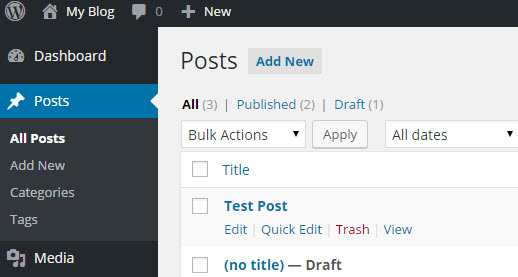
Click on Posts
- Edit or create a post.
-
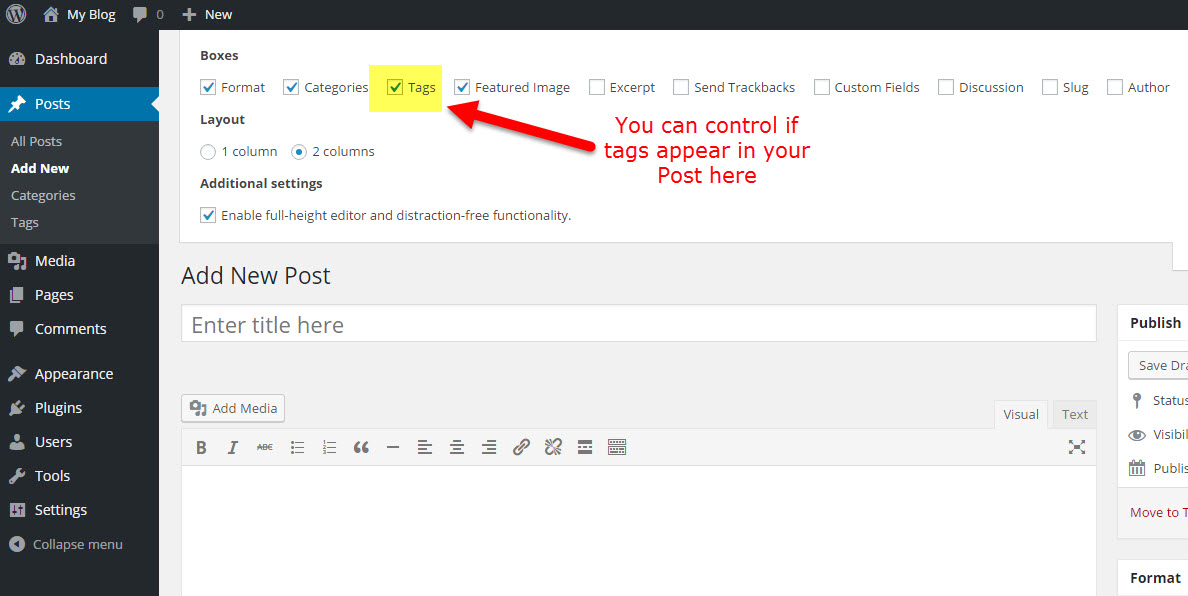
Click on Screen Options in the top right of the screen. Click on the check box to hide the tags or leave it checked in order to show the tag(s)
- Click on Save Draft or Publish in order to save any changes.
How to add a Tag to a Post
- Login to to your WordPress Administrator
-
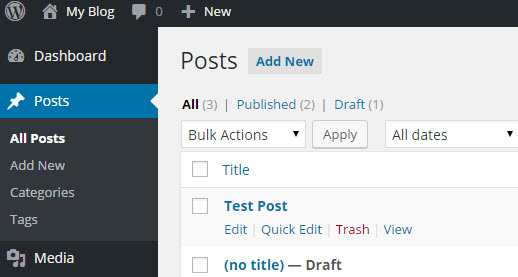
Click on Posts
- Edit or create a new Post.
-
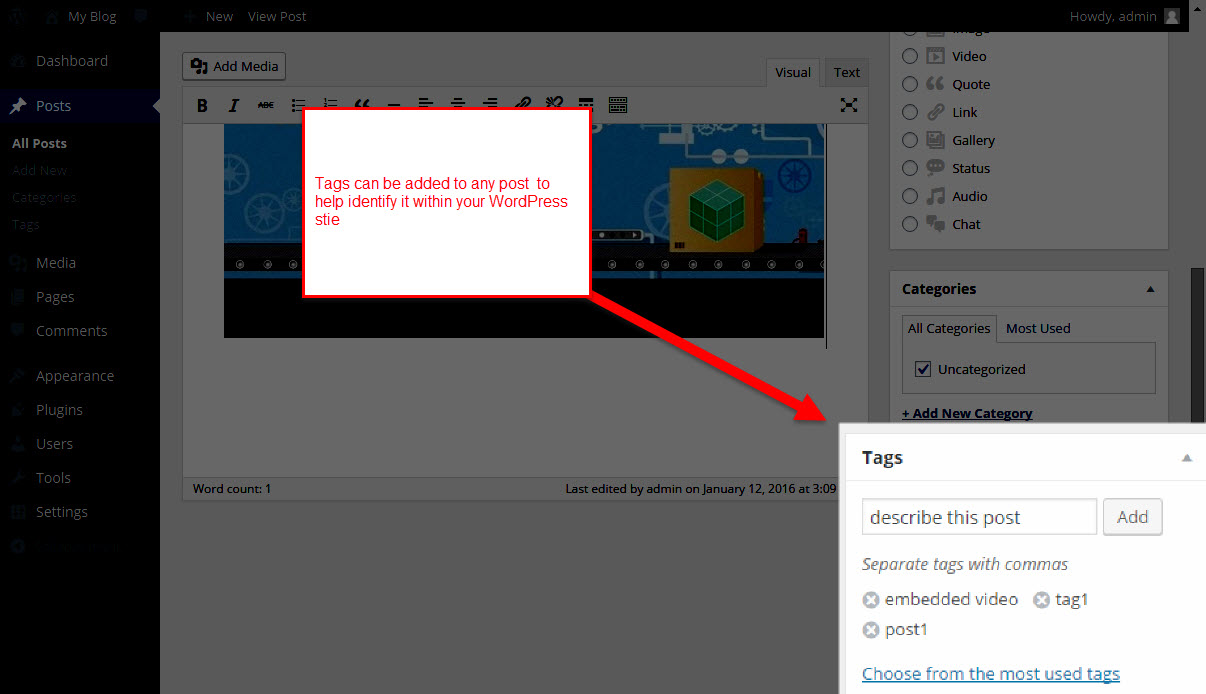
In the bottom right corner of the interface will be a Tag window. Here you can choose from existing Tags that have been used, or add new ones. You can also click on Quick Edit in order to add new tags or edit the existing tags.
- When you finish making changes to the post, you can click on Save Draft or Publish. If you're in Quick Edit, then you would to click on Update to save your changes.

We value your feedback!
There is a step or detail missing from the instructions.
The information is incorrect or out-of-date.
It does not resolve the question/problem I have.
new! - Enter your name and email address above and we will post your feedback in the comments on this page!