Adding Links to Pages or Posts in WordPress
Adding links in a WordPress Post or Page is fairly easy. There are a few different steps to take depending on whether you are inserting an internal link (link to another part of your own site) or external link (link to a different site).
Internal Links
There is one thing to be careful of when creating internal links using the built-in functionality in the WordPress TinyMCE editor (the WYSIWYG visual editor you see when creating/editing Posts or Pages). If you change your Permalink structure later on, your internal links to Posts will be broken. If you have inserted a large number of internal links, this could mean hours of clean up time. Because of this possible issue, we recommend using the RB Internal Links Plugin instead.
External Links
External links can quickly and easily be added through the TinyMCE editor (Visual Tab) in WordPress. Begin by typing in the your link's anchor text (the text you're turning into a link). Highlight this text and click the "Insert/edit link" button.
In the Insert/edit link window, type in the URL you want to link to. You can also include an optional title which can be helpful to users (some browsers pop up the title like a tool tip). Links can also be forced to open in a new window or tab by selecting that option below the Title field. Click the "Add Link" button when you've entered the needed information.
Now we see that our text has been turned into a link.
Click either the "Update" or "Publish" button (depending on if you are creating a new Page or Post or editing an existing one). Then we can check out the new link on our site.
It's always a good idea to test out links to make sure they are working correctly.
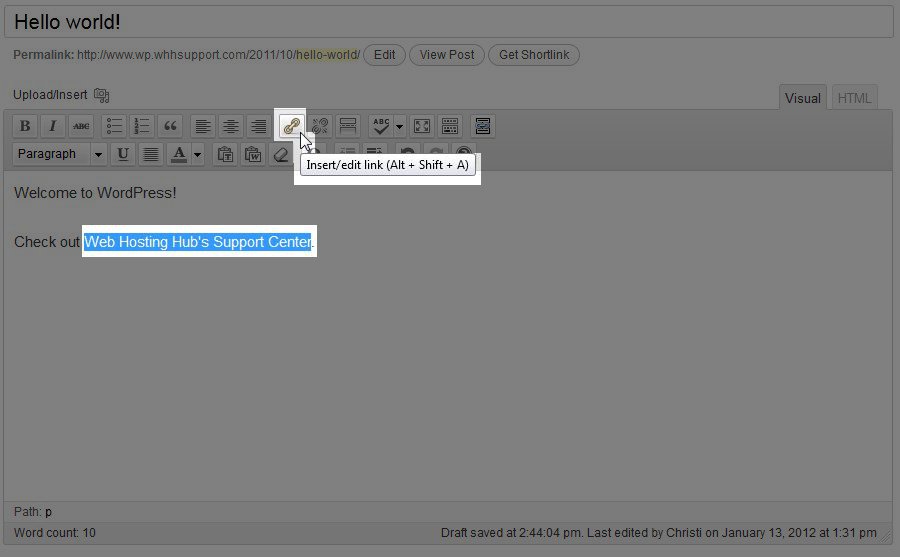
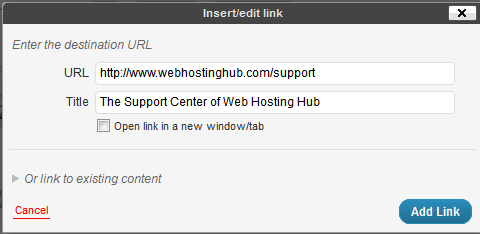
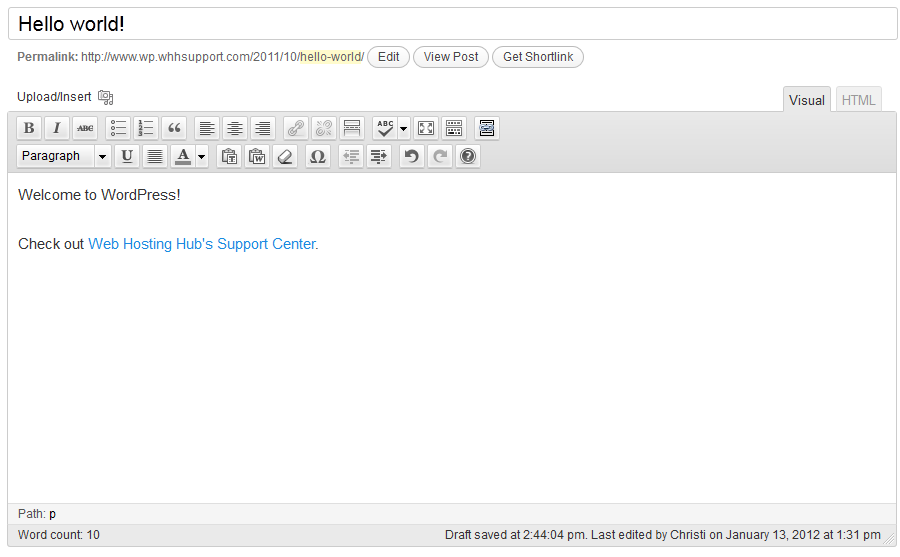
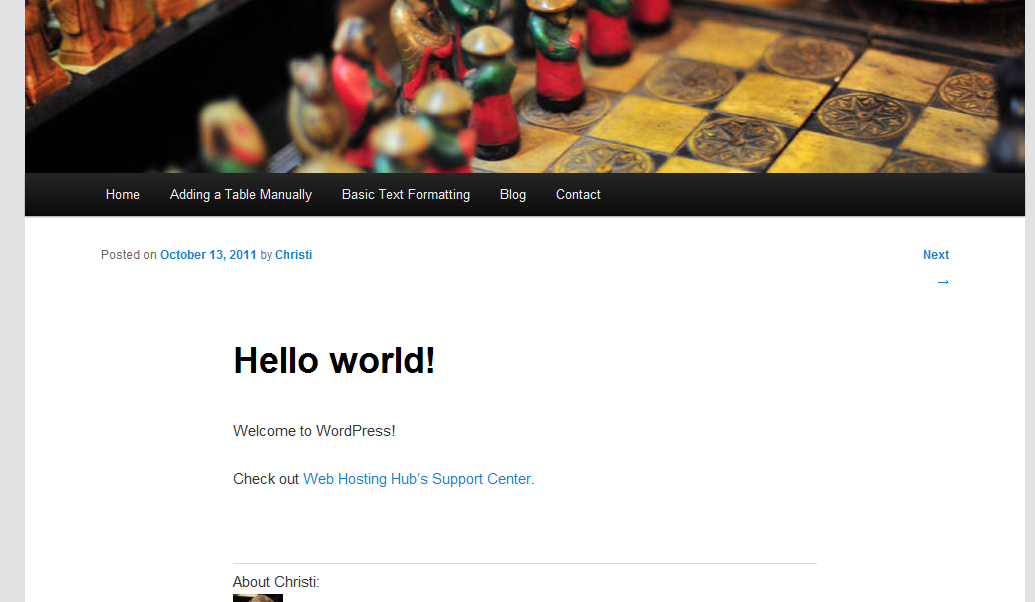
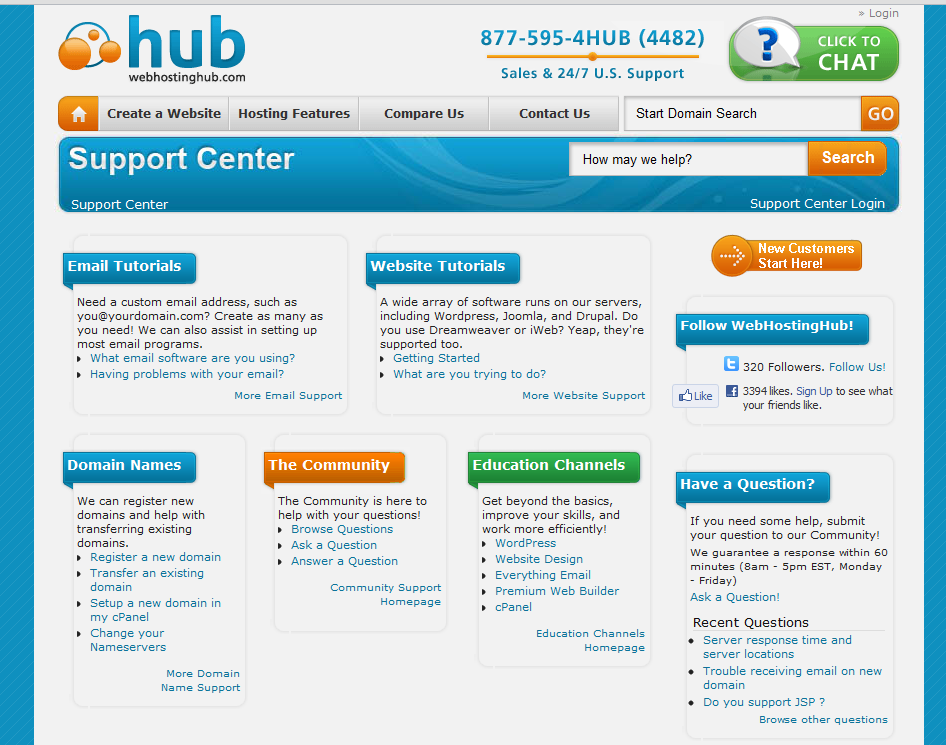

We value your feedback!
There is a step or detail missing from the instructions.
The information is incorrect or out-of-date.
It does not resolve the question/problem I have.
new! - Enter your name and email address above and we will post your feedback in the comments on this page!