Basic Text Formatting in WordPress
Begin by logging into your WordPress dashboard.
Next, you can either open a Page or Post for editing or create a new Page or Post. In this example I will be creating a new page and explaining how to do some basic text formatting.
The area where you input your content is a WYSIWYG (what you see is what you get) editor named TinyMCE. In addition to entering your text, you can format your text as well. Notice the buttons above the content area? These are the different formatting options available in TinyMCE. To see a tool tip describing what the button will do, simply hover your mouse over the button for a moment or two. This tool tip will also show you the optional keyboard shortcuts if you prefer to use keyboard shortcuts instead of clicking on the buttons with your mouse.
Now let's add some text and format it.
To apply formatting to text you have two choices:
- You can type in the text, highlight it and then click on the appropriate button.
- You can click the button to toggle the formatting on, type the text and then click the button again to toggle the formatting off for any additional text.
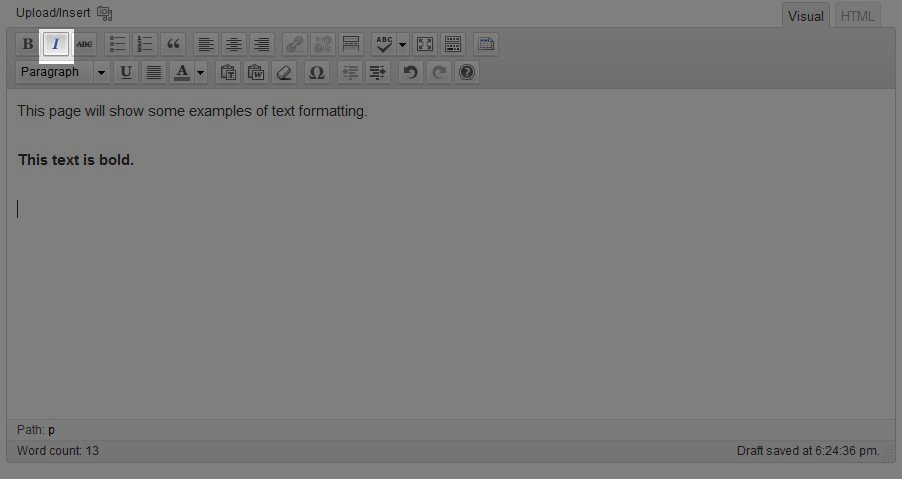
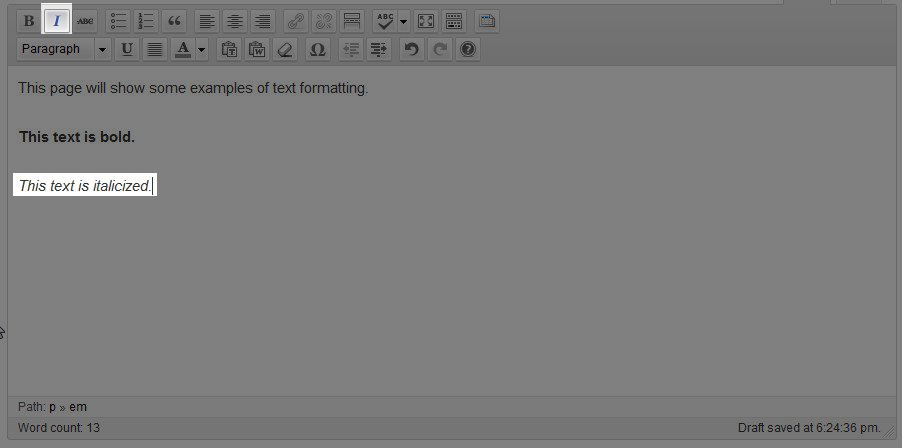
If you find yourself frequently using only the top row of buttons, you can hide the second row by clicking the Show/Hide Kitchen Sink button. Some users prefer this "less cluttered" view as this will hid the second row of buttons.
Now you're ready to try out all the different text formatting options in WordPress. Do not be afraid to try out different formatting when creating or editing Posts and Pages. You can always edit the Post or Page and change the formatting any time you like.
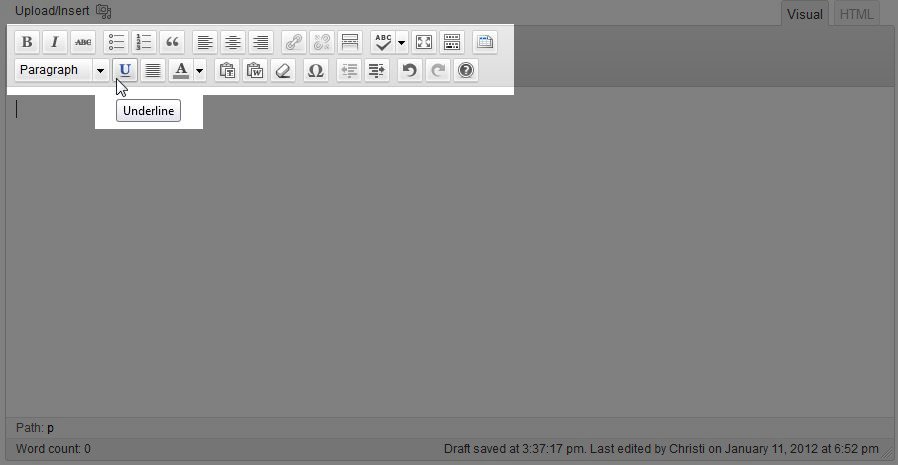
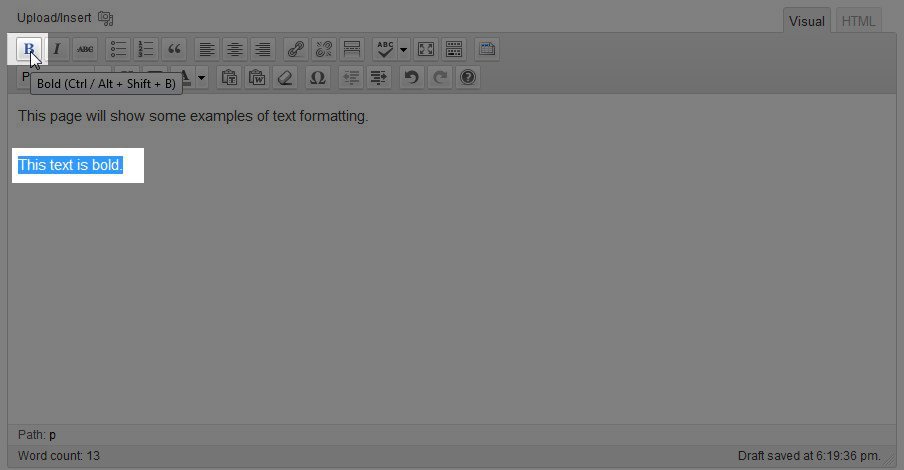

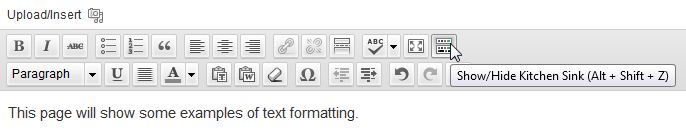


We value your feedback!
There is a step or detail missing from the instructions.
The information is incorrect or out-of-date.
It does not resolve the question/problem I have.
new! - Enter your name and email address above and we will post your feedback in the comments on this page!