How to Embed a Video into a WordPress Post or Page
Why use services like YouTube or Vimeo for you videos?
You should use online video services because they are optimized for handling video. They provide the space and distribution networks that optimize the playback of your video on the internet. If you were to host the video on your web server, the problem will be that you need to have services that play the video from the web server. This also means that video will affect the performance of your website. In short, playing your video on a service like YouTube would be beneficial to your viewers because they provide the best way to view it without having to pay for a media server or content distribution network.
How to embed a video in your WordPress site
First Step - Upload your video to your preferred video service
Before you can embed the video in WordPress you will need to first upload your video into a video service like YouTube or Vimeo. You will require an account in these services in order to do this. We will demonstrate this by showing a YouTube account.
- Login to your YouTube Account
- Upload your video into YouTube
- When your video completes uploading, get the video link and copy it
Step Two - Embed Your Video into your WordPress page using oEmbed
WordPress became an oEmbed provider as of version 4.4, but it also expanded its supported list as an oEmbed consumer. oEmbed is a format that allows providers like WordPress to display embedded content while maintaining the content's graphical look and feel. It's use is transparent to the user because you just type in the URL, add it to your WordPress post/page, and you see the video. Keep in mind that any new URL requires a little time to propagate on the internet before it can be seen.
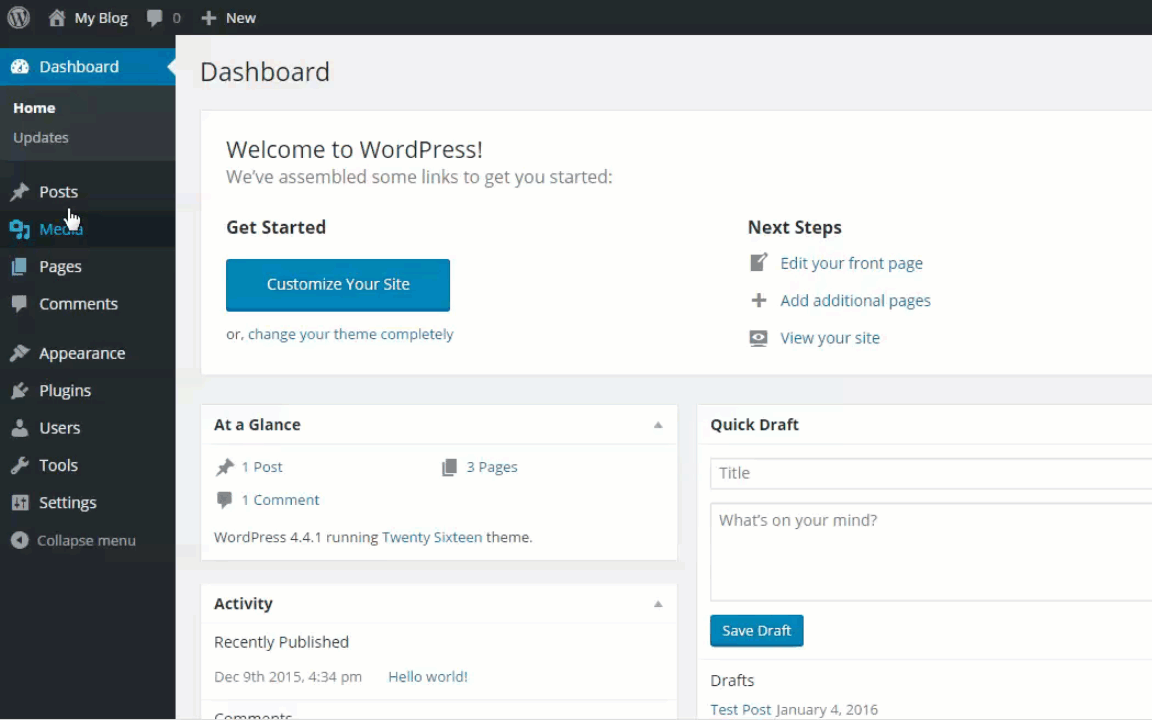
- Login to WordPress
- Open/Edit your Page or Post
- Paste the YouTube URL in the Visual tab. You will see the video immediately load. Note: If the video has just been added to the video service, you may need to wait a few hours before it is recognized on the internet.
- Click on Save Draft or Publish
This completes the tutorial on embedding a video in your WordPress page or post! For more information make sure to check out our WordPress Educational channel

We value your feedback!
There is a step or detail missing from the instructions.
The information is incorrect or out-of-date.
It does not resolve the question/problem I have.
new! - Enter your name and email address above and we will post your feedback in the comments on this page!