WordPress Internal Server Error after Install
The latest version of WordPress requires that the PHP version be set to version 5.4 or higher. New Web Hosting Hub accounts are set to version PHP version 5.4 buy default. In some cases, this version may have been changed. For more information, please see how to change the PHP version in cPanel. The following tutorial walks you through correcting the error when the PHP version is set to the wrong version. If you are having problems with this error, then you should be seeing this error message on your screen (or something similar):
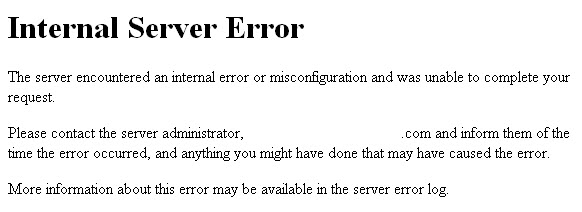
- Login to cPanel
-
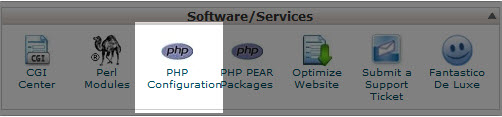
If you just finished installing WordPress with Softaculous, and you're trying to login to the WordPress Adminm, but you're getting an Internal Server error, your first step will be to verify the version of PHP that you have loaded on your account. In cPanel, scroll down to Software and Services, then click on PHP Configuration icon
-
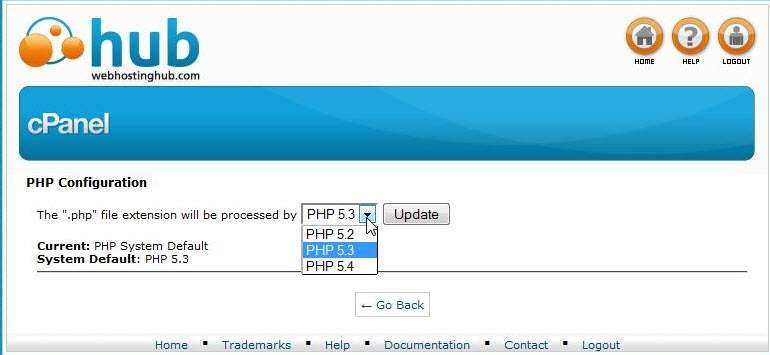
You will then see the version of PHP that is currently set in cPanel for your account. Click on the drop-down arrow to choose version 5.4 or higher. Click on the Update button to change the version
-
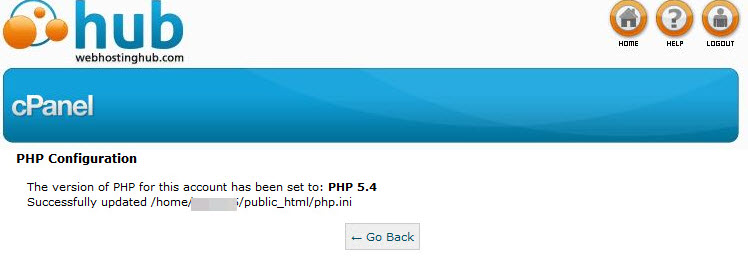
Once the version has been updated, you will see a confirmation message indicating the version that you have selected. You should now be able to go back to your WordPress URL and verify that the error has been resolved.
If you find that the error continues, first make sure that your browser cache has been cleared. Then, if the error persists, contact our live technical support team via phone/chat/email in order to have the issue reviewed.

We value your feedback!
There is a step or detail missing from the instructions.
The information is incorrect or out-of-date.
It does not resolve the question/problem I have.
new! - Enter your name and email address above and we will post your feedback in the comments on this page!